These last 4-5 months I've been struggling with multiple bsods a day, totally randomly. I think the cause of this problem is my motherboard but I don't know for sure. I tried reinstalling windows, changed my graphics card and the problem persists (changed from AMD to NVIDIA), none of the RAM tests I tried throwed an error, and it seems to be independent of the computer's load. Also sometimes when I turn on my pc the motherboard does a 1 long beep and 3 short beeps sound and then starts as usual. My last minidump says this:
IRQL_NOT_LESS_OR_EQUAL (a)
An attempt was made to access a pageable (or completely invalid) address at an
interrupt request level (IRQL) that is too high. This is usually
caused by drivers using improper addresses.
If a kernel debugger is available get the stack backtrace.
Arguments:
Arg1: 0000000000000018, memory referenced
Arg2: 0000000000000002, IRQL
Arg3: 0000000000000001, bitfield :
bit 0 : value 0 = read operation, 1 = write operation
bit 3 : value 0 = not an execute operation, 1 = execute operation (only on chips which support this level of status)
Arg4: fffff805150382f8, address which referenced memory
Debugging Details:
------------------
KEY_VALUES_STRING: 1
Key : Analysis.CPU.mSec
Value: 1608
Key : Analysis.Elapsed.mSec
Value: 4384
Key : Analysis.IO.Other.Mb
Value: 11
Key : Analysis.IO.Read.Mb
Value: 0
Key : Analysis.IO.Write.Mb
Value: 30
Key : Analysis.Init.CPU.mSec
Value: 296
Key : Analysis.Init.Elapsed.mSec
Value: 128602
Key : Analysis.Memory.CommitPeak.Mb
Value: 98
Key : Bugcheck.Code.LegacyAPI
Value: 0xa
Key : Failure.Bucket
Value: AV_nt!SwapContext
Key : Failure.Hash
Value: {47b746a3-60bf-1f5a-5fa5-88903b6a3204}
Key : WER.OS.Branch
Value: ni_release_svc_prod3
Key : WER.OS.Version
Value: 10.0.22621.1928
BUGCHECK_CODE: a
BUGCHECK_P1: 18
BUGCHECK_P2: 2
BUGCHECK_P3: 1
BUGCHECK_P4: fffff805150382f8
FILE_IN_CAB: 080223-25437-01.dmp
WRITE_ADDRESS: fffff8051591c468: Unable to get MiVisibleState
Unable to get NonPagedPoolStart
Unable to get NonPagedPoolEnd
Unable to get PagedPoolStart
Unable to get PagedPoolEnd
unable to get nt!MmSpecialPagesInUse
0000000000000018
BLACKBOXBSD: 1 (!blackboxbsd)
BLACKBOXNTFS: 1 (!blackboxntfs)
BLACKBOXWINLOGON: 1
CUSTOMER_CRASH_COUNT: 1
PROCESS_NAME: Zoom.exe
TRAP_FRAME: fffff30e7f510a70 -- (.trap 0xfffff30e7f510a70)
NOTE: The trap frame does not contain all registers.
Some register values may be zeroed or incorrect.
rax=0000000000000000 rbx=0000000000000000 rcx=0000000000000000
rdx=0000000000000000 rsi=0000000000000000 rdi=0000000000000000
rip=fffff805150382f8 rsp=fffff30e7f510c00 rbp=000f807fb4bbbdff
r8=0000000000000000 r9=fffff30e7f510901 r10=00000000000001b0
r11=ffff83faf2400000 r12=0000000000000000 r13=0000000000000000
r14=0000000000000000 r15=0000000000000000
iopl=0 nv up ei pl zr na po nc
nt!SwapContext+0x108:
fffff805`150382f8 0fae5918 stmxcsr dword ptr [rcx+18h] ds:00000000`00000018=????????
Resetting default scope
STACK_TEXT:
fffff30e`7f510928 fffff805`150442a9 : 00000000`0000000a 00000000`00000018 00000000`00000002 00000000`00000001 : nt!KeBugCheckEx
fffff30e`7f510930 fffff805`1503f934 : fffff805`1502aba0 fffff805`14e21a9a 00000000`885f006c 00000000`00000000 : nt!KiBugCheckDispatch+0x69
fffff30e`7f510a70 fffff805`150382f8 : ffff9401`854a7180 ffffcb0c`5c97b080 ffffcb0c`5c363080 fffff805`15033a3a : nt!KiPageFault+0x474
fffff30e`7f510c00 fffff805`15033b56 : 00000000`00000000 00000000`00000000 ffffcb0c`51268080 ffffcb0c`5cbeb080 : nt!SwapContext+0x108
fffff30e`7f510c40 00000000`00000000 : fffff30e`7f511000 fffff30e`7f50b000 00000000`00000000 00000000`00000000 : nt!KiIdleLoop+0x176
SYMBOL_NAME: nt!SwapContext+108
MODULE_NAME: nt
IMAGE_NAME: ntkrnlmp.exe
IMAGE_VERSION: 10.0.22621.1992
STACK_COMMAND: .cxr; .ecxr ; kb
BUCKET_ID_FUNC_OFFSET: 108
FAILURE_BUCKET_ID: AV_nt!SwapContext
OS_VERSION: 10.0.22621.1928
BUILDLAB_STR: ni_release_svc_prod3
OSPLATFORM_TYPE: x64
OSNAME: Windows 10
FAILURE_ID_HASH: {47b746a3-60bf-1f5a-5fa5-88903b6a3204}
Followup: MachineOwner
My pc components:
Ryzen 5 3600
HyperX Fury Beast 8gbx2 3200mhz
Gigabyte A320M-S2H
RTX 3070 8GB MSI VENTUS X2
PSU BE QUIET! PURE POWER 750w Gold
None of these components are overclocked, I only have XMP enabled but it didn't change anything when disabled
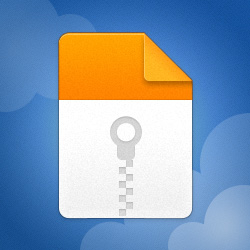
IRQL_NOT_LESS_OR_EQUAL (a)
An attempt was made to access a pageable (or completely invalid) address at an
interrupt request level (IRQL) that is too high. This is usually
caused by drivers using improper addresses.
If a kernel debugger is available get the stack backtrace.
Arguments:
Arg1: 0000000000000018, memory referenced
Arg2: 0000000000000002, IRQL
Arg3: 0000000000000001, bitfield :
bit 0 : value 0 = read operation, 1 = write operation
bit 3 : value 0 = not an execute operation, 1 = execute operation (only on chips which support this level of status)
Arg4: fffff805150382f8, address which referenced memory
Debugging Details:
------------------
KEY_VALUES_STRING: 1
Key : Analysis.CPU.mSec
Value: 1608
Key : Analysis.Elapsed.mSec
Value: 4384
Key : Analysis.IO.Other.Mb
Value: 11
Key : Analysis.IO.Read.Mb
Value: 0
Key : Analysis.IO.Write.Mb
Value: 30
Key : Analysis.Init.CPU.mSec
Value: 296
Key : Analysis.Init.Elapsed.mSec
Value: 128602
Key : Analysis.Memory.CommitPeak.Mb
Value: 98
Key : Bugcheck.Code.LegacyAPI
Value: 0xa
Key : Failure.Bucket
Value: AV_nt!SwapContext
Key : Failure.Hash
Value: {47b746a3-60bf-1f5a-5fa5-88903b6a3204}
Key : WER.OS.Branch
Value: ni_release_svc_prod3
Key : WER.OS.Version
Value: 10.0.22621.1928
BUGCHECK_CODE: a
BUGCHECK_P1: 18
BUGCHECK_P2: 2
BUGCHECK_P3: 1
BUGCHECK_P4: fffff805150382f8
FILE_IN_CAB: 080223-25437-01.dmp
WRITE_ADDRESS: fffff8051591c468: Unable to get MiVisibleState
Unable to get NonPagedPoolStart
Unable to get NonPagedPoolEnd
Unable to get PagedPoolStart
Unable to get PagedPoolEnd
unable to get nt!MmSpecialPagesInUse
0000000000000018
BLACKBOXBSD: 1 (!blackboxbsd)
BLACKBOXNTFS: 1 (!blackboxntfs)
BLACKBOXWINLOGON: 1
CUSTOMER_CRASH_COUNT: 1
PROCESS_NAME: Zoom.exe
TRAP_FRAME: fffff30e7f510a70 -- (.trap 0xfffff30e7f510a70)
NOTE: The trap frame does not contain all registers.
Some register values may be zeroed or incorrect.
rax=0000000000000000 rbx=0000000000000000 rcx=0000000000000000
rdx=0000000000000000 rsi=0000000000000000 rdi=0000000000000000
rip=fffff805150382f8 rsp=fffff30e7f510c00 rbp=000f807fb4bbbdff
r8=0000000000000000 r9=fffff30e7f510901 r10=00000000000001b0
r11=ffff83faf2400000 r12=0000000000000000 r13=0000000000000000
r14=0000000000000000 r15=0000000000000000
iopl=0 nv up ei pl zr na po nc
nt!SwapContext+0x108:
fffff805`150382f8 0fae5918 stmxcsr dword ptr [rcx+18h] ds:00000000`00000018=????????
Resetting default scope
STACK_TEXT:
fffff30e`7f510928 fffff805`150442a9 : 00000000`0000000a 00000000`00000018 00000000`00000002 00000000`00000001 : nt!KeBugCheckEx
fffff30e`7f510930 fffff805`1503f934 : fffff805`1502aba0 fffff805`14e21a9a 00000000`885f006c 00000000`00000000 : nt!KiBugCheckDispatch+0x69
fffff30e`7f510a70 fffff805`150382f8 : ffff9401`854a7180 ffffcb0c`5c97b080 ffffcb0c`5c363080 fffff805`15033a3a : nt!KiPageFault+0x474
fffff30e`7f510c00 fffff805`15033b56 : 00000000`00000000 00000000`00000000 ffffcb0c`51268080 ffffcb0c`5cbeb080 : nt!SwapContext+0x108
fffff30e`7f510c40 00000000`00000000 : fffff30e`7f511000 fffff30e`7f50b000 00000000`00000000 00000000`00000000 : nt!KiIdleLoop+0x176
SYMBOL_NAME: nt!SwapContext+108
MODULE_NAME: nt
IMAGE_NAME: ntkrnlmp.exe
IMAGE_VERSION: 10.0.22621.1992
STACK_COMMAND: .cxr; .ecxr ; kb
BUCKET_ID_FUNC_OFFSET: 108
FAILURE_BUCKET_ID: AV_nt!SwapContext
OS_VERSION: 10.0.22621.1928
BUILDLAB_STR: ni_release_svc_prod3
OSPLATFORM_TYPE: x64
OSNAME: Windows 10
FAILURE_ID_HASH: {47b746a3-60bf-1f5a-5fa5-88903b6a3204}
Followup: MachineOwner
My pc components:
Ryzen 5 3600
HyperX Fury Beast 8gbx2 3200mhz
Gigabyte A320M-S2H
RTX 3070 8GB MSI VENTUS X2
PSU BE QUIET! PURE POWER 750w Gold
None of these components are overclocked, I only have XMP enabled but it didn't change anything when disabled
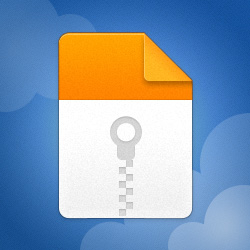
Minidump
MediaFire is a simple to use free service that lets you put all your photos, documents, music, and video in a single place so you can access them anywhere and share them everywhere.
www.mediafire.com
Last edited:

