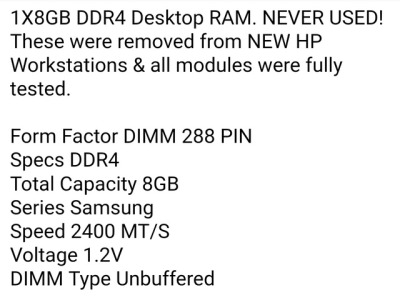I went from this pc:
Fx 8350 stock cooler
Gigabyte GA-78LMT-USB3 am3+
2*8gb ddr3 1333 ram
1tb hard drive and 750gb SSD
Optical drive
550w PSU
Rx 580 gpu
And used the general components from that pc into a new pc:
i3 8350k with cryorig m9i
1*8gb ddr4 2400
Gigabyte b360m ds3h
Same hard drive and same SSD
Same optical drive
Same PSU
Same Rx 580
When starting up, everything lights up and all fans work. It immediately stops and starts up again, then waits a moment and proceeds to give me 5 short beeps. I've looked up and found that the beeps seem to mean its a cpu issue from the motherboards perspective.
What I've tried:
-Put the ram in a different slot, but defaulting to the slot labeled 1 out of the 4.
-Removing the connection for the reset button. (As to not accidentally trip itself)
-Reseating CPU and CPU power connector.
-Checking underneath the motherboard for additional little standing things that would short something. (There were none)
-Plugging in a VGA to the board graphics instead of the usual display port in the gpu. (Still no video)
-Removing the cmos battery and waiting 20 minutes to put back and retry. (No jumper)
None of what I tried has made any difference in outcome.
As a note, I bought the motherboard "Used - Very Good" on amazon. And also the ram is from eBay, "New (other)". (You know how hard it is to find reasonably priced ram these days)
Here are details from the listing of ram.

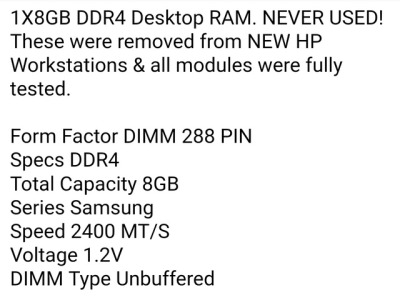
Fx 8350 stock cooler
Gigabyte GA-78LMT-USB3 am3+
2*8gb ddr3 1333 ram
1tb hard drive and 750gb SSD
Optical drive
550w PSU
Rx 580 gpu
And used the general components from that pc into a new pc:
i3 8350k with cryorig m9i
1*8gb ddr4 2400
Gigabyte b360m ds3h
Same hard drive and same SSD
Same optical drive
Same PSU
Same Rx 580
When starting up, everything lights up and all fans work. It immediately stops and starts up again, then waits a moment and proceeds to give me 5 short beeps. I've looked up and found that the beeps seem to mean its a cpu issue from the motherboards perspective.
What I've tried:
-Put the ram in a different slot, but defaulting to the slot labeled 1 out of the 4.
-Removing the connection for the reset button. (As to not accidentally trip itself)
-Reseating CPU and CPU power connector.
-Checking underneath the motherboard for additional little standing things that would short something. (There were none)
-Plugging in a VGA to the board graphics instead of the usual display port in the gpu. (Still no video)
-Removing the cmos battery and waiting 20 minutes to put back and retry. (No jumper)
None of what I tried has made any difference in outcome.
As a note, I bought the motherboard "Used - Very Good" on amazon. And also the ram is from eBay, "New (other)". (You know how hard it is to find reasonably priced ram these days)
Here are details from the listing of ram.