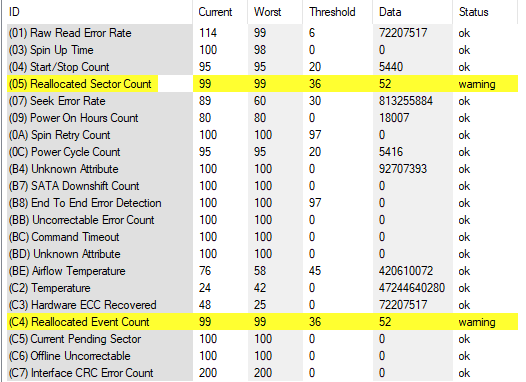I bought recently an SSD hard drive (Crucial MX500 1TB 3D NAND SATA 2.5-inch 7mm (with 9.5mm adapter) Internal SSD CT1000MX500SSD1). My previous one was a ST3500413AS ATA Seagate Barracuda 512 GB HDD from the year 2012 or earlier.
I cloned the drive using software provided by the SSD card (Acronis True Image). It took 14 hours to finish. I unplugged the old hard drive and plugged in the new one. The startup opened up the automatic repair which didn't succeed.
Moreover, I plugged the old drive back in and also the new one through USB. For some reason I decided to try and boot it up once again through USB but it didn't work. Then I changed the boot from BIOS back to the old hard drive. Then I booted up but apparently it started the automatic repair process which has now been going on for several hours and is (hopefully) about to finish. The old one worked fine before I tried to boot from the SSD through USB. I hope I didn't break anything.
What should I do? I found perhaps a similar case here: View: https://www.reddit.com/r/acronis/comments/r9twaz/acronis_true_image_stuck_after_choosing_source/
. In that case the solution was another cloning software (Macrium Reflect).
I cloned the drive using software provided by the SSD card (Acronis True Image). It took 14 hours to finish. I unplugged the old hard drive and plugged in the new one. The startup opened up the automatic repair which didn't succeed.
Moreover, I plugged the old drive back in and also the new one through USB. For some reason I decided to try and boot it up once again through USB but it didn't work. Then I changed the boot from BIOS back to the old hard drive. Then I booted up but apparently it started the automatic repair process which has now been going on for several hours and is (hopefully) about to finish. The old one worked fine before I tried to boot from the SSD through USB. I hope I didn't break anything.
What should I do? I found perhaps a similar case here: View: https://www.reddit.com/r/acronis/comments/r9twaz/acronis_true_image_stuck_after_choosing_source/
. In that case the solution was another cloning software (Macrium Reflect).


 I didn't know there might be multiple ports on the motherboard where to connect a hard drive.
I didn't know there might be multiple ports on the motherboard where to connect a hard drive.