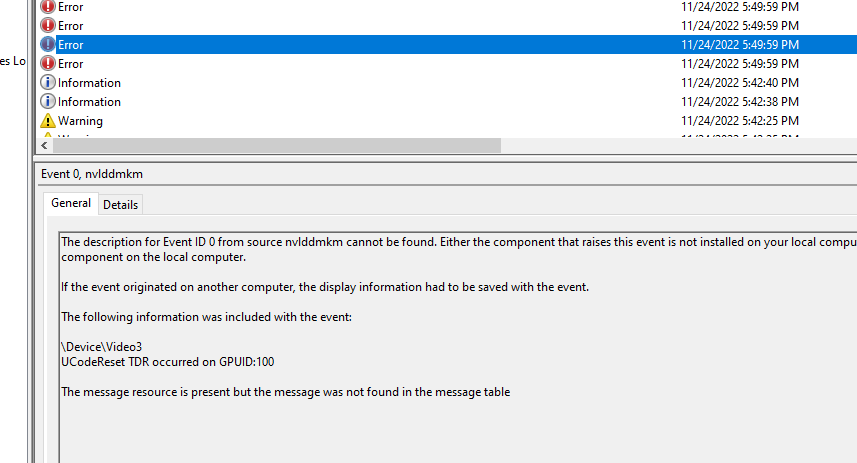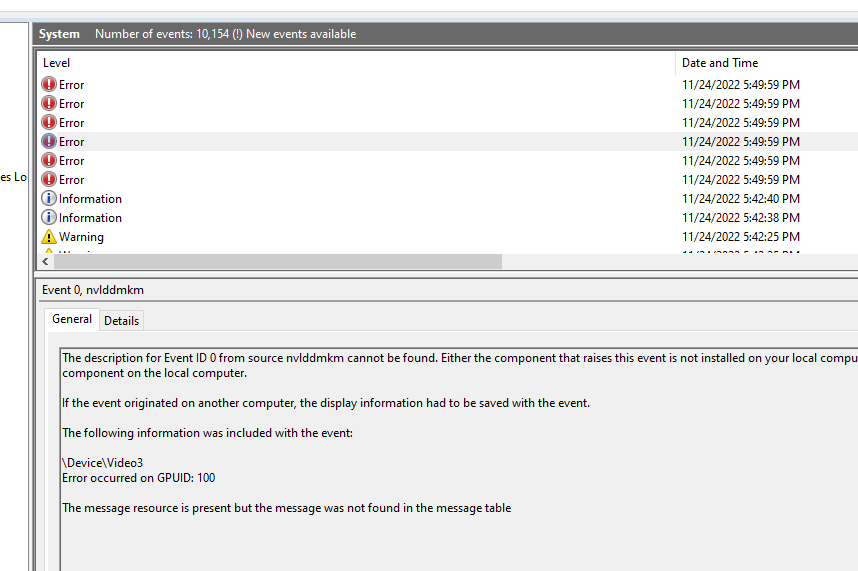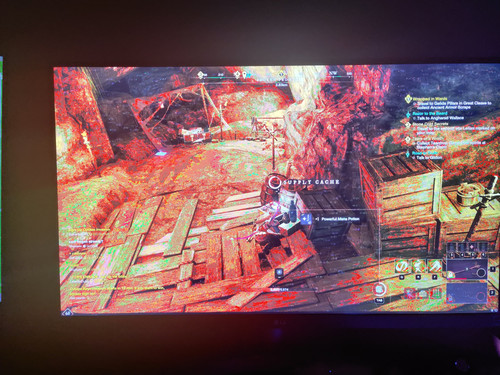Hello everyone, I really would appreciate some help on this matter, trying to pin point the issue (and I might have done it now, not crashes since yesterday but I have a few questions).
So a month ago I purchased a brand new computers by parts and asked the local retailer (same as the shop where components were bought) to assemble everything together and send the PC to me, all good there, until I started noticing random crashes and reboots while playing games.
On event viewer I was able to check errors on the nvlddmkm stating Error Ocurred on GPUID: 100
And I started to get really worried about faulty/defective gpu, well I still am, let me walk you through on every troubleshoot I did and changes to my current system, but first here are the system specs:
ATX Asus Prime H670-Plus D4
Intel Core i7-12700K
Corsair Vengeance RGB Pro SL 32GB (2x16GB) DDR4-3600MHz CL18
M.2 2280 Kingston NV1 2TB 3D TLC NVMe
INNO3D GeForce RTX 3090 Ti X3 24GB GDDR6X
Gigabyte P1000GM 1000W 80 Plus Gold Full Modular
MSI MAG CoreLiquid P360 All-In-One
Now the things I did already:
And very lately which I believe it was the culprit:
Now my questions:
I really hope someone out there could give me some assistance on this matter!
Thanks!
So a month ago I purchased a brand new computers by parts and asked the local retailer (same as the shop where components were bought) to assemble everything together and send the PC to me, all good there, until I started noticing random crashes and reboots while playing games.
On event viewer I was able to check errors on the nvlddmkm stating Error Ocurred on GPUID: 100
And I started to get really worried about faulty/defective gpu, well I still am, let me walk you through on every troubleshoot I did and changes to my current system, but first here are the system specs:
ATX Asus Prime H670-Plus D4
Intel Core i7-12700K
Corsair Vengeance RGB Pro SL 32GB (2x16GB) DDR4-3600MHz CL18
M.2 2280 Kingston NV1 2TB 3D TLC NVMe
INNO3D GeForce RTX 3090 Ti X3 24GB GDDR6X
Gigabyte P1000GM 1000W 80 Plus Gold Full Modular
MSI MAG CoreLiquid P360 All-In-One
Now the things I did already:
- Fresh reinstall of latest nvidia drivers.
- Connect the PSU supply to the wall outlet instead of a power strip (weirdly found people that this fixed the problem).
- Turn high performance mode on power settings of windows 10.
- Updated BIOS to latest version.
- Reseated the GPU (believe there was some cable not properly connected)
And very lately which I believe it was the culprit:
- I deactivate GSync Compatible and changed instead to Fixed Refresh Rate (to 58 a bit below the max refresh rate of the monitor which is 60).
- I was using GSync Compatible because my monitor is LG 4K but uses AMD FreeSync not GSync, and also this monitor was not on the officialy list of the native FreeSync monitors compatible with GSync - so I guess this could cause issues?
Now my questions:
- Does playing with unlimited FPS on a 60Hz monitor is bad idea? I mean does it pushes harder on the GPU because it has to extra effort to display on a lower capability monitor?
- Do you think GSync compatible on AMD FreeSync monitor could be causing this behaviors?
- Wasn't I suppose to run everything on high (4k and hdr) without any major issues even with fps unlimited, I mean its normal the gpu going so high on utilization? temperatures never went above ~75º from what i remember.
- Should I just contact the local shop as soon as possible and ask for RMA the GPU?
- I am just wondering if the GPU is defective, because I wasn't expecting this issues having a higher tier gpu.
I really hope someone out there could give me some assistance on this matter!
Thanks!