________________________
The Problem:
________________________
I just built my computer about a month ago, I've only turned it on and used it maybe 15 times. Twice now in the same day the computer will freeze (both times at the log in screen), then the video signal stops, the PC stays on, but the power button can not be held to turn it off and the reset button does not work. I have to shut the computer off manually.
___________________________
Useful Problem Details:
___________________________
- This problem doesn't occur every time I boot up my computer, which seems it will make it hard for me to test everything.
- When the computer boots up fine, it seems to run stable and there is no slow down.
- Nothing on my computer is overclocked.
- My computer is not running hot. I have used AMD Overdrive solely to monitor CPU temperatures and they are fine. The GPU is fine as well
- The last two hardware changes I made, before the problem occurred, where putting in a graphics card and replacing the power supply unit.
- The graphics card does not require additional connection to the PSU.
___________________________
System Specs:
___________________________
- Motherboard: msi, 760GMA-P34 (FX) series [MS-7641 (v5.1)]
- CPU: AMD FX-6300 Vishera 6-Core 3.5GHz
- RAM: 8GB Klevv Neo
- PSU: Sea Sonic S12II-520Bronze Power supply - 520 Watt
- GPU: Zotac GeForce GTX 750 1 GB GDDR5
- Case: logisys 368RB
- Operating System: Windows 8.1
___________________________
What I have Researched so Far:
___________________________
- 'No Signal' from monitor. Power button won't work when turning computer off.
- No signal input, power button doesn't turn off the computer
- PC randomly loses video signal, dies
- Help, computer loses video signal then just stops responding.
So it appears I may have either:
- Faulty RAM
- Damaged or faulty motherboard
- Motherboard grounded to case (not seated right on the stand offs)
- Power supply unit not "powerful" enough or faulty power supply unit
- Some other problem
___________________________
My Questions:
___________________________
1. I would like a second opinion as to what could be wrong with my computer considering my specific set up (specs listed above).
Even if it's a rehash from what I've read. It would be very helpful for me. Maybe a specific part I have has a known issue or there's a known conflict between certain parts I am using.
2. The problem doesn't occur every time I boot up the computer. Even if I test the problem with things like, 1 stick of RAM in, or assembling the rig outside of the case, how can that help me determine the cause of my problem? How many times would I have to boot the computer up to be certain of a tests success?
3. Am I in danger of damaging parts by simply leaving it on and using the computer (as I am now) without shutting it off?
If possible, what can I do to check if I damaged anything (particularly the GPU)?
4. Could this somehow be software related? Would an automatic computer cleaner that could have removed key registry values cause something like this (although I think this is doubtful)?
Sorry for the length, I wanted to cover everything and keep it organized. Thank you very much in advance.
The Problem:
________________________
I just built my computer about a month ago, I've only turned it on and used it maybe 15 times. Twice now in the same day the computer will freeze (both times at the log in screen), then the video signal stops, the PC stays on, but the power button can not be held to turn it off and the reset button does not work. I have to shut the computer off manually.
___________________________
Useful Problem Details:
___________________________
- This problem doesn't occur every time I boot up my computer, which seems it will make it hard for me to test everything.
- When the computer boots up fine, it seems to run stable and there is no slow down.
- Nothing on my computer is overclocked.
- My computer is not running hot. I have used AMD Overdrive solely to monitor CPU temperatures and they are fine. The GPU is fine as well
- The last two hardware changes I made, before the problem occurred, where putting in a graphics card and replacing the power supply unit.
- The graphics card does not require additional connection to the PSU.
___________________________
System Specs:
___________________________
- Motherboard: msi, 760GMA-P34 (FX) series [MS-7641 (v5.1)]
- CPU: AMD FX-6300 Vishera 6-Core 3.5GHz
- RAM: 8GB Klevv Neo
- PSU: Sea Sonic S12II-520Bronze Power supply - 520 Watt
- GPU: Zotac GeForce GTX 750 1 GB GDDR5
- Case: logisys 368RB
- Operating System: Windows 8.1
___________________________
What I have Researched so Far:
___________________________
- 'No Signal' from monitor. Power button won't work when turning computer off.
- No signal input, power button doesn't turn off the computer
- PC randomly loses video signal, dies
- Help, computer loses video signal then just stops responding.
So it appears I may have either:
- Faulty RAM
- Damaged or faulty motherboard
- Motherboard grounded to case (not seated right on the stand offs)
- Power supply unit not "powerful" enough or faulty power supply unit
- Some other problem
___________________________
My Questions:
___________________________
1. I would like a second opinion as to what could be wrong with my computer considering my specific set up (specs listed above).
Even if it's a rehash from what I've read. It would be very helpful for me. Maybe a specific part I have has a known issue or there's a known conflict between certain parts I am using.
2. The problem doesn't occur every time I boot up the computer. Even if I test the problem with things like, 1 stick of RAM in, or assembling the rig outside of the case, how can that help me determine the cause of my problem? How many times would I have to boot the computer up to be certain of a tests success?
3. Am I in danger of damaging parts by simply leaving it on and using the computer (as I am now) without shutting it off?
If possible, what can I do to check if I damaged anything (particularly the GPU)?
4. Could this somehow be software related? Would an automatic computer cleaner that could have removed key registry values cause something like this (although I think this is doubtful)?
Sorry for the length, I wanted to cover everything and keep it organized. Thank you very much in advance.





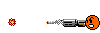
 . . .
. . . 