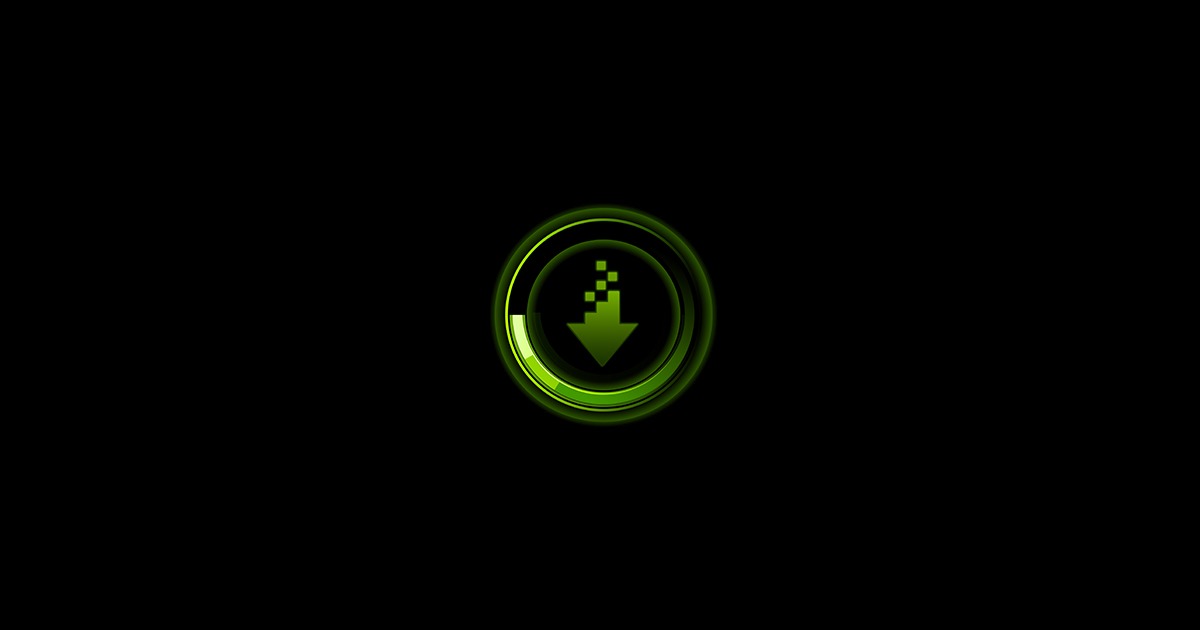I posted this in a longer thread, but may need to ask here as well, because the other thread is too long and may discourage from accessing the problem.
https://forums.tomshardware.com/thr...hdmi-and-or-usb-c-port.3834107/#post-23209956
I just purchased the GEFORCE RTX 3050 so that I can have TWO Display Ports (also has a third DP, and an HDMI port) to ultimately have a TWO DELL 27" Ultrasharp 4K Dual Monitor Setup...I currently have one of these at the moment and the second is on the way (ordered by mail).
Right now the new Graphics Card DOES NOT WORK AT ALL.. A Red light stays on, and it won't recognize any DP nor HDMI connections (tried one already).
It seems like I may need an adapter to get this new 3050 Graphics Card to work on my CPU, anyone have any idea which cord/adapter would be best or most appropriate?
The New Card I installed to NO EFFECT is.....
ASUS Dual NVIDIA GeForce RTX 3050 OC Edition Gaming Graphics Card - PCIe 4.0, 8GB GDDR6 Memory, HDMI 2.1, DisplayPort 1.4a, 2-Slot, Axial-tech Fan Design, 0dB Technology, Steel Bracket
I currently am running a
CYBER POWER PC
OS Name Microsoft Windows 11 Home
System Model B550 UD AC
System Type x64-based PC
Processor AMD Ryzen 3 4100 4-Core Processor, 3801 Mhz, 4 Core(s), 8 Logical Processor(s)
Adapter Type GeForce GT 1030, NVIDIA compatible (My original Card that I am replacing with the 3050, or any potential card that has two display ports and would get me the Dual
4K monitor setup))
Adapter Description NVIDIA GeForce GT 1030
Monitor: Dell UltraSharp U2723QE 27" 4K UHD WLED LCD Monitor - 16:9
Resolution 3840 x 2160 x 60 hertz
Any help would be greatly appreciated.
Thanks!
https://forums.tomshardware.com/thr...hdmi-and-or-usb-c-port.3834107/#post-23209956
I just purchased the GEFORCE RTX 3050 so that I can have TWO Display Ports (also has a third DP, and an HDMI port) to ultimately have a TWO DELL 27" Ultrasharp 4K Dual Monitor Setup...I currently have one of these at the moment and the second is on the way (ordered by mail).
Right now the new Graphics Card DOES NOT WORK AT ALL.. A Red light stays on, and it won't recognize any DP nor HDMI connections (tried one already).
It seems like I may need an adapter to get this new 3050 Graphics Card to work on my CPU, anyone have any idea which cord/adapter would be best or most appropriate?
The New Card I installed to NO EFFECT is.....
ASUS Dual NVIDIA GeForce RTX 3050 OC Edition Gaming Graphics Card - PCIe 4.0, 8GB GDDR6 Memory, HDMI 2.1, DisplayPort 1.4a, 2-Slot, Axial-tech Fan Design, 0dB Technology, Steel Bracket
I currently am running a
CYBER POWER PC
OS Name Microsoft Windows 11 Home
System Model B550 UD AC
System Type x64-based PC
Processor AMD Ryzen 3 4100 4-Core Processor, 3801 Mhz, 4 Core(s), 8 Logical Processor(s)
Adapter Type GeForce GT 1030, NVIDIA compatible (My original Card that I am replacing with the 3050, or any potential card that has two display ports and would get me the Dual
4K monitor setup))
Adapter Description NVIDIA GeForce GT 1030
Monitor: Dell UltraSharp U2723QE 27" 4K UHD WLED LCD Monitor - 16:9
Resolution 3840 x 2160 x 60 hertz
Any help would be greatly appreciated.
Thanks!