I have built a new PC based on a MSI Z170A Gaming M7 board. I have a Samsung 850 EVO M.2 SSD which has a clone of my old computer Windows 7 setup. The SSD appears on SATA5 in the BIOS. How do I set the Boot priority to boot from the SSD? - in the BIOS setup it has USB or UEFI Hard drives, but these seem to be the other HDD I have in the system - no apparent means or relating any of these to the SSD by nameor by SATA port
Setting BIOS to boot from M.2 SSD on MSI Z170A Gaming M7
- Thread starter leosuth
- Start date
You are using an out of date browser. It may not display this or other websites correctly.
You should upgrade or use an alternative browser.
You should upgrade or use an alternative browser.
SkyNetRising
Titan
Yes there are two hdd and one dvd rewriter attached.
Which setting is it - the bios has a line of icons which can be slid along to set the boot order - I don't know which icon is the SDD (obviously I know which are CD and network etc)
Which setting is it - the bios has a line of icons which can be slid along to set the boot order - I don't know which icon is the SDD (obviously I know which are CD and network etc)
Since I don't know what the other drives may have or how they are listed, why don't you just unplug them for the first boot. Then whatever is left is your Samsung, set that to first and then you can shut down and plug the other drives back in.
OK I've disconnected all drives except the SSD (it's in M.2-1 socket) - the boot order is Hard Disk then UEFI Hard Disk, then DVD, then UEFI DVD - nowhere does it say that any of the Hard Drives are the SSD. If I let the boot process continue,then the PC just enters a EFI Shell (no idea what THAT is)
leosuth :
I have built a new PC based on a MSI Z170A Gaming M7 board. I have a Samsung 850 EVO M.2 SSD which has a clone of my old computer Windows 7 setup. The SSD appears on SATA5 in the BIOS. How do I set the Boot priority to boot from the SSD? - in the BIOS setup it has USB or UEFI Hard drives, but these seem to be the other HDD I have in the system - no apparent means or relating any of these to the SSD by nameor by SATA port
Try disconnecting all of the other drives, leaving only the M.2, then, once the computer is booted up and is operating normally you can re-connect the other drives.
leosuth :
OK I've disconnected all drives except the SSD (it's in M.2-1 socket) - the boot order is Hard Disk then UEFI Hard Disk, then DVD, then UEFI DVD - nowhere does it say that any of the Hard Drives are the SSD. If I let the boot process continue,then the PC just enters a EFI Shell (no idea what THAT is)
How did you clone your old drive? It sounds like its not set up as a bootable drive. Did you try setting UEFI hard disk as first (doubtful this will work unless you formatted your M.2 as GPT).
SkyNetRising
Titan
See in attached picture:
Hard Disk Drive BBS boot priorities
UEFI Hard Disk Drive BBS boot priorities
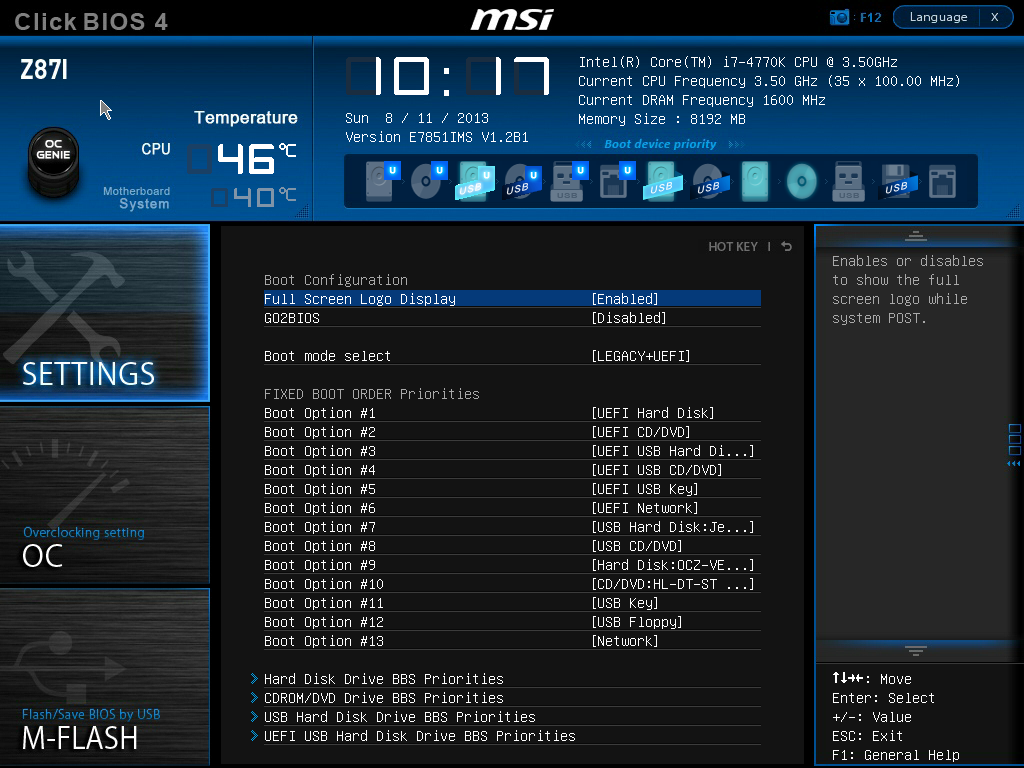
Hard Disk Drive BBS boot priorities
UEFI Hard Disk Drive BBS boot priorities
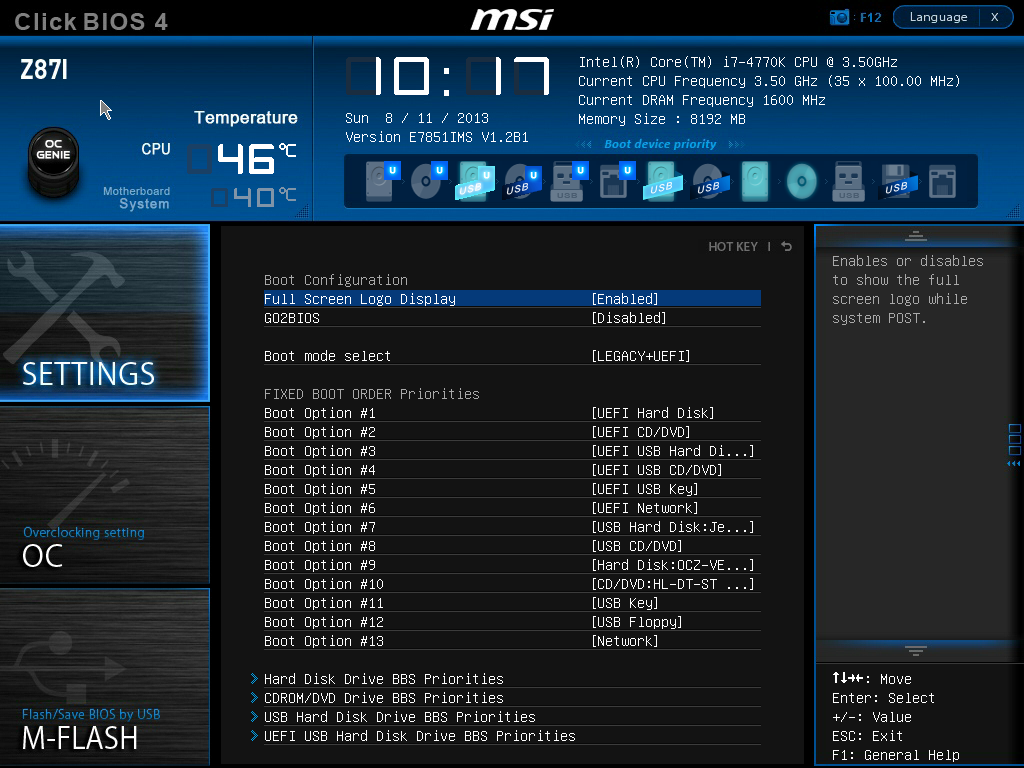
leosuth :
Just used Samsung Data Migration tool. Can I set the SSD to bootable from the BIOS or the EFI Shell?
No it needs to be formatted that way. How did you do the clone? Did your old PC have an M.2 slot as well?
Hmm,
Like I said it seems like the Migration didn't set it to bootable. I would retry that process and confirm you migrated a boot drive.
Like I said it seems like the Migration didn't set it to bootable. I would retry that process and confirm you migrated a boot drive.
I found I had to enable the SSD in the HDD BBS settings menu - so now booting OK into windows withe the other 2 HDDs and DVD all connected. thanks for everyone help 
Now having problems getting the drivers inst to actually do something, but that another story 😉

Now having problems getting the drivers inst to actually do something, but that another story 😉
TRENDING THREADS
-
-
Discussion What's your favourite video game you've been playing?
- Started by amdfangirl
- Replies: 4K
-
My PC won't shut off this ugly red RGB light — my motherboard has become my biggest aesthetic annoyance
- Started by Admin
- Replies: 11
-
Question Windows is using Microsoft Basic Display Adapter ?
- Started by Corbin8756
- Replies: 89

Space.com is part of Future plc, an international media group and leading digital publisher. Visit our corporate site.
© Future Publishing Limited Quay House, The Ambury, Bath BA1 1UA. All rights reserved. England and Wales company registration number 2008885.
