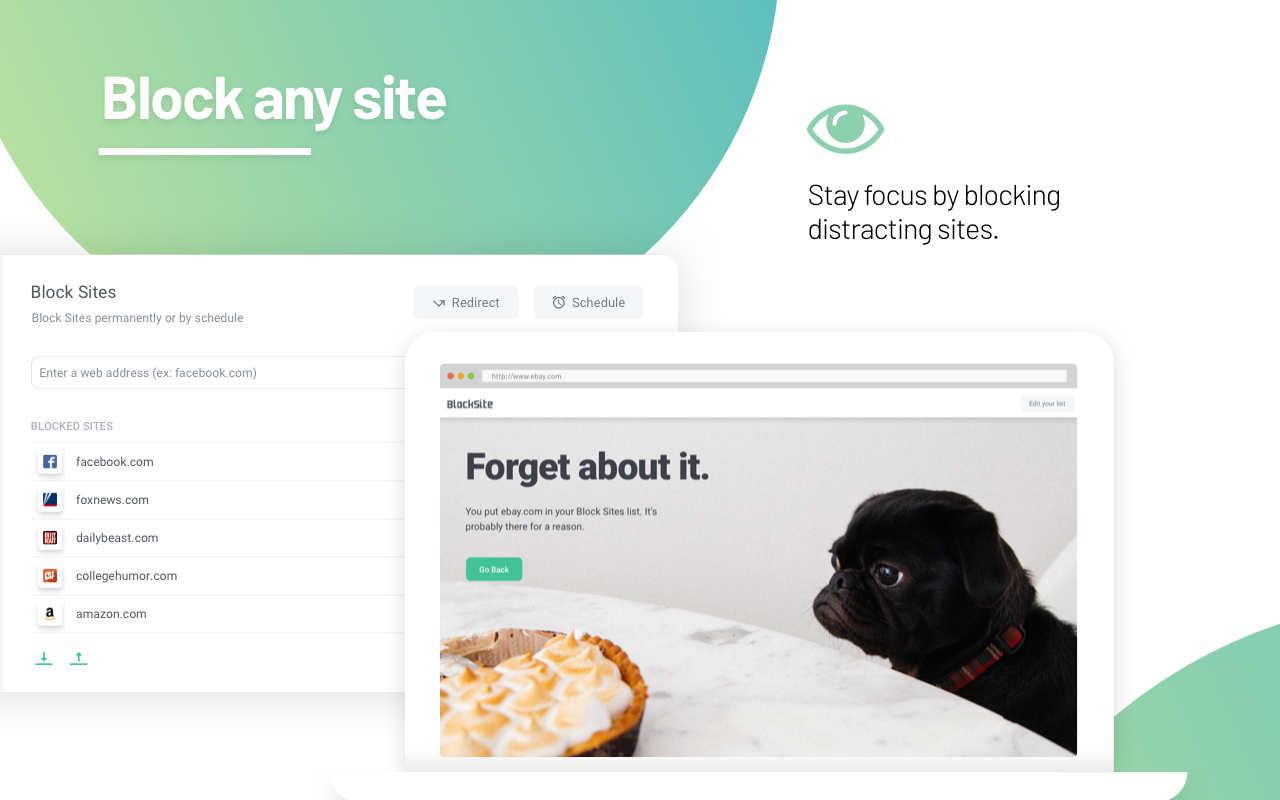looking a bit closer i forgot that kiosk mode only works on pro/education versions of windows. so not going to work for the average user who is likely using win 10 home.
so parental controls is going to be the best way to go about this. little more work than a simple kios mode but not too bad. this walks through setting up some parental controls that can include appas available, time limits and time windows where apps are available and so on.
Limit when child accounts in your Microsoft Family Group can access specific apps and games, or block them entirely.

www.howtogeek.com
this walks through limiting chrome to only 1 or 2 websites.
The Internet is an overwhelming source of information, but it also holds many equally overwhelming distractions. Staying focused on the web is far from easy, so the desire or straightforward need to block websites is pretty common. Besides distractions, there are safety reasons. There’s plenty...

www.techjunkie.com
i'd start a new profile as noted above so you can restrict that one and then have the normal one where anything can be done. this makes it easier that setting time limits and all that stuff, when a simple change of user can cover it all. obviously passwords need to be protected so the child can't simply swap users at will.
do note that the parental controls are probably safe from kids messing with them, they are very smart at getting around such things, but the chrome idea is not really protected if the child figures out how it was done. it'll be easy to remove if found out. so some parent oversight is a good idea. checking in here and there and looking to be sure chrome is still limited every couple days would not hurt anything