Right then, I have a Crucial MX500 500GB SATA 2.5-inch 7mm (with 9.5mm adapter) Internal SSD and its driving me nuts. I have windows 10 home, version 1703, and I kept getting 100% disk usage spike/freezes. I spent months attempting to fix this issue, to no avail. I eventually came to the conclusion it was a faulty SSD, thus I got a new one. The issue persists. I got fed up, and put windows 10 onto my HDD, and games onto my SSD. I began to notice that, even with the HDD containing the OS, I still got 100% disk usage on the SSD. It is a custom build, so I might be stupid and put a wrong wire somewhere or something, or might have made some other mistake, but I don't believe so. This is a very annoying issue, and I know that I am probably overlooking something ridiculously simple with the SSD, which would cause this, but I'm going nuts, and need any help I can get. Thank you.
SSD 100% disk usage issue
- Thread starter ted123
- Start date
You are using an out of date browser. It may not display this or other websites correctly.
You should upgrade or use an alternative browser.
You should upgrade or use an alternative browser.
SkyNetRising
Titan
First - find out, what is causing disk usage.
You can do that with Resource Monitor. Open it, switch to disk tab, locate Disk Activity section and order it by Column "Total".
Post screenshot.
Also - you can check health of your HDD with HDtune health. Post screenshot.
You can do that with Resource Monitor. Open it, switch to disk tab, locate Disk Activity section and order it by Column "Total".
Post screenshot.
It should look similar to this. Just order by column Total (not i/O Priority).
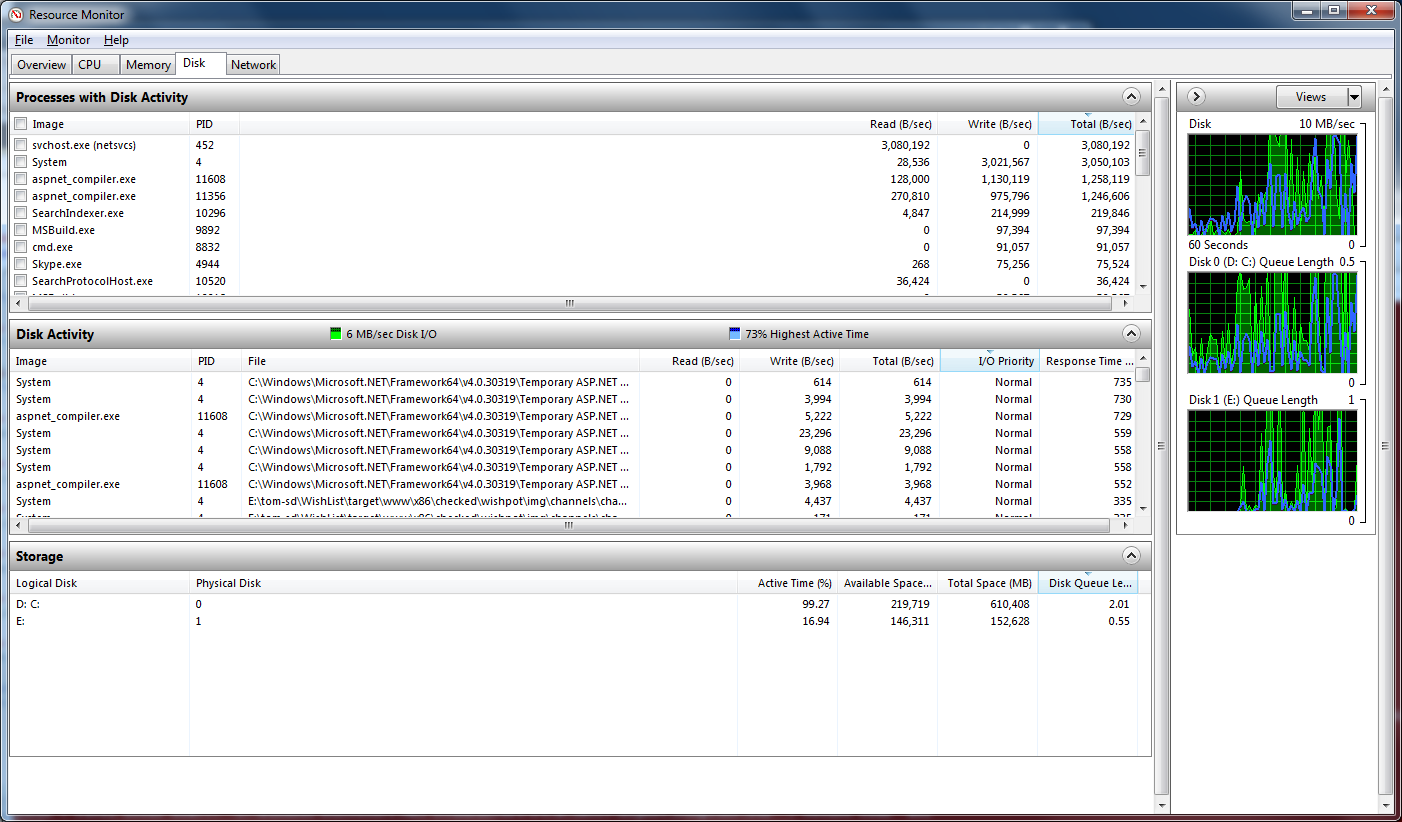
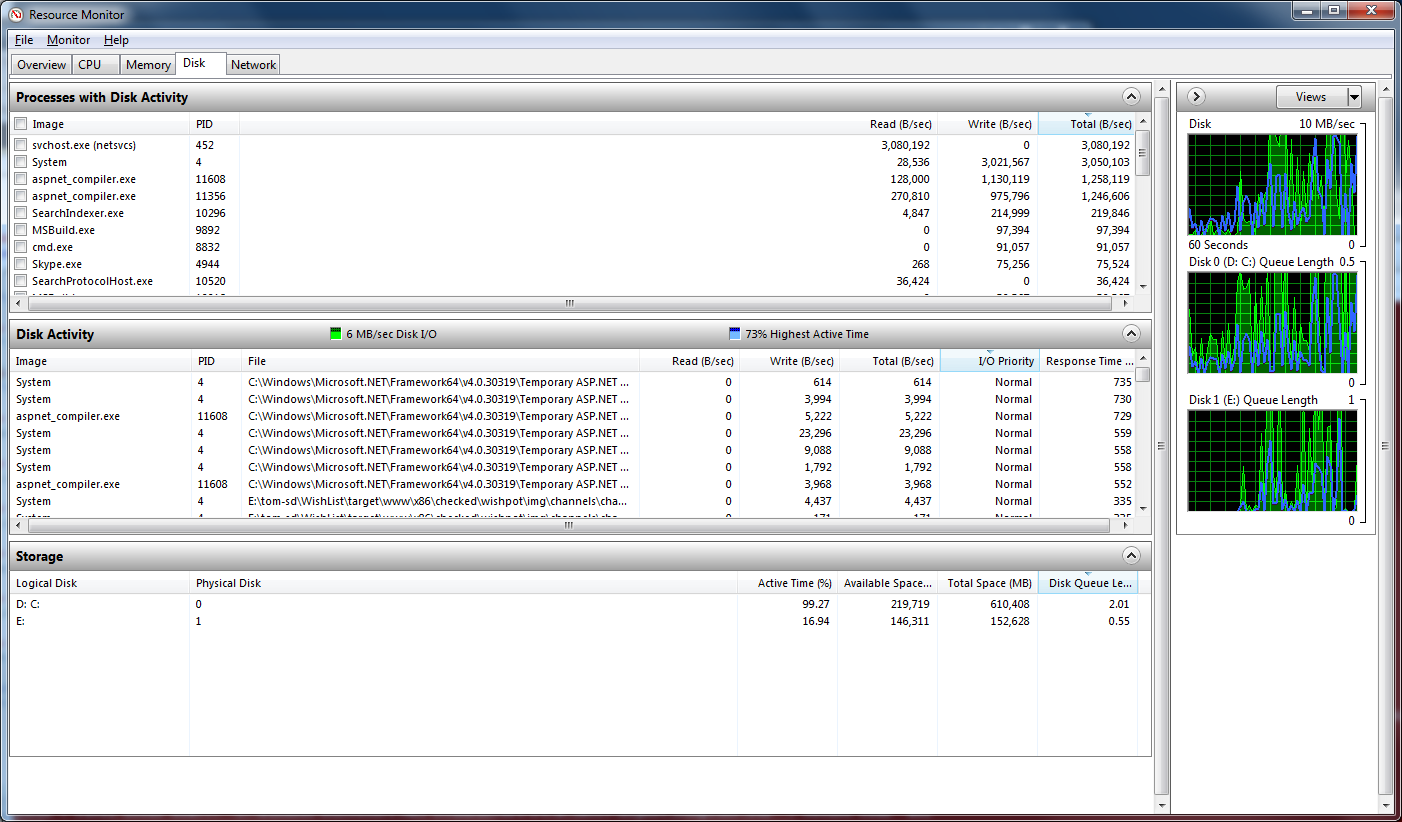
Because the issue happens irregularly, it is very difficult to do that, though not due to a lack of trying. I will try again, but in the mean time, are there any bugs with SSDs that may cause this? I have a HDD with the operating system on, which runs fine with few services disabled, and the HDD also was fine whilst it contained my games, and is fine now with the OS.
Edit, missed the screenshot, but about 5 lots of "system" were hogging the disk.
Edit, missed the screenshot, but about 5 lots of "system" were hogging the disk.
Solandri
Illustrious
Since the issue persists across two SSDs, that would suggest a problem with the SATA cable, or the SATA port you're connecting the SSDs to, or a bad/wrong driver for the motherboard's SATA chipset. The last one is less likely since the HDD seems to be working OK, but it's still possible. The problem may only be triggered by the higher data rates the SSDs are hitting, while the lower data rates the HDD produces don't trigger the problem.
When there's a communications error between the drive and motherboard, the drive tries to send the data again and again. It keeps doing this until the data is finally sent without corruption, or Windows reaches a timeout and you get the "Abort, Retry, Fail?" dialog or its equivalent. During these retry attempts, disk usage will be displayed as 100%.
If the problem is irregular, my first guess would be the SATA cable. I frequently saw similar problems when we first switched from IDE to SATA drives (slow drives, high utilization, drives disappearing from Windows). They almost completely disappeared once I started paying a few cents more for SATA cables with retaining clips which hold onto the SATA ports on both ends.
When there's a communications error between the drive and motherboard, the drive tries to send the data again and again. It keeps doing this until the data is finally sent without corruption, or Windows reaches a timeout and you get the "Abort, Retry, Fail?" dialog or its equivalent. During these retry attempts, disk usage will be displayed as 100%.
If the problem is irregular, my first guess would be the SATA cable. I frequently saw similar problems when we first switched from IDE to SATA drives (slow drives, high utilization, drives disappearing from Windows). They almost completely disappeared once I started paying a few cents more for SATA cables with retaining clips which hold onto the SATA ports on both ends.
some motherboards have special modes for the sata port. Most motherboards will also have two sata controllers.
find the port number and put the device on port 0, 1 or 2 and maybe put it on the sata controller that is directly supported by the chipset. (often the slower one)
you have to check the manual to see if you have special purpose ports (generally the higher numbered ones)
find the port number and put the device on port 0, 1 or 2 and maybe put it on the sata controller that is directly supported by the chipset. (often the slower one)
you have to check the manual to see if you have special purpose ports (generally the higher numbered ones)
ted123 :
Alright, in device manager, is it normal for one of my ports to be the AMD driver one, and one to be Standard? I used driver booster free to do my drivers, do they have any issues with giving the wrong drivers?
"driver booster free"
Don't do that. For any hardware.
Alright, during a spike, the culprit seemed to be C:\windows\system32\catroot2\{f760e6c3-38ee-11d1-85e5-00c04fc29%ee}\catdb, although the total was only around 1,000,000 B/sec during that time, is that any useful information towards the answer? I don't know what could be doing it anymore.
SkyNetRising
Titan
Show screenshot (If you can't repeat the 100% usage issue).
Short activity bursts are nothing to worry about.
Short activity bursts are nothing to worry about.
I will do, just understand the issue is VERY hard to troubleshoot, as anytime the disk activity spikes, the system gets quite slow/stops, and its infrequent, but one very irritating part is that there is very rarely a culprit in resource monitor/task manager. This issue will freeze a game, making most unplayable due to freezes every half an hour.
Edit - it just spiked,

(sorry for bad image quality)
Edit - it just spiked,

(sorry for bad image quality)
SkyNetRising
Titan
BTW - that folder contains windows update package signatures. So windows update is working there.
SkyNetRising
Titan
Need to see file names in Disk Activity section (Resource Monitor).
You have made it so small, can't really read anything.
BTW - it's your BX300 480GB, that is having issue there (not MX300).
You have made it so small, can't really read anything.
BTW - it's your BX300 480GB, that is having issue there (not MX300).
SkyNetRising
Titan
Check if TRIM is enabled.
Also check with Crucial Storage Executive, if latest firmware is installed.
Also check with Crucial Storage Executive, if latest firmware is installed.
Solandri
Illustrious
The mismatch in your pic between 100% disk activity vs almost zero disk transfer rate is a strong indicator that you have some sort of communications glitch between the SSD and motherboard as I described in my earlier reply. Have you confirmed your motherboard's SATA ports are in AHCI mode? Also, check Windows' error logs to see if there are any disk-related errors or warnings. Right-click This PC -> Manage -> Event Viewer.
Lack of TRIM is another possible culprit, but newer SSDs are programmed to recognize common filesystems and are not as dependent on TRIM as older SSDs. Although that does bring up a relevant question. How full is the drive? SSDs need to keep some space free to operate effectively - both to pre-erase deleted sectors, and for the wear-leveling algorithm to work. The SSD can show 100% activity while it's doing these operations, though they're usually done in short bursts during idle time so it's not noticeable. For a 500 GB SSD, 10% free space is probably a good absolute minimum, with 15% being a healthier amount.
Lack of TRIM is another possible culprit, but newer SSDs are programmed to recognize common filesystems and are not as dependent on TRIM as older SSDs. Although that does bring up a relevant question. How full is the drive? SSDs need to keep some space free to operate effectively - both to pre-erase deleted sectors, and for the wear-leveling algorithm to work. The SSD can show 100% activity while it's doing these operations, though they're usually done in short bursts during idle time so it's not noticeable. For a 500 GB SSD, 10% free space is probably a good absolute minimum, with 15% being a healthier amount.
The SSD has 95% free, so no issue there, I have done many disk checks, and although crucial thought there was a problem, they said the disk should be fine. My SATA ports are in AHCI mode, so no issue there. Once again, thank you!
Also, my SSD is in the SATA 6GB/s port, should it be in the SATA 1.5GB/s port? Just making sure I haven't overlooked something as stupid as that, as johnbl mentioned something about putting it in the slower one.
Also, my SSD is in the SATA 6GB/s port, should it be in the SATA 1.5GB/s port? Just making sure I haven't overlooked something as stupid as that, as johnbl mentioned something about putting it in the slower one.
Okay, so, I know this is an older thread, but I think I worked it out! So on my SSD properties, under general, I unchecked "Allow files on this drive to have contents indexed in addition to file properties" and what do you know, I fixed the issue! Thank you for all your help!
TRENDING THREADS
-
Question No POST on new AM5 build - - - CPU & DRAM lights are on ?
- Started by Uknownflowet
- Replies: 12
-
-
-
Question Help with photos and videos lost/corrupted during transfer
- Started by themiziko
- Replies: 2
-
Question Can someone help me figure out why my CPU is suddenly running so hot?
- Started by Storm Mollusk
- Replies: 4

Space.com is part of Future plc, an international media group and leading digital publisher. Visit our corporate site.
© Future Publishing Limited Quay House, The Ambury, Bath BA1 1UA. All rights reserved. England and Wales company registration number 2008885.
