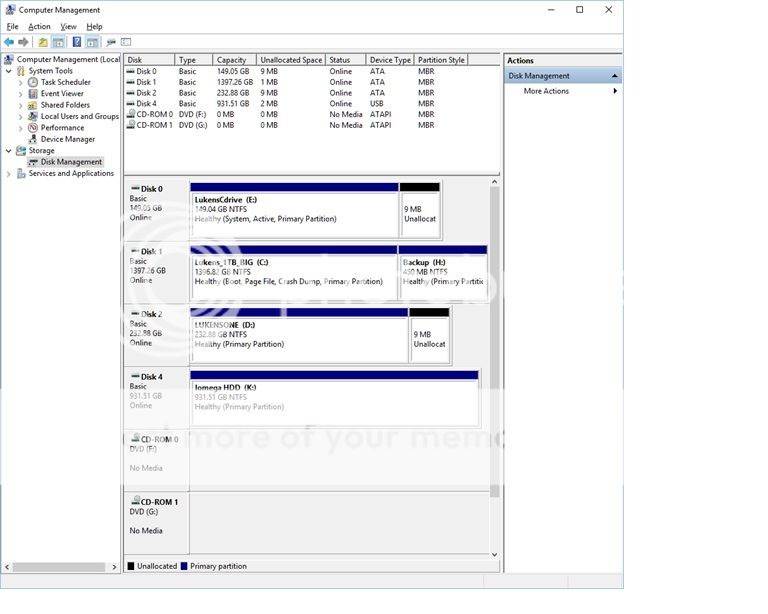How do I format an SSD in Windows 10? It shows up in the BIOS, and under Device Manager in the the Disk Drives folder,.
I am baffled by this simple task in Windows 10. I installed a Centon SSD 128gb, Model R1-CT-SSD3-2.5-128GB-001 using the SATA connections in my home assembled machine.
It shows up in the BIOS as SSD SATA Disk, and in the Windows 10 Deice Manager under the Disk Drives Folder. I am an old DOS guy, back to the Sinclair Timex Z80 days, so I have a pretty good understanding of the basics, but Win10 gets me.
I have found the Computer Management box by searching for Computer Management, and the SSD does not show up there, but since it shows up under the Device Manager, I have some hope. Any ideas? I am sure it is one of those Duh! moments, but I am getting more and more of those as I age not so gracefully... Thanks!
Here are the screen shots of what I see-

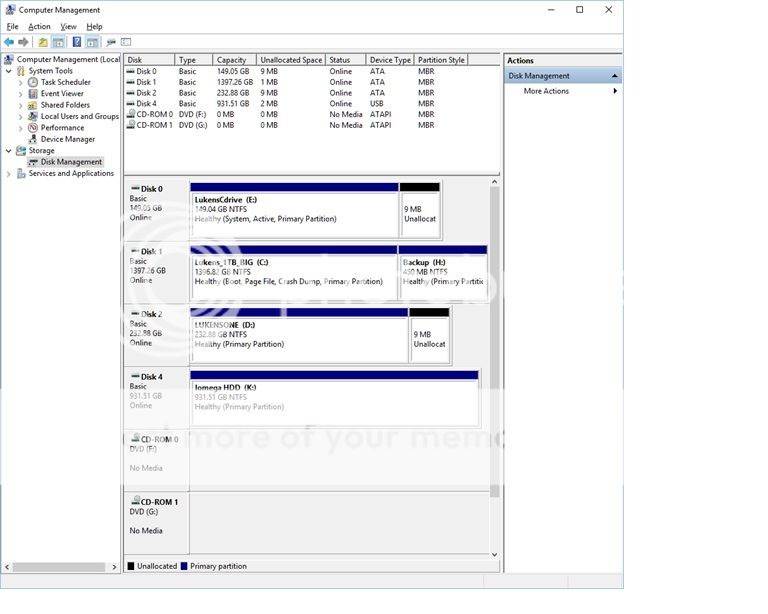
I am baffled by this simple task in Windows 10. I installed a Centon SSD 128gb, Model R1-CT-SSD3-2.5-128GB-001 using the SATA connections in my home assembled machine.
It shows up in the BIOS as SSD SATA Disk, and in the Windows 10 Deice Manager under the Disk Drives Folder. I am an old DOS guy, back to the Sinclair Timex Z80 days, so I have a pretty good understanding of the basics, but Win10 gets me.
I have found the Computer Management box by searching for Computer Management, and the SSD does not show up there, but since it shows up under the Device Manager, I have some hope. Any ideas? I am sure it is one of those Duh! moments, but I am getting more and more of those as I age not so gracefully... Thanks!
Here are the screen shots of what I see-