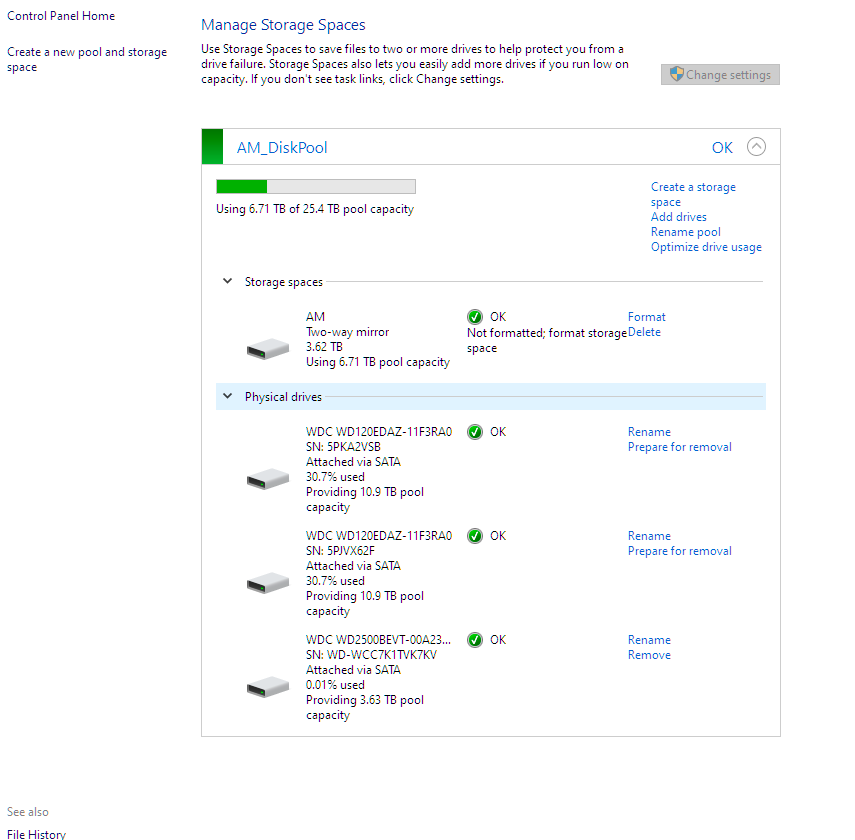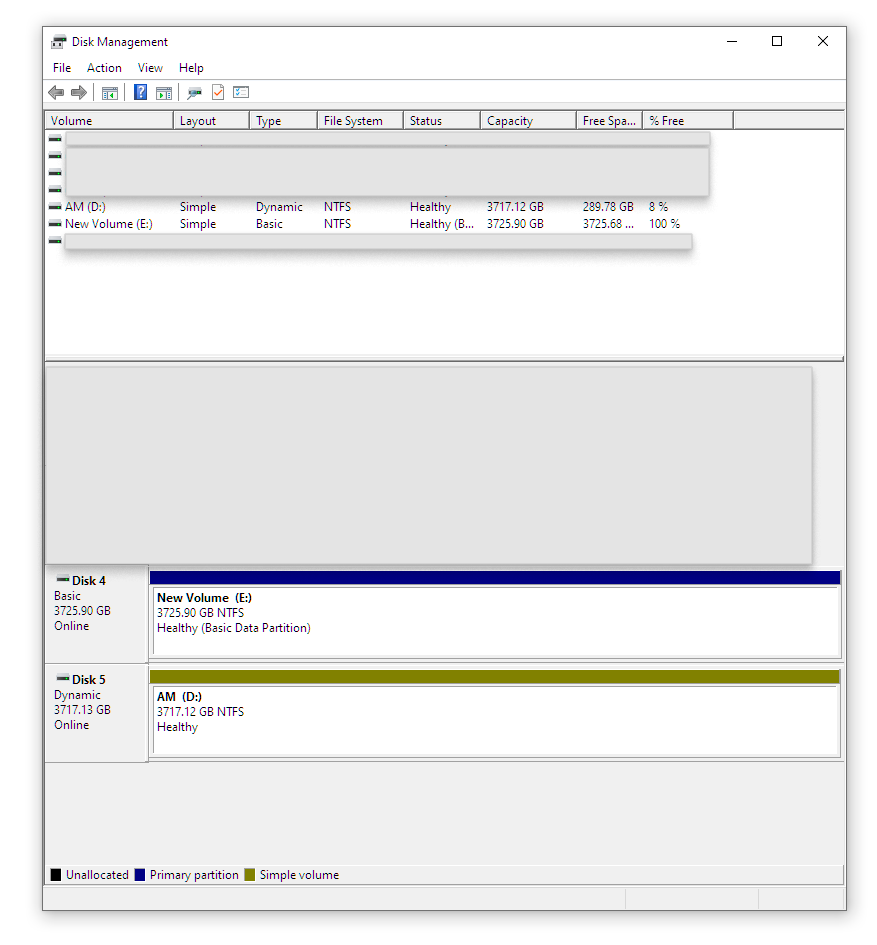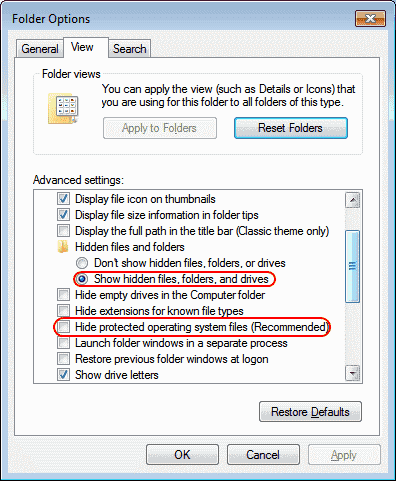Hello,
I'm in my first experience two-way mirror to protect my data
Storage Spaces in Windows 10.
I need a bigger drive than my 4TB so I purchase two 12TB (WD Element). I shock them into Storage Spaces and take out the two old 4TB
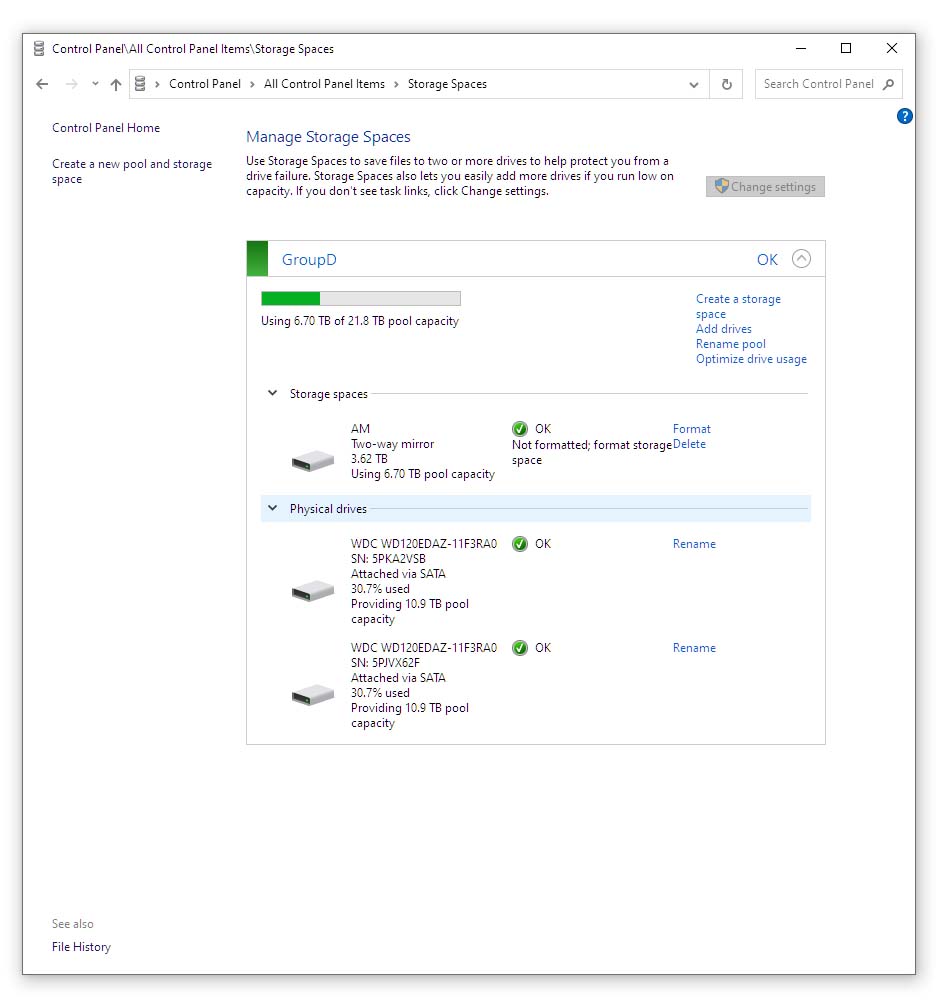
Now looking in Windows, my drive D: is still only 4TB
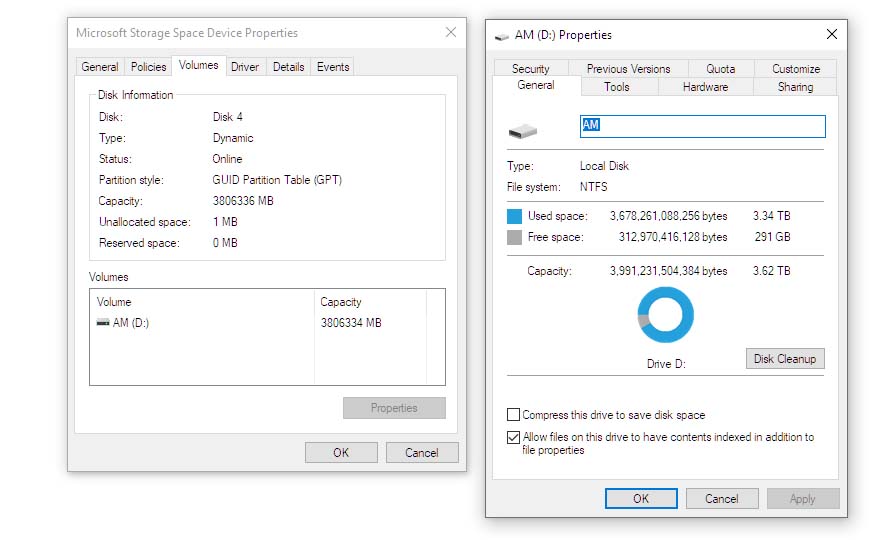
So is not using the full 12TB space. Nonsense
I wish to change the volume from 4TB to 12TB
I ask explaining the issue in Microsoft forum and turns out the volume hasn't been formatted.
Or at least is missing the "Change" option as it should be shown in this pic
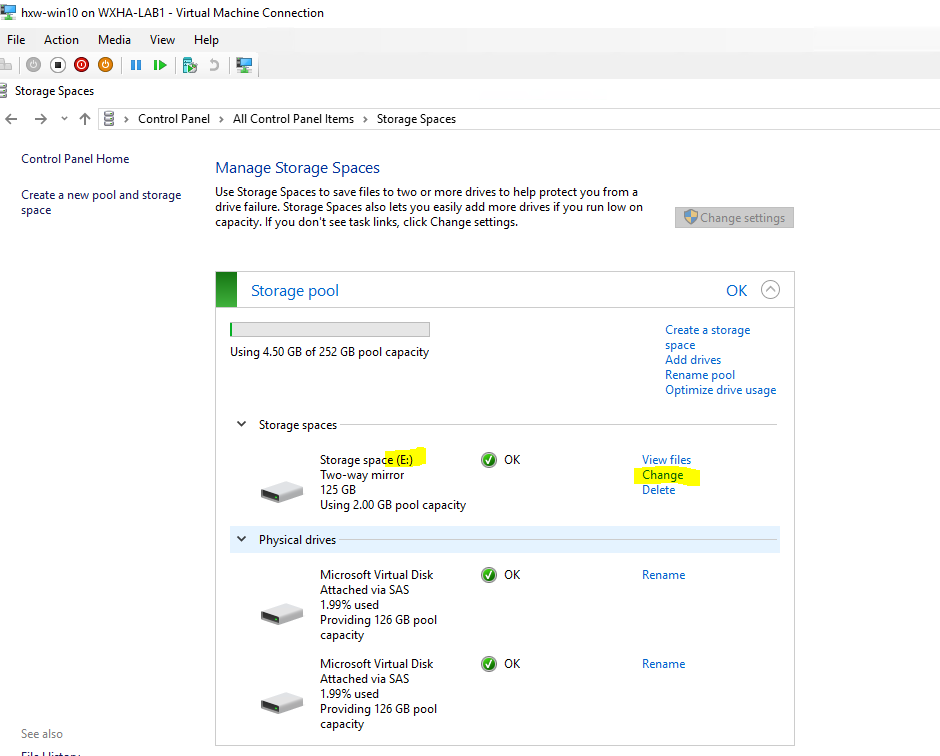
NOW at this point, what I should do?
How to disassemble Storage Spaces without losing data?
I can't use the stupid "Delete" option because will delete all my info (I presume).
I can't use the "Format" option because will delete as well.
I do not have a second PC to take out and look at what's inside the HDD (all my memories)
I can't just move (copy past) almost 4TB of data because is ridiculous and I lose info like created data.
I still have my old two 4TB. In a pandemic, I can't go out. Only one computer. Also two 12TB.
Can I build a RAID1 to clone? How? Storage Spaces will allow that.
Question
How do I proceed at this point to get out? What is The best option?
Disassemble and rebuild, format, or if possible creating a new pool and merge or other?
How do I backup the data at this point? Do I need to use Powershell to change the volume?
Thanks
I'm in my first experience two-way mirror to protect my data
Storage Spaces in Windows 10.
I need a bigger drive than my 4TB so I purchase two 12TB (WD Element). I shock them into Storage Spaces and take out the two old 4TB
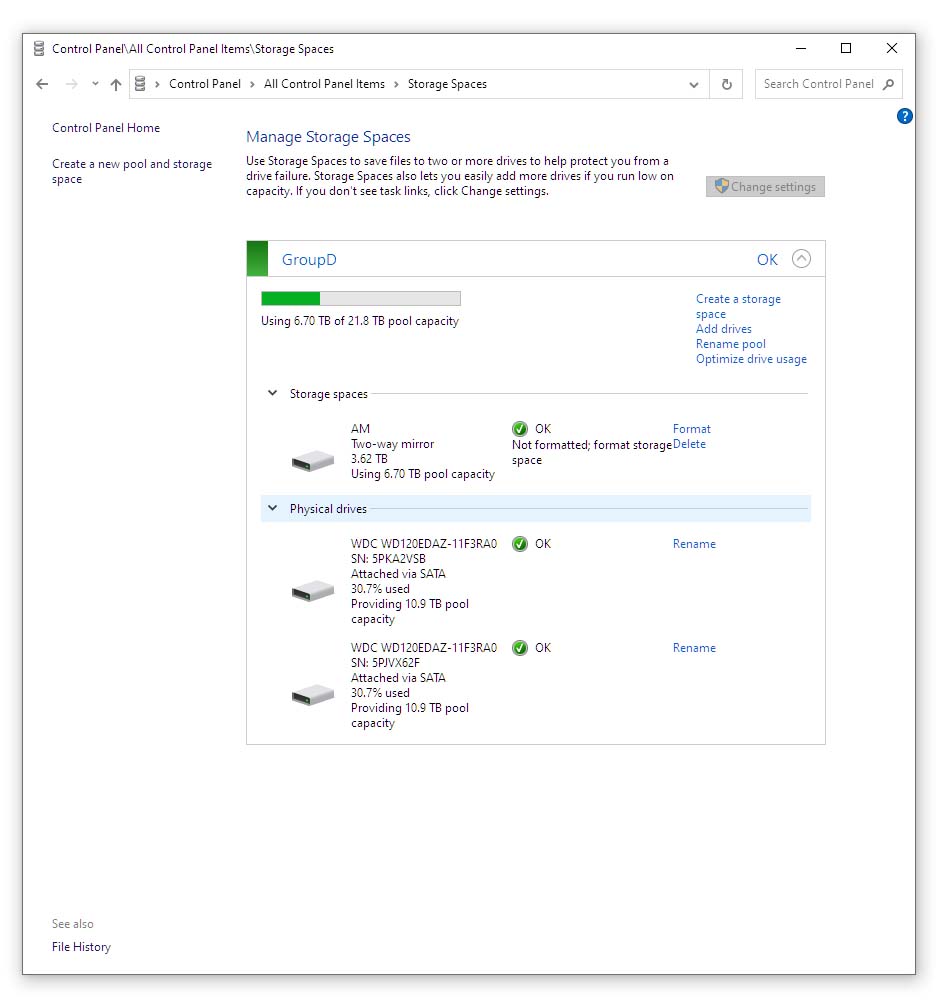
Now looking in Windows, my drive D: is still only 4TB
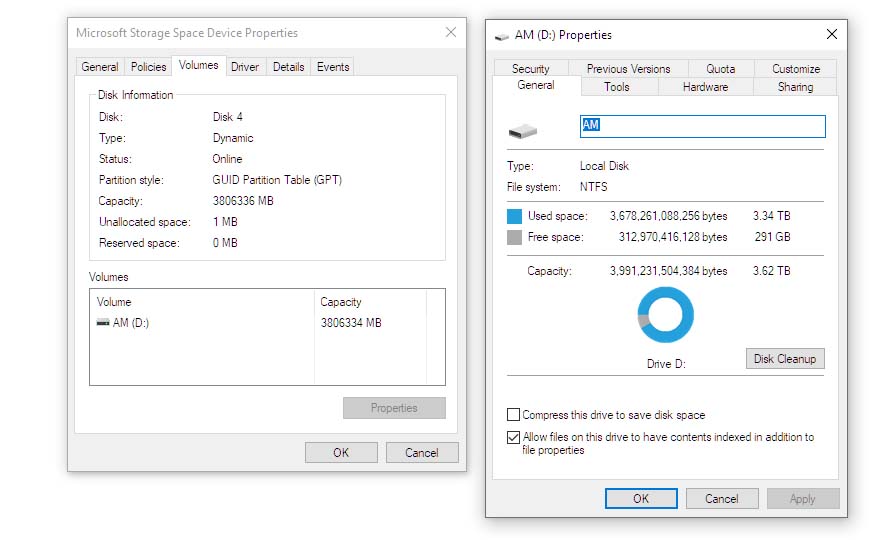
So is not using the full 12TB space. Nonsense
I wish to change the volume from 4TB to 12TB
I ask explaining the issue in Microsoft forum and turns out the volume hasn't been formatted.
Or at least is missing the "Change" option as it should be shown in this pic
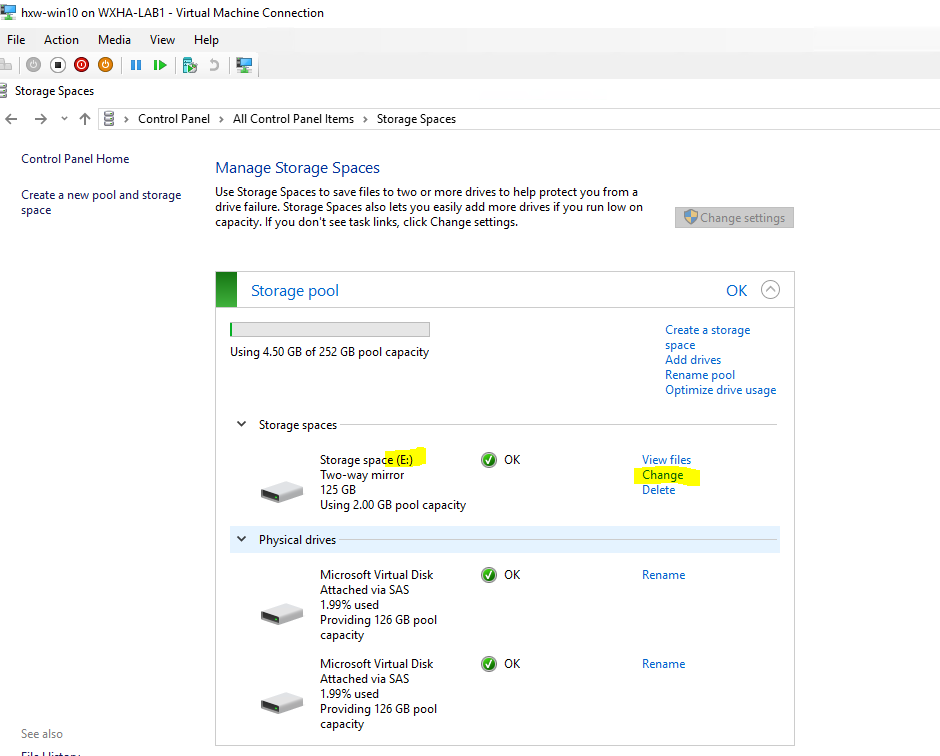
NOW at this point, what I should do?
How to disassemble Storage Spaces without losing data?
I can't use the stupid "Delete" option because will delete all my info (I presume).
I can't use the "Format" option because will delete as well.
I do not have a second PC to take out and look at what's inside the HDD (all my memories)
I can't just move (copy past) almost 4TB of data because is ridiculous and I lose info like created data.
I still have my old two 4TB. In a pandemic, I can't go out. Only one computer. Also two 12TB.
Can I build a RAID1 to clone? How? Storage Spaces will allow that.
Question
How do I proceed at this point to get out? What is The best option?
Disassemble and rebuild, format, or if possible creating a new pool and merge or other?
How do I backup the data at this point? Do I need to use Powershell to change the volume?
Thanks