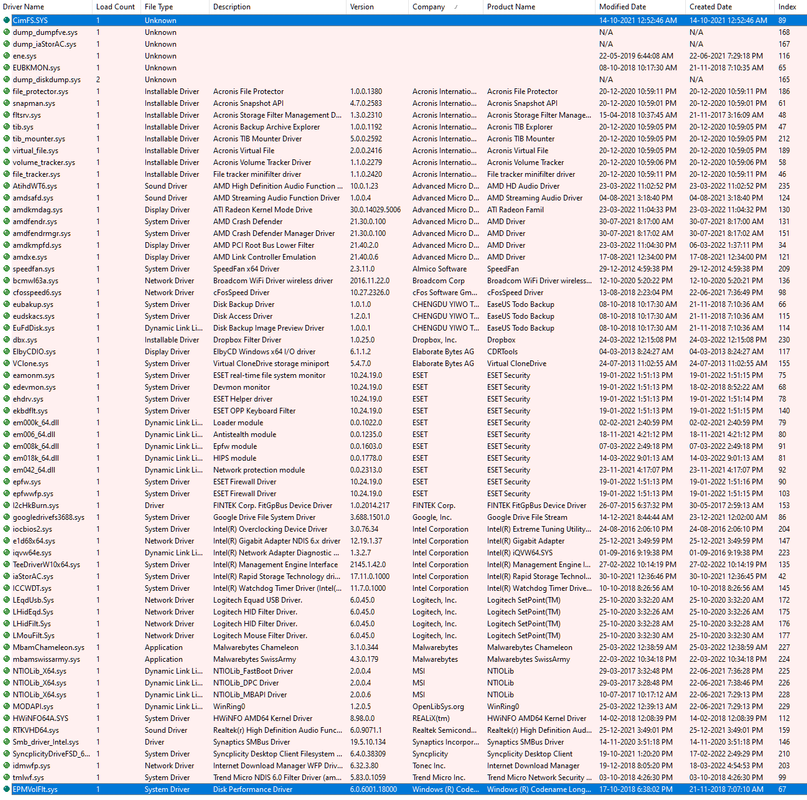I have a strange problem where my computer (Windows 10) started to never follow the hibernate or sleep instructions, i.e., when I set the power options to sleep after 10 minutes of idle, or hibernate after 20 minutes, it never did! I tried everything, with no luck, even I contacted Microsoft support, they failed to fix it.
The new strange thing is that started three days ago, is that the Hibernate option in the start menu, and in the power button totally disappeared.
I searched the web, and found a method to restore it by
I don't know what causes this! I have a licensed antivirus installed, and I performed a full scan with 0 detections, then downloaded other anti-malware, and it found 0 as well.
My system has a Radeon RX 570, 32 GB RAM, it-7700K CPU, and Samsung SSD.
thanks for any suggestions
The new strange thing is that started three days ago, is that the Hibernate option in the start menu, and in the power button totally disappeared.
I searched the web, and found a method to restore it by
powercfg /hibernate on, the weird thing, is that something keeps turning this option off again, every some hours or minutes!I don't know what causes this! I have a licensed antivirus installed, and I performed a full scan with 0 detections, then downloaded other anti-malware, and it found 0 as well.
My system has a Radeon RX 570, 32 GB RAM, it-7700K CPU, and Samsung SSD.
thanks for any suggestions