Just got a new DP cable since I broke my old one yanking it out of the monitor (was one of those push and pull ones that just did not want to come out). Go to plug it in, I get a screen, but now I'm locked in a 100hz in both windows and the nvidia control panel. Monitor is an ASUS VG248. Are some DP cables not capable of 144? I tried to also create a custom resolution in the nvidia control panel, but after hitting "test" it still said 60hz and so did windows.
Question Stuck at 100hz on 144hz Monitor
- Thread starter Jmunk
- Start date
You are using an out of date browser. It may not display this or other websites correctly.
You should upgrade or use an alternative browser.
You should upgrade or use an alternative browser.
- Status
- Not open for further replies.
Thread title says 100Hz, thread body's end says 60Hz, which one is it? Got a link to the cable you got to replace the damaged one? As for your GPU, did you try reinstalling your GPU drivers? You should use DDU to uninstall your GPU drivers, reboot and then reinstall your GPU drivers with the latest sourced from Nvidia's support site, in an elevated command, i.e, Right click installer>Run as Administrator.
Thread title says 100Hz, thread body's end says 60Hz, which one is it? Got a link to the cable you got to replace the damaged one? As for your GPU, did you try reinstalling your GPU drivers? You should use DDU to uninstall your GPU drivers, reboot and then reinstall your GPU drivers with the latest sourced from Nvidia's support site, in an elevated command, i.e, Right click installer>Run as Administrator.
So here's what I'm working with. In NCP, the top 1080p selection is locked to 60hz. The "PC" section is locked to 100hz although this selection makes the screen almost blurry? - not as clear as the top selection. And in Windows, I'm stuck at 60hz, unless I change the NCP setting to the PC one, which then it allows me to select up to 100hz.
I've actually downloaded DDU and was going to do that. Last night, I clean installed NVIDIA drivers through G-Experience, and right after that, I was actually able to select 144hz through Windows only (didn't show on NCP). Then, that option disappeared, so I'm thinking it might be driver related. Not to mention, my other BENQ monitor that's hooked up via DP cable too, supports 120hz, but I don't have the option to select that either, only 60hz.
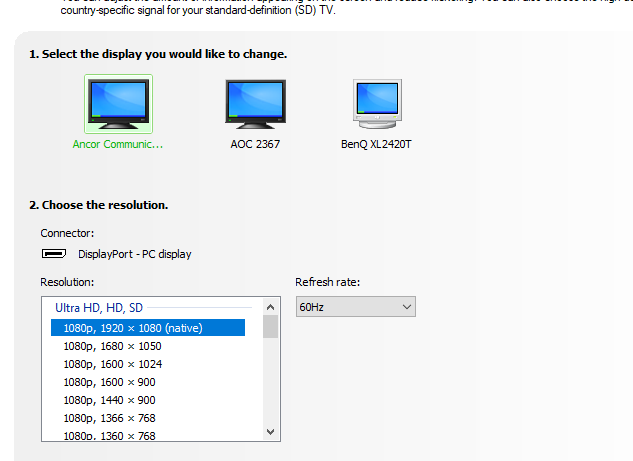
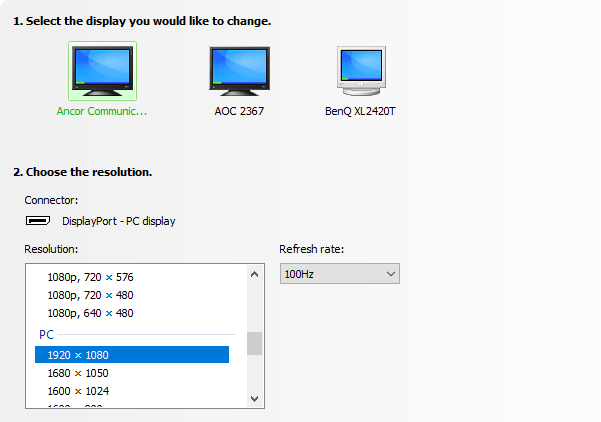
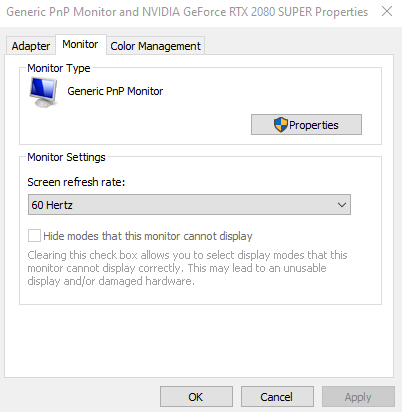
Update: Used DDU to uninstall drivers and reinstalled latest drivers from NVIDIA. Didn't work. The maximum I can still get is 100hz on both NCP and Windows settings.
Edit: The cable is from Best Buy: https://www.bestbuy.com/site/insignia-6-4k-ultra-hd-displayport-cable-black/5580672.p?skuId=5580672
Edit: The cable is from Best Buy: https://www.bestbuy.com/site/insignia-6-4k-ultra-hd-displayport-cable-black/5580672.p?skuId=5580672
Oxicoi
Distinguished
According to the Insignia website, that listed cable you've given is 21.6Gbps, enabling it to go up to 144Hz on 1080p.Update: Used DDU to uninstall drivers and reinstalled latest drivers from NVIDIA. Didn't work. The maximum I can still get is 100hz on both NCP and Windows settings.
Edit: The cable is from Best Buy: https://www.bestbuy.com/site/insignia-6-4k-ultra-hd-displayport-cable-black/5580672.p?skuId=5580672
DDU won't do anything as it wouldn't be a GPU issue.
Have you tried to see if your monitor is able to be overclocked to 144Hz at all? Maybe it's disabled or it's just a weird monitor overall.
I haven't, but the thing is, I was getting 144hz no problem before I broke the old cable. Is it somehow possible me yanking on that port screwed the monitor up? I'm just thinking that if that were the case, I would be getting intermittent screen display issues (like I was before getting this new cable), not having 144hz locked out for some reason, right?According to the Insignia website, that listed cable you've given is 21.6Gbps, enabling it to go up to 144Hz on 1080p.
DDU won't do anything as it wouldn't be a GPU issue.
Have you tried to see if your monitor is able to be overclocked to 144Hz at all? Maybe it's disabled or it's just a weird monitor overall.
Oxicoi
Distinguished
Yanking a cable out with any sort of manner wouldn't just magically lower the maximum refresh rate that the monitor supports.I haven't, but the thing is, I was getting 144hz no problem before I broke the old cable. Is it somehow possible me yanking on that port screwed the monitor up? I'm just thinking that if that were the case, I would be getting intermittent screen display issues (like I was before getting this new cable), not having 144hz locked out for some reason, right?
I believe most monitors only have one DP port, but if you somehow have another, try using that one.
I don't really like thinking about suggesting you to get another DP cable. If the cable is brand new, that already removes it as a problem. That leaves the monitor or GPU to be the only issue. I notice you have 2 other monitors. You sure you aren't mixing them up and mistaking them for a 100Hz you've had before?
Give me the model number to the monitor having issues. I'll find out.
Yanking a cable out with any sort of manner wouldn't just magically lower the maximum refresh rate that the monitor supports.
I believe most monitors only have one DP port, but if you somehow have another, try using that one.
I don't really like thinking about suggesting you to get another DP cable. If the cable is brand new, that already removes it as a problem. That leaves the monitor or GPU to be the only issue. I notice you have 2 other monitors. You sure you aren't mixing them up and mistaking them for a 100Hz you've had before?
Give me the model number to the monitor having issues. I'll find out.
Only got 1 display port. That's what I'm thinking, I can't believe it's the cable.
100% positive that this monitor is both capable of 144 and that I was previously running it at 144. Monitor in question is an ASUS VG248.
Also, like I mentioned in another post, this other BENQ monitor I have is capable of 120hz, and I can't get that on NCP or Windows either.
I was hoping someone else would ask the question. Regardless, what OS version are you currently on? What's the make and model of your motherboard? BIOS version for said motherboard? I looked up your monitor's manual. The only way you're getting 144Hz at 1080p is via the DVI port or the Display Port. Now with that in mind, I looked over their support page and I don't see any drivers for the monitor alone. This leads me to ask why you're working with an Asus monitor but the screenshot you've parsed shows Ankor Communications...? This is a device recognition issue. Very likely due to the replacement cable you've got.
Can you swap the DP cable out for another?
What driver version did you source from Nvidia? Driver installer was run as Administrator?
Can you swap the DP cable out for another?
What driver version did you source from Nvidia? Driver installer was run as Administrator?
I was hoping someone else would ask the question. Regardless, what OS version are you currently on? What's the make and model of your motherboard? BIOS version for said motherboard? I looked up your monitor's manual. The only way you're getting 144Hz at 1080p is via the DVI port or the Display Port. Now with that in mind, I looked over their support page and I don't see any drivers for the monitor alone. This leads me to ask why you're working with an Asus monitor but the screenshot you've parsed shows Ankor Communications...? This is a device recognition issue. Very likely due to the replacement cable you've got.
Can you swap the DP cable out for another?
What driver version did you source from Nvidia? Driver installer was run as Administrator?
I'm on Windows 10. Motherboard is an ASUS ROG MAXIMUS XI HERO. Not sure the BIOS version.
I've only been using display port cables. Previous DP cable was perfect. No intermittent screen problems or connection issues and I was able to select 144hz. Fast forward to now, that cable has now been broken because I was yanking on it. Whenever I try and use that cable, the monitor doesn't even receive a connection, let alone the hz problem. Now that I got this new cable, I have no connection issues, but just can't select 144.
I looked that up too, apparently that's because the LED panels ASUS uses is from Ancor Communications, and that's why NVIDIA recognizes it as such. FWIW, NVIDIA said that before I had any of these issues as well, so I'm not so sure that's any sign.
The plot thickens:
I'm unplugging and trying both cables in different ports on the GPU and monitor. I circle back to the newest cable I just bought, plugged in, and then in windows settings, I finally saw the 144hz option again! I go to select, hit apply, and the monitor goes black. I hit 60hz, monitor turns back on. Click on 144 again, monitor shuts off. What in the world is going on?
I'm unplugging and trying both cables in different ports on the GPU and monitor. I circle back to the newest cable I just bought, plugged in, and then in windows settings, I finally saw the 144hz option again! I go to select, hit apply, and the monitor goes black. I hit 60hz, monitor turns back on. Click on 144 again, monitor shuts off. What in the world is going on?
The plot thickens:
I'm unplugging and trying both cables in different ports on the GPU and monitor. I circle back to the newest cable I just bought, plugged in, and then in windows settings, I finally saw the 144hz option again! I go to select, hit apply, and the monitor goes black. I hit 60hz, monitor turns back on. Click on 144 again, monitor shuts off. What in the world is going on?
I have had a simular problem to this before, but it was on a Asus PG279Q. after i had it for couple of years(i think) it started to not accept any setting anymore or save them. The display just restarted each time i saved it. Differance here is that i applyed them on the monitor itself and not directly in windows, cuz u had to enable overclocking to unlock the 165hz that this monitor supports. Had to RMA it.
Another thing i came to think of you could try is to reset your monitor setting in Windows(Dont know if it dose this with a driver reinstall). How to do it below. Might have to restart Windows after to test
- Press Windows + R
- Type regedit and hit ENTER.
- If a message pops up saying "do you want to allow this app to make changes to your device" click YES.
- A window called "Registry Editor" should show.
- Locate this three registry keys:
- HKEY_LOCAL_MACHINE\SYSTEM\CurrentControlSet\Control\GraphicsDrivers\Configuration
- HKEY_LOCAL_MACHINE\SYSTEM\CurrentControlSet\Control\GraphicsDrivers\Connectivity
- HKEY_LOCAL_MACHINE\SYSTEM\CurrentControlSet\Control\GraphicsDrivers\ScaleFactors
- After finding them right click on each folder and select delete than yes.
I've actually done that multiple times since I've recently been changing this monitor's location (from the office to downstairs). I've actually been wondering if maybe that had something to do with it - maybe unplugging and plugging so many times fried something? No idea.Try unplugging the monitor from power for a minute.
Does anyone have anymore ideas on this? I'm about to purchase a new monitor but I'm honestly afraid that that won't fix the problem either as my other monitor now is also locked at 60hz, when 120 is capable.
For the TL: DR of this thread:
Monitor: ASUS VG248
I'm locked at 100hz, even though the monitor is capable of 144hz.
I've tried both changing it from NVIDIA control panel, and window's display settings.
I am using a 144hz capable DisplayPort cable, and I've tried three different cables.
For the TL: DR of this thread:
Monitor: ASUS VG248
I'm locked at 100hz, even though the monitor is capable of 144hz.
I've tried both changing it from NVIDIA control panel, and window's display settings.
I am using a 144hz capable DisplayPort cable, and I've tried three different cables.
Just tried taking my BENQ XL2420T and plugging it in using both the display port cables I have too. I could not select anything over 60hz on this monitor, even though it's rated up to 120hz. Is it somehow possible that my 2080S is faulty?
johnsoner13
Respectable
Unfortunately my monitor doesn't support 144hz through HDMI. So yes, HDMI does get me a display, but only 60hz.Try HDMI instead of displayport?
- Status
- Not open for further replies.
TRENDING THREADS
-
-
WHAT'S UP ? with this ~ Bio's & CMOS - Clearing of Passwords ?
- Started by TechofManyYears
- Replies: 11
-
-
AMD Ryzen 9 9950X vs Intel Core Ultra 9 285K Faceoff — it isn't even close
- Started by Admin
- Replies: 48
-
Discussion What's your favourite video game you've been playing?
- Started by amdfangirl
- Replies: 4K
-

Space.com is part of Future plc, an international media group and leading digital publisher. Visit our corporate site.
© Future Publishing Limited Quay House, The Ambury, Bath BA1 1UA. All rights reserved. England and Wales company registration number 2008885.
