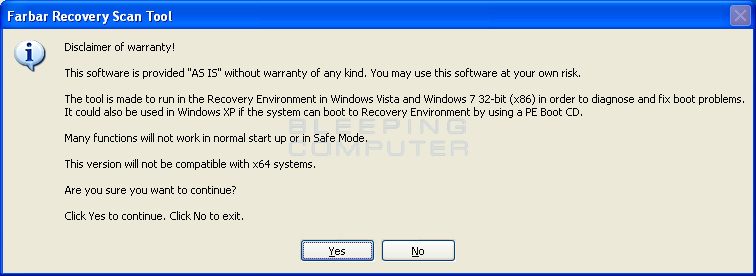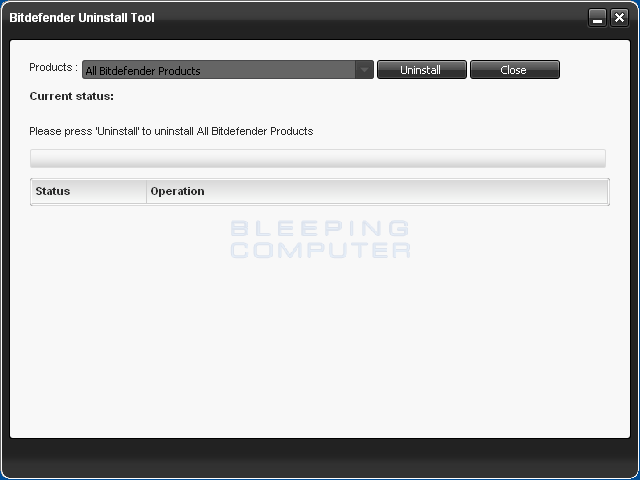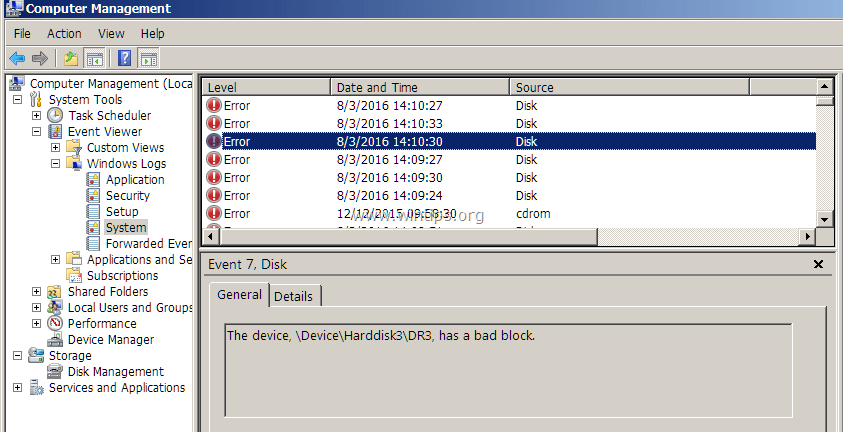My PC have been acting weird in the past 3 months and things are getting worse and worse.
I've tried to ask a bunch of people about what might be the problem and no one seems to know I'm nearly giving up.
I'm nearly giving up.
The first problem (#1) is the following:
For the past three months i'have been getting some random reboots in windows start up. This happens like 90% of the time.
As soon as i get to the windows login screen, after a few seconds before or after i login my system just restart at random (screen goes black and to the mobo screen to start it up again). This happens after the bios and motherboard stuff, only when im at windows.
After one or two restarts my system starts working normaly and stay that way for the rest of the day.
I am able to to play any games at 100% gpu usage for hours without a problem.
I tried to do a clean windows install and no luck. Also tried some memtest and no luck aswell.
A friend also told me to check my sata cables and psu cables to see if they were fully connected but that didn't help aswell.
So yeah, this first problem have been happening for a few months and since it would only happens at boot i didnt really care that much and just ignored it.
Now to the (#2) second problem:
in the past week my PC will eventually hardfreeze out of nowhere (happened once while playing and once while working in a microsoft office sheet)
The funny thing is that when i force restart it, the PC gets stuck after mobo screen telling me he didnt find any bootable device.
To solve that i need to fully shutdown it and wait a few minutes, after that it will boot normaly (eventualy running aswell into problem #1)
I'm not sure if problem #2 is connected to #1 or a completly different thing.
I live in a country where hardware is extremely expensive so i have no way to buy another mobo, psu or anything just to test it out.
Does anyone have a clue what could be happening? Thank you very much.
Current hardware:
Mobo: Asus p8H61-m
CPU: I7-2600K
GPU: GTX 970 STRIX
Memory: 2x4gb Markvision 1333mhz
Storage(SSDs): 120gb Sandisk Plus (system) + 480gb Kingston (games/files)
PSU: Seventeam V-Force 750W (80bronze)
I've tried to ask a bunch of people about what might be the problem and no one seems to know
The first problem (#1) is the following:
For the past three months i'have been getting some random reboots in windows start up. This happens like 90% of the time.
As soon as i get to the windows login screen, after a few seconds before or after i login my system just restart at random (screen goes black and to the mobo screen to start it up again). This happens after the bios and motherboard stuff, only when im at windows.
After one or two restarts my system starts working normaly and stay that way for the rest of the day.
I am able to to play any games at 100% gpu usage for hours without a problem.
I tried to do a clean windows install and no luck. Also tried some memtest and no luck aswell.
A friend also told me to check my sata cables and psu cables to see if they were fully connected but that didn't help aswell.
So yeah, this first problem have been happening for a few months and since it would only happens at boot i didnt really care that much and just ignored it.
Now to the (#2) second problem:
in the past week my PC will eventually hardfreeze out of nowhere (happened once while playing and once while working in a microsoft office sheet)
The funny thing is that when i force restart it, the PC gets stuck after mobo screen telling me he didnt find any bootable device.
To solve that i need to fully shutdown it and wait a few minutes, after that it will boot normaly (eventualy running aswell into problem #1)
I'm not sure if problem #2 is connected to #1 or a completly different thing.
I live in a country where hardware is extremely expensive so i have no way to buy another mobo, psu or anything just to test it out.
Does anyone have a clue what could be happening? Thank you very much.
Current hardware:
Mobo: Asus p8H61-m
CPU: I7-2600K
GPU: GTX 970 STRIX
Memory: 2x4gb Markvision 1333mhz
Storage(SSDs): 120gb Sandisk Plus (system) + 480gb Kingston (games/files)
PSU: Seventeam V-Force 750W (80bronze)