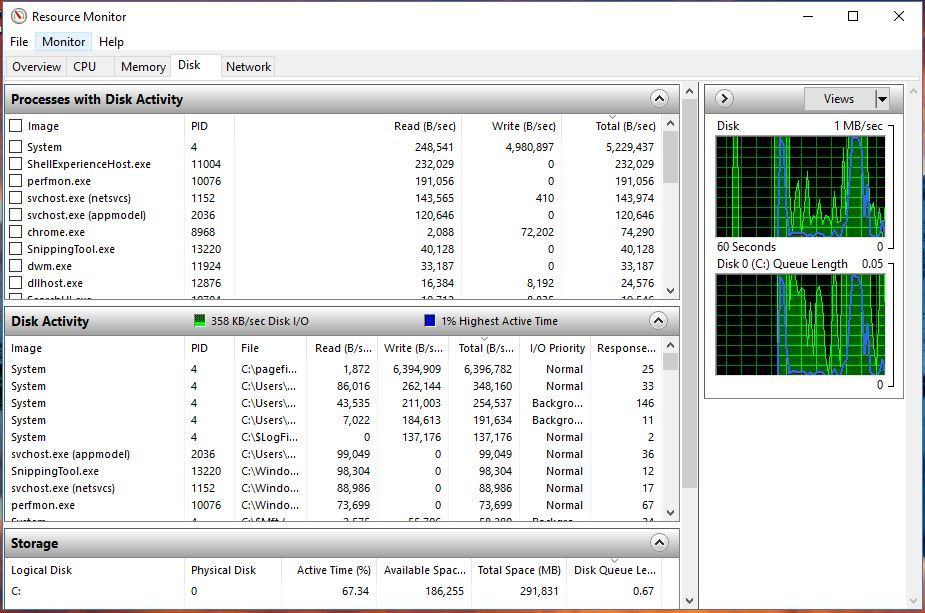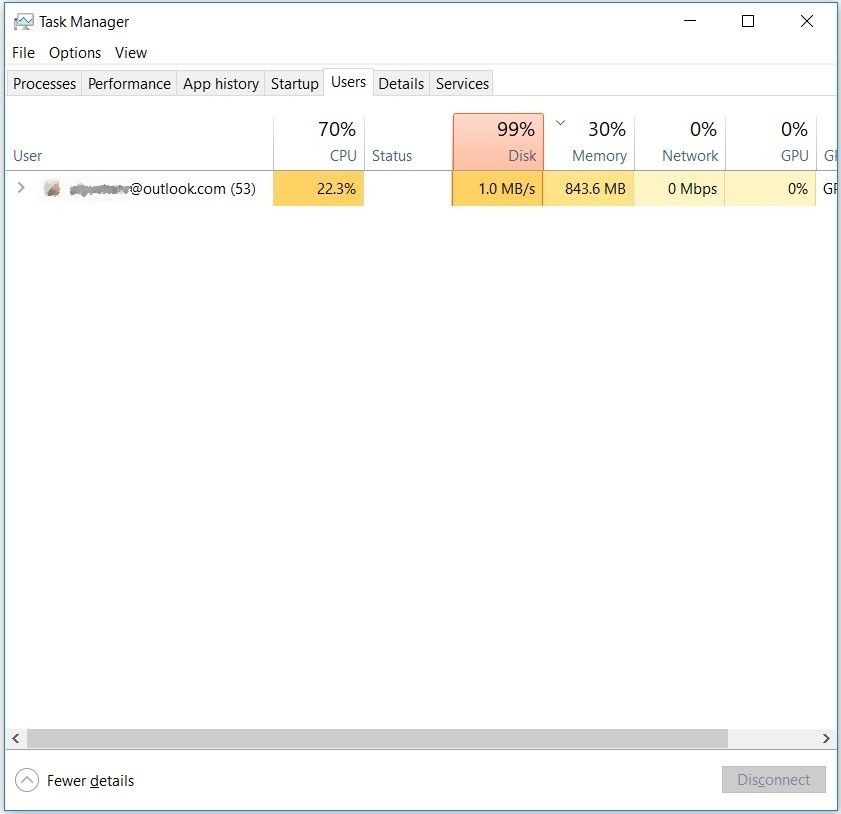Hi
My system is hp envy x360, core i7 (7th gen) with 12GB ram and 1TB HDD running windows 10 home.
Problem is that my CPU, RAM and HDD usage are very high, as seen in task manager. However, I see no single program using high amount of resources.
Interestingly, under the "users" tab of task manager, total usage under my name is not high. Which other user is consuming so much resources?
Even in idle, i often see 50% RAM, 30-80% HDD and 30-60% CPU usage.
I tried changing from Kaspersky Total to Bitdefender Total Security.
I have too many programs installed in my laptop so I don't want to reset it. Any other solution would be highly appreciated.
My system is hp envy x360, core i7 (7th gen) with 12GB ram and 1TB HDD running windows 10 home.
Problem is that my CPU, RAM and HDD usage are very high, as seen in task manager. However, I see no single program using high amount of resources.
Interestingly, under the "users" tab of task manager, total usage under my name is not high. Which other user is consuming so much resources?
Even in idle, i often see 50% RAM, 30-80% HDD and 30-60% CPU usage.
I tried changing from Kaspersky Total to Bitdefender Total Security.
I have too many programs installed in my laptop so I don't want to reset it. Any other solution would be highly appreciated.