Hi,
I have a Dell desktop that has an HDD which is abnormally slow. When looking at the performance in task manager, I see that it's almost always at 100% usage and read & write speeds are always around ~1.0-6.0 MB/s only.
I've run CrystalDiskInfo and Seagate Seatools and all tests seem conclusive (i.e. Health status is good for CystalDiskInfo and all tests were "Passed" on Seatool):
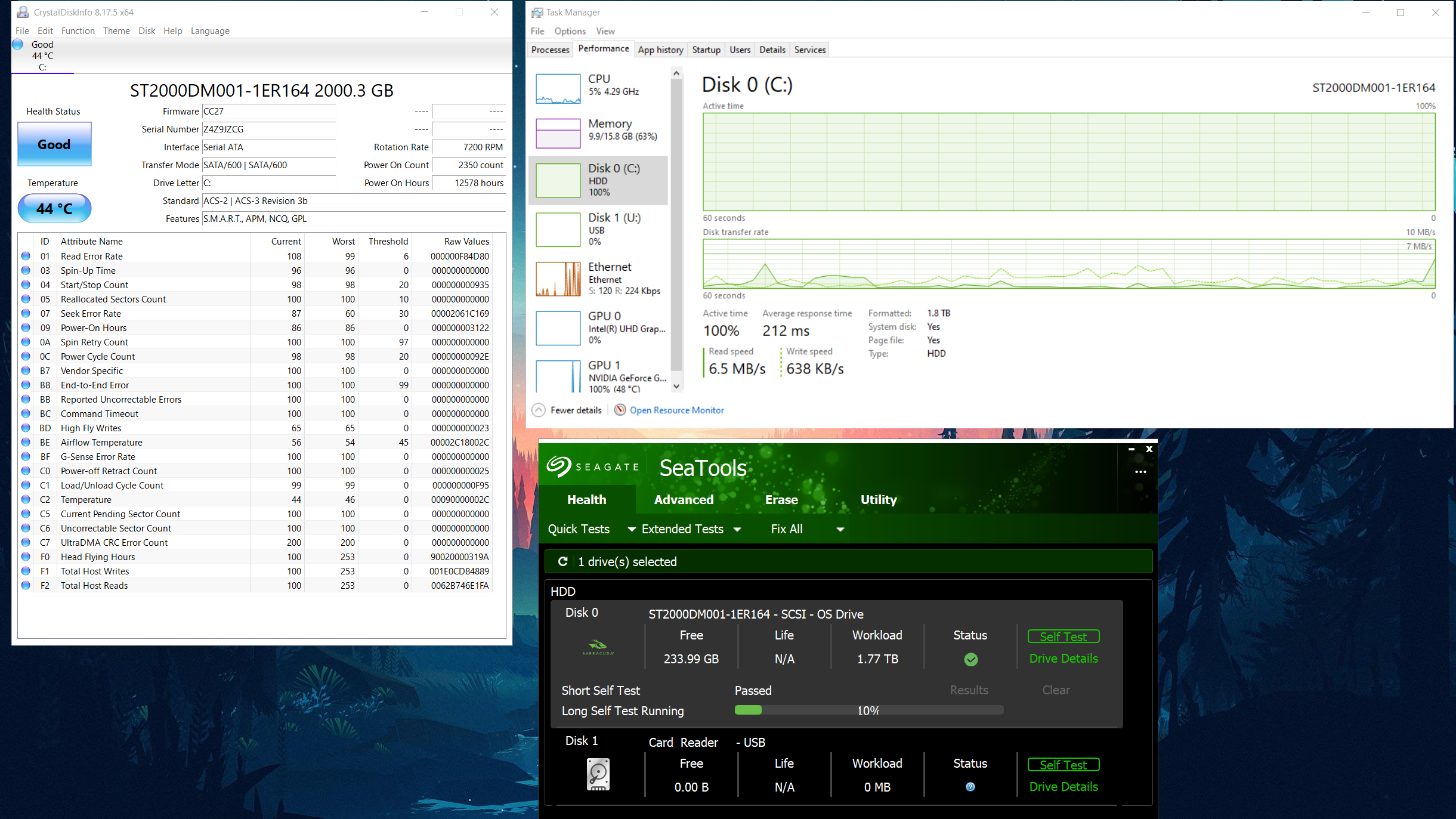
Yet the HDD is very slow, which slows down the computer significantly. So is there anything I should try to fix the issue and get better performances?
Thanks!
I have a Dell desktop that has an HDD which is abnormally slow. When looking at the performance in task manager, I see that it's almost always at 100% usage and read & write speeds are always around ~1.0-6.0 MB/s only.
I've run CrystalDiskInfo and Seagate Seatools and all tests seem conclusive (i.e. Health status is good for CystalDiskInfo and all tests were "Passed" on Seatool):
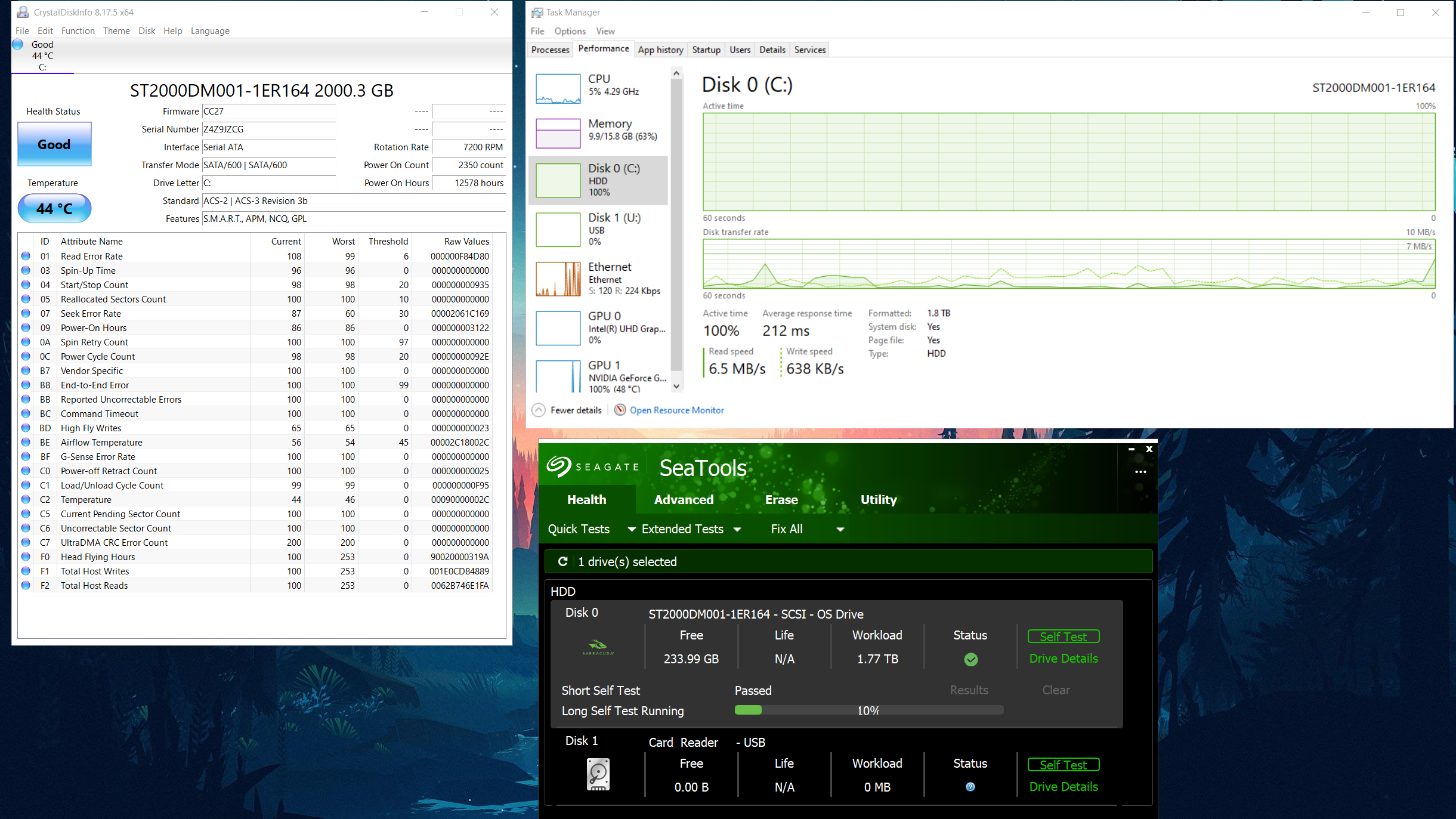
Yet the HDD is very slow, which slows down the computer significantly. So is there anything I should try to fix the issue and get better performances?
Thanks!

