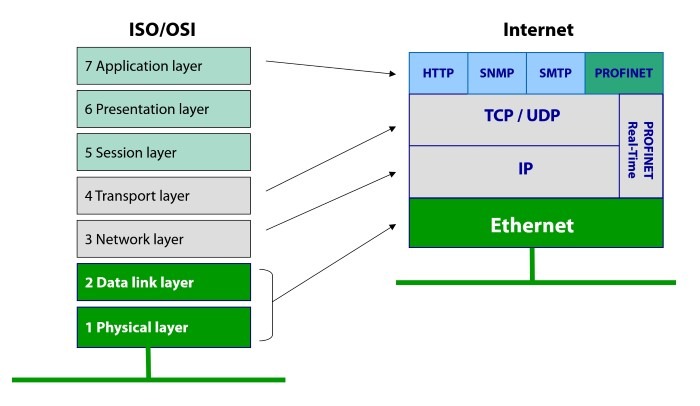Hello,
In my house I am using a LAN as shown on this simplified drawing.
The primary router 192.168.0.1 is a Netgear D7000 VDSL router with the latest original firmware and the secondary 192.168.0.250 is a TP-Link TL-WR0146ND with DD-WRT v24SP2 (DHCP disabled) – connected via cable and used to improve WiFi coverage upstairs in my house. The switch is an unmanaged Netgear ProSafe 24 port gigabit switch.
When connecting using different wireless devices with both iOS and Android I have the following issue:
If the devices connect via WiFi A on my primary router, they can access the SAT receiver and the NAS without any issues.
When I connect them using WiFi B on my secondary router, both devices can access the SAT receiver and the NAS without any issues.
However, when I now switch back to WiFi A, neither device can access the SAT receiver and the NAS.
They don‘t see the devices on the network and cannot even ping them.
This situation lasts for some 8 minutes and 30 seconds after which the SAT and NAS become pingable and visible from my iOS and Android devices (this applies to all wired devices connected to my switch – all become visible after the said 8 minutes 30 seconds).
If I repeat this process – Wifi A – WiFi B – WiFi A the result is always the same and it takes 8.5 minutes till the SAT receiver and the NAS are visible on WiFi A again.
I have absolutely no idea what can be causing this. There are no other issues with the network, all wired and wireless devices are working properly, the speeds are good, the VDSL connection works fine. The issue now exists over 2 years and in that time the Netgear received several firmware updates, but nothing has changed.
Any advice appreciated.
Marcel
In my house I am using a LAN as shown on this simplified drawing.
The primary router 192.168.0.1 is a Netgear D7000 VDSL router with the latest original firmware and the secondary 192.168.0.250 is a TP-Link TL-WR0146ND with DD-WRT v24SP2 (DHCP disabled) – connected via cable and used to improve WiFi coverage upstairs in my house. The switch is an unmanaged Netgear ProSafe 24 port gigabit switch.
When connecting using different wireless devices with both iOS and Android I have the following issue:
If the devices connect via WiFi A on my primary router, they can access the SAT receiver and the NAS without any issues.
When I connect them using WiFi B on my secondary router, both devices can access the SAT receiver and the NAS without any issues.
However, when I now switch back to WiFi A, neither device can access the SAT receiver and the NAS.
They don‘t see the devices on the network and cannot even ping them.
This situation lasts for some 8 minutes and 30 seconds after which the SAT and NAS become pingable and visible from my iOS and Android devices (this applies to all wired devices connected to my switch – all become visible after the said 8 minutes 30 seconds).
If I repeat this process – Wifi A – WiFi B – WiFi A the result is always the same and it takes 8.5 minutes till the SAT receiver and the NAS are visible on WiFi A again.
I have absolutely no idea what can be causing this. There are no other issues with the network, all wired and wireless devices are working properly, the speeds are good, the VDSL connection works fine. The issue now exists over 2 years and in that time the Netgear received several firmware updates, but nothing has changed.
Any advice appreciated.
Marcel
Last edited by a moderator: