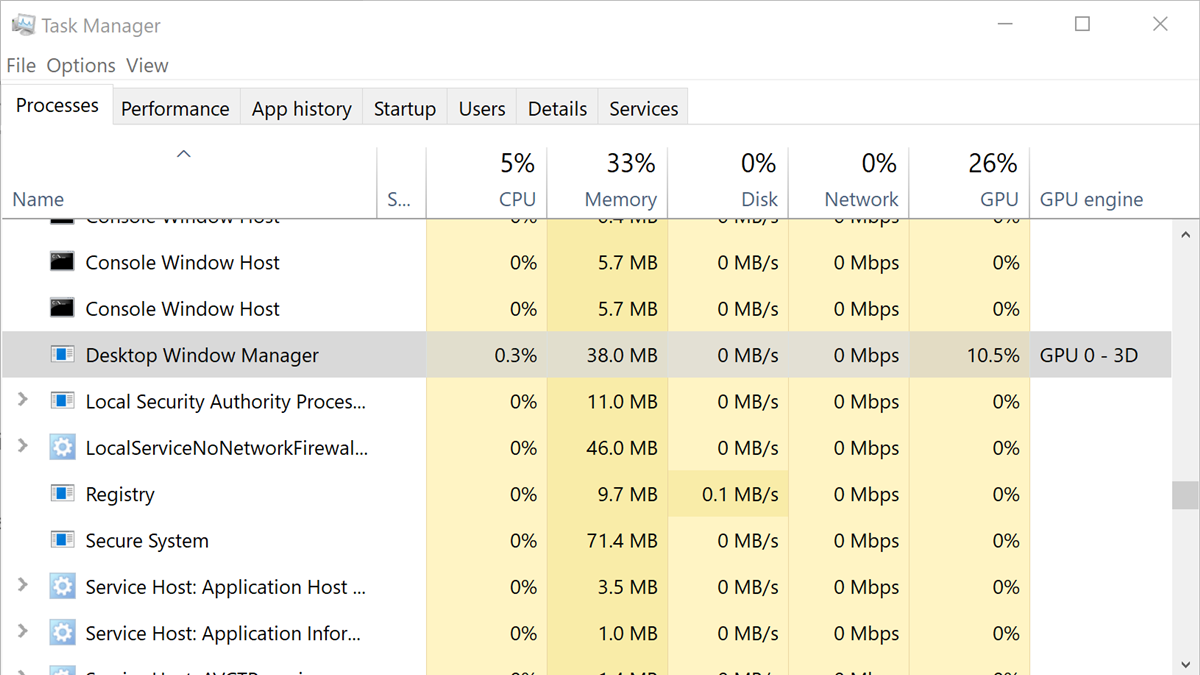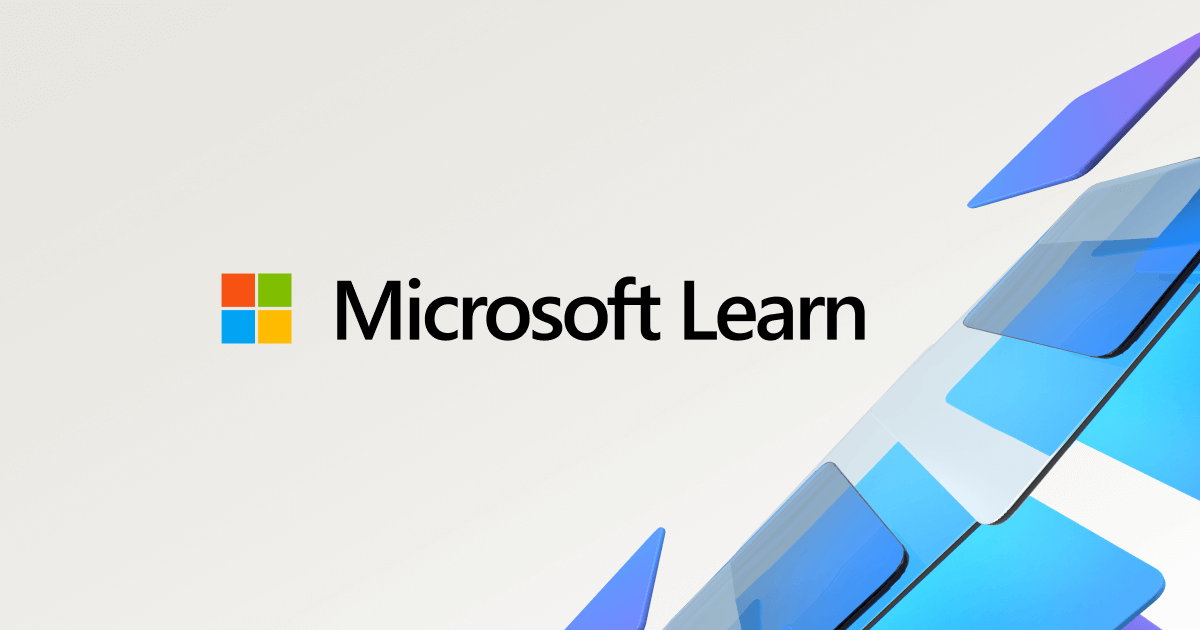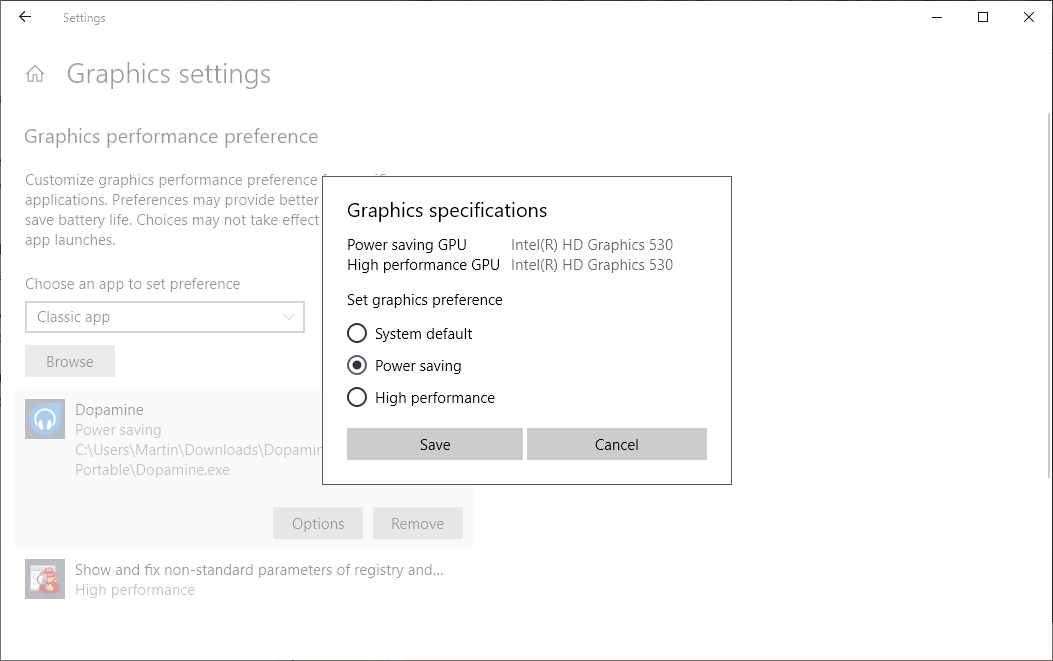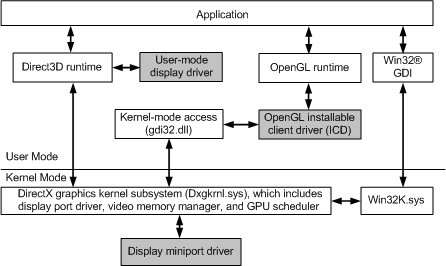Hi there, note: i have posted about this before, but im looking for a more fine tuned answer, please bear with me here
my question is in regard to a curious problem ive been having for the better part of a year now with my 1080Ti and my work programs - namely Autodesk products, Revit, Autocad, Naviswork etc (but not limited to).
Basically, in about July / August of last year i noticed in Afterburner that the GPU clock was ramping up to load levels (1900Mhz +) when using the above programs, and the usage spiking up past 60-70%. It never used to do this, in the past for these programs the clock never exceeded base levels and the usage never got past 20-25% with normal usage - navigating around view windows etc.
It does even need to be a complicated model, i can open a completely empty file with no geometry modelled, and just running the mouse through the window will cause the GPU to spike upwards.
This phenomenon also occurs in other non-3D programs. If i detach the Afterburner graphs and then run the mouse over them, this also causes the GPU clock to spike upwards.
Similar thing happens with Adobe products, Premier Pro and Indesigen.
However, in other more intense 3D programs like 3D Studio Max - also an Autodesk product - the clock behaves exactly as expected, never exceeds base and usage never gets past 20%.
At first i was sure this was driver related, as rolling back to an older driver (466.47) got rid of the problem.
I carried on with this for a few months, everything in order, even rolled up a driver a few times towards the end of last year, no change.
I then encountered an issue with some games, massive performance drop across the board. I DDU'd the driver out and rolled back, and BAM, the upclocking bug with regard to my work programs was back. I tired rolling back to my previous "safe" driver 466.47, but this didnt change anything.
I carried on with the bug a for a time, it wasnt causing any dangerous temp changes and everything still worked as it should, and after a time it seemingly went away by itself without any updates or input from me.
It was a 3 week or more period with the clock behaving exactly as it should. Now, it has resurfaced again - and the only thing i did before it came back was open the Geforce Experience App on my machine - not to update, just to see the optmisation of some games.
Up until last week it was more or less a coin toss everytime i turned the machine on - will the the upclocking bug be there or not? Sometimes it would be gone, but would then come back after waking the machine up from sleep mode.
For the past week and a half it has been permanently there though, and nothing seems to be change it.
My question is simple: What actually determines the GPU clock and usage with regard to certain programs?
Is it purely based on the driver, or is there a windows element at play here?
Windows 10 21H1
1080Ti
19-9900k
32GB RAM
850W Be Queit! Gold Straight power PSU
Z390 Rog Strix
my question is in regard to a curious problem ive been having for the better part of a year now with my 1080Ti and my work programs - namely Autodesk products, Revit, Autocad, Naviswork etc (but not limited to).
Basically, in about July / August of last year i noticed in Afterburner that the GPU clock was ramping up to load levels (1900Mhz +) when using the above programs, and the usage spiking up past 60-70%. It never used to do this, in the past for these programs the clock never exceeded base levels and the usage never got past 20-25% with normal usage - navigating around view windows etc.
It does even need to be a complicated model, i can open a completely empty file with no geometry modelled, and just running the mouse through the window will cause the GPU to spike upwards.
This phenomenon also occurs in other non-3D programs. If i detach the Afterburner graphs and then run the mouse over them, this also causes the GPU clock to spike upwards.
Similar thing happens with Adobe products, Premier Pro and Indesigen.
However, in other more intense 3D programs like 3D Studio Max - also an Autodesk product - the clock behaves exactly as expected, never exceeds base and usage never gets past 20%.
At first i was sure this was driver related, as rolling back to an older driver (466.47) got rid of the problem.
I carried on with this for a few months, everything in order, even rolled up a driver a few times towards the end of last year, no change.
I then encountered an issue with some games, massive performance drop across the board. I DDU'd the driver out and rolled back, and BAM, the upclocking bug with regard to my work programs was back. I tired rolling back to my previous "safe" driver 466.47, but this didnt change anything.
I carried on with the bug a for a time, it wasnt causing any dangerous temp changes and everything still worked as it should, and after a time it seemingly went away by itself without any updates or input from me.
It was a 3 week or more period with the clock behaving exactly as it should. Now, it has resurfaced again - and the only thing i did before it came back was open the Geforce Experience App on my machine - not to update, just to see the optmisation of some games.
Up until last week it was more or less a coin toss everytime i turned the machine on - will the the upclocking bug be there or not? Sometimes it would be gone, but would then come back after waking the machine up from sleep mode.
For the past week and a half it has been permanently there though, and nothing seems to be change it.
My question is simple: What actually determines the GPU clock and usage with regard to certain programs?
Is it purely based on the driver, or is there a windows element at play here?
Windows 10 21H1
1080Ti
19-9900k
32GB RAM
850W Be Queit! Gold Straight power PSU
Z390 Rog Strix