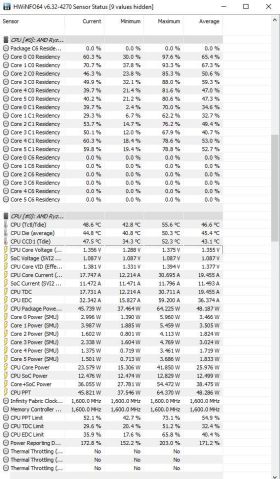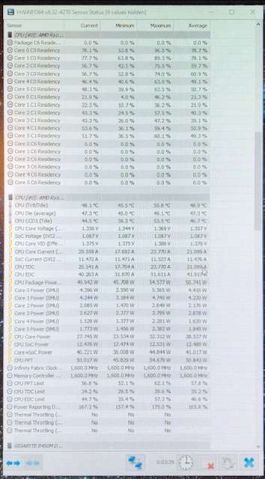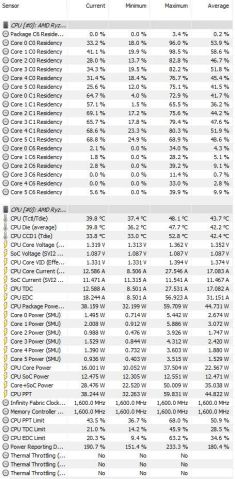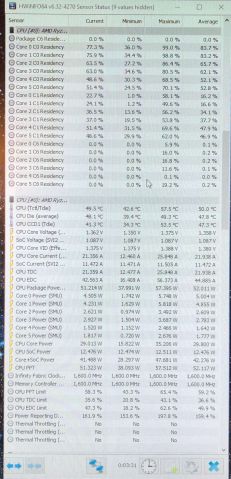Specs:
Case - NZXT H510i
CPU - AMD Ryzen 5 3600
CPU Cooler - ARCTIC Liquid Freezer II 240 AIO
GPU - Nvidia Geforce RTX 2070 Super
MOBO - Gigabyte B450M DS3H
RAM - Corsair Vengeance 2 x 8gb DDR4 3400MHz
SSD - 500GB T-Force Vulcan
HDD - Seagate Barracuda 2TB 7200RPM
PSU - Seasonic Focus 80+ Gold GX-750W Fully Modular
Display - MSI Optix G24c @ 144hz
So for some reason I'm scoring considerably lower on all my benchmarks but I'll take Unigine Heaven as an example now because its fresh in my mind.
Prior to upgrading my PSU from a 600W EVGA Bronze with a pig-tailed PCIE cable powering my GPU I was convinced that maybe I was starving the GPU of power as many had suggested that it's preferable to have two stand alone power cables running into those 6 and 8 pin slots on the card. So I upgraded to this badass new Seasonic PSU thinking in the absolute worst case scenario I upgraded my PSU to prepare for a next gen CPU and with a Gold rating I'll save a little on energy in the long run. I had a HORRIBLE stutter/frame dropping issue that crept up over 2-3hrs of the PC running, since I've changed out the PSU earlier tonight I still feel like my FPS is dropping suddenly quite often but it hasn't devolved to unplayable as it did with the old PSU so I'm moving in the right direction.
With the EVGA PSU I was scoring like 2100 on Unigine Heaven 1080p ULTRA
With the Seasonic PSU (and new PCIE cables) I'm scoring like 2500 on Unigine Heaven 1080p ULTRA
I'm seeing benchmark's online of people running the exact same 3600 and 2070 Super scoring 600+ higher than me
As well I've seen people with the 3700x -- albeit a substantially better CPU than the 3600 -- scoring +1000
The KEY difference I'm seeing watching their RTSS/MSI AB stats is that they're CONSISTENTLY at 95% GPU Usage the whole benchmark, while their CPU usage remains relatively low.
Conversely, I'll have my GPU usage never really get over 60% and hover on average around 40-50% while my CPU seems to be at about the same load, maybe a bit lower.
Admittedly the difference is only ~20FPS between my 100 and their 120 which doesn't seem too crazy but that's +20% more frames a second than me and I'm concerned it's because my GPU is slacking for some odd reason. I'm at the point where I'm thinking it has to be the 3600 bottlenecking it but let me know what you guys think because something feels wrong.
Thanks for your time and have a good evening!
Case - NZXT H510i
CPU - AMD Ryzen 5 3600
CPU Cooler - ARCTIC Liquid Freezer II 240 AIO
GPU - Nvidia Geforce RTX 2070 Super
MOBO - Gigabyte B450M DS3H
RAM - Corsair Vengeance 2 x 8gb DDR4 3400MHz
SSD - 500GB T-Force Vulcan
HDD - Seagate Barracuda 2TB 7200RPM
PSU - Seasonic Focus 80+ Gold GX-750W Fully Modular
Display - MSI Optix G24c @ 144hz
So for some reason I'm scoring considerably lower on all my benchmarks but I'll take Unigine Heaven as an example now because its fresh in my mind.
Prior to upgrading my PSU from a 600W EVGA Bronze with a pig-tailed PCIE cable powering my GPU I was convinced that maybe I was starving the GPU of power as many had suggested that it's preferable to have two stand alone power cables running into those 6 and 8 pin slots on the card. So I upgraded to this badass new Seasonic PSU thinking in the absolute worst case scenario I upgraded my PSU to prepare for a next gen CPU and with a Gold rating I'll save a little on energy in the long run. I had a HORRIBLE stutter/frame dropping issue that crept up over 2-3hrs of the PC running, since I've changed out the PSU earlier tonight I still feel like my FPS is dropping suddenly quite often but it hasn't devolved to unplayable as it did with the old PSU so I'm moving in the right direction.
With the EVGA PSU I was scoring like 2100 on Unigine Heaven 1080p ULTRA
With the Seasonic PSU (and new PCIE cables) I'm scoring like 2500 on Unigine Heaven 1080p ULTRA
I'm seeing benchmark's online of people running the exact same 3600 and 2070 Super scoring 600+ higher than me
As well I've seen people with the 3700x -- albeit a substantially better CPU than the 3600 -- scoring +1000
The KEY difference I'm seeing watching their RTSS/MSI AB stats is that they're CONSISTENTLY at 95% GPU Usage the whole benchmark, while their CPU usage remains relatively low.
Conversely, I'll have my GPU usage never really get over 60% and hover on average around 40-50% while my CPU seems to be at about the same load, maybe a bit lower.
Admittedly the difference is only ~20FPS between my 100 and their 120 which doesn't seem too crazy but that's +20% more frames a second than me and I'm concerned it's because my GPU is slacking for some odd reason. I'm at the point where I'm thinking it has to be the 3600 bottlenecking it but let me know what you guys think because something feels wrong.
Thanks for your time and have a good evening!