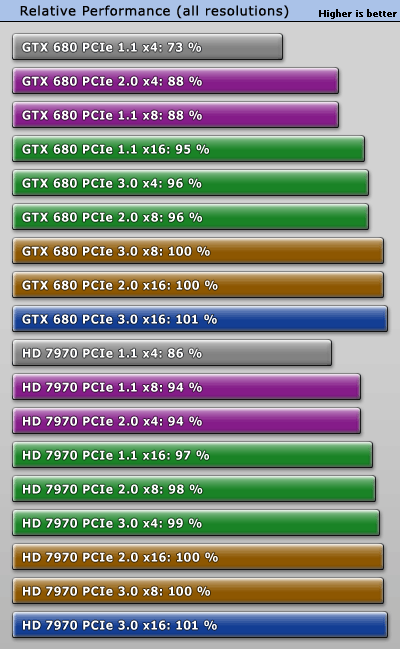i would suggest you try optimizing your system. first go into the gfx pannel and set it to default settings... if you have any active game profiles dissable them as they may be whats hampering the games perfomance.(you can enable them later if you wish)
then with apps like windows 7 manager. start optimizing properly.
http://www.yamicsoft.com/windows7manager/index.html i think this has a 30 day trial fully working. if not then there are other apps like it but free.
first off it has lots of options so dont go mad just stick to the basics of cleaning and optimizing... leave all the configuring windows with things like removing shortcut pointers and so on for another day...(also remember apps like these can be potentially dangerous as they can disable essential stuff so be careful)
use the optimization wizard (safest way)and just go through it 1 at a time answering the questions it gives. its pretty straight forward...
cleaning out your startup making sure you only have your antivirus, gfx panel, keyboard/mouse a typical optimized gaming system will have less than 5 startup entries.
if your not on a netwrork then you can disable all that stuff and things like printers and scanners can have there associated services disabled...
if you have a mobile suite or apple quicktime make sure you remove them from startup and set there services to manual so they wont start even on delayed until you click the application... you would be surprised at how many unneeded services start up just because you installed an associated program that you only ever use 1s in a while... like i say you can often set these services to manual and they wont take up precious system resources. 1s done you should have around 55-60 running services on a well optomized gaming system. less is better...
1s done and you have used something like ccleaner to clean the registry.
you can reboot and see if theres any difference in how your games respond.
if there still a bit sluggish then consider partitioning your hdd if you only have 1 partition on your boot drive...
if you have more than 1 drive and there identical consider setting up a raid 0 config... if you do this partition the raid into 2 primary and storage, the primary being 1/4 the whole disk.
if you dont but your drive is big then 2 partitions will be your best setup,. creating more will slow the drive down by 10% each time you make a new 1 so 2 is the optimum for speed and usability . first primary partition that you will install to should be between 1/4 and 1/3 the entire drive and the rest can be used as storage.
if you decide to do this you will get the best performance from the drive as you wont be fragmenting and moving files constantly.
btw you havent listed your drives. if its a 5400 rpm blue or green then it may the root of slow gaming, as they are really just storage drives and are generally to slow to run games off. a slow drive alone can cripple game performance by introducing texture pop when the drive cant load them fast enough. if you are using 1 then i suggest you replace it with 1 or 2 7200rpm drives... i can recommend the samsung spinpoint f3 for this as they are the fastest 7200rpm drives currently available at 1 tb. i use them myself and have 3 in my system...
as for the system iteself go to the gigabyte site and get all the latest drivers you can for the system. thingls like nfo installer, ethernet and so on...
if you dont have a raid and your not creating a raid then dont bother installing any of the drivers they can make a system unstable if they dont find the required hardware.
lastly update your gfx, direct x and run a windows update to make sure you have everything you need. things like .netfix and vcredist should all be checked and make sure there up to date with all versions installed. check the microsoft downloads site if you think your missing something.
1s done run ccleaner 1 more time reboot and hopefully your games will play silky smooth at max or very near max settings with 60fps...
anyways thems the basics... remember when your playing keep an eye on your temps with apps like gpu-z hwmonitor for a few days to make sure your system is stable and withing safe ranges. and hopefully thats enough.