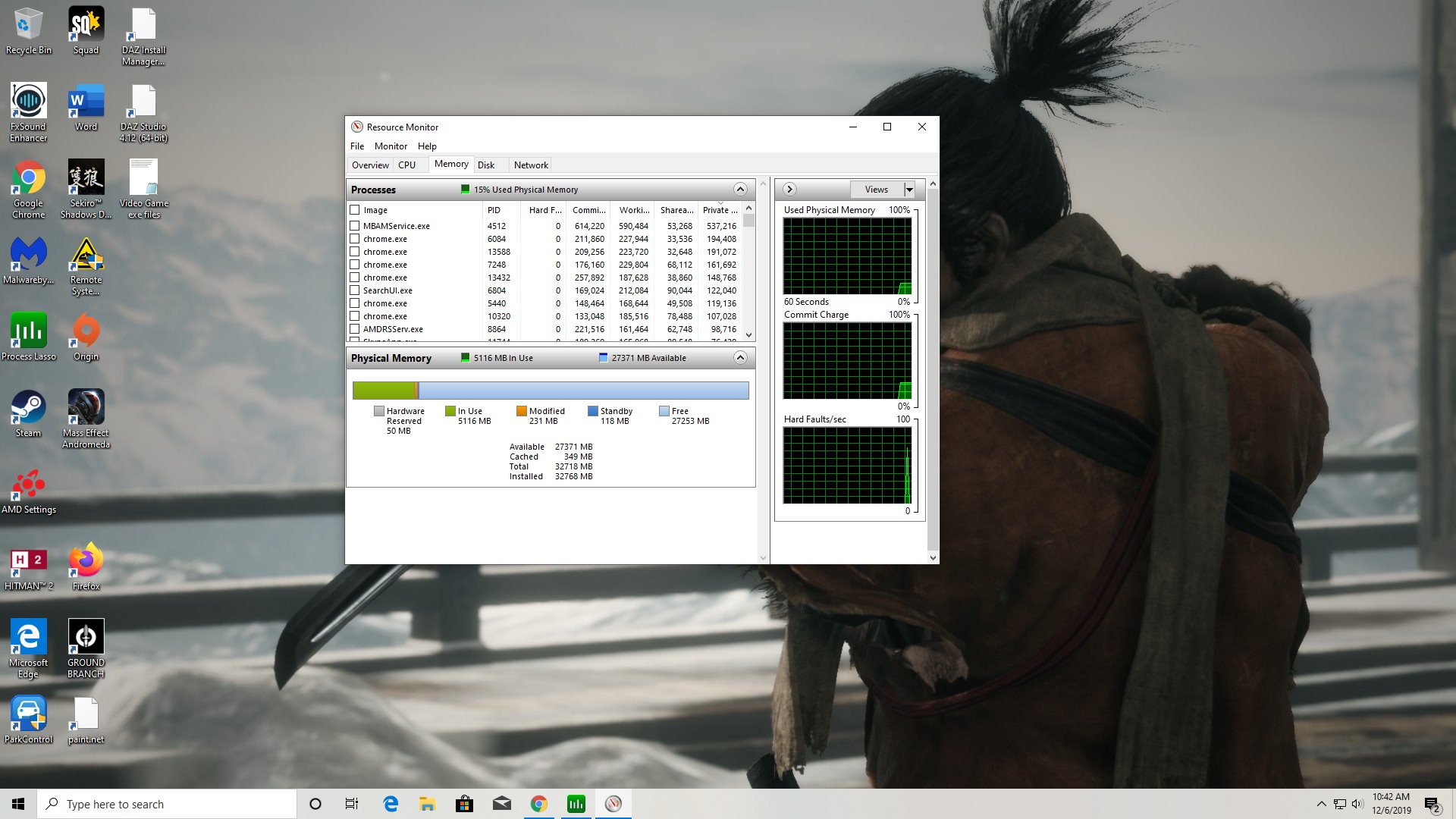Ok, so let's revisit some things.
You have an intake fan in the front now, yes? Bringing cool air in?
And an exhaust fan in the rear, at the top of the back of the case, taking hot air out, yes?
And you have the PSU turned correctly so that it is drawing in cool air from beneath the case and exhausting out the back, yes?
And have you run HWinfo and monitored your CPU and GPU card thermals to verify that there is not a thermal condition? If you have not, I would recommend that you do so.
Monitoring software
HWmonitor, Open hardware monitor, Realtemp, Speccy, Speedfan, Windows utilities, CPU-Z, NZXT CAM and most of the bundled motherboard utilities are often not the best choice as they are not always accurate. Some are actually grossly inaccurate, especially with certain chipsets or specific sensors that for whatever reason they tend to not like or work well with. I've found HWinfo or CoreTemp to be the MOST accurate with the broadest range of chipsets and sensors. They are also almost religiously kept up to date.
CoreTemp is great for just CPU thermals including core temps or distance to TJmax on older AMD platforms.
HWinfo is great for pretty much EVERYTHING, including CPU thermals, core loads, core temps, package temps, GPU sensors, HDD and SSD sensors, motherboard chipset and VRM sensor, all of it. When starting HWinfo after installation, always check the box next to "sensors only" and de-select the box next to "summary".
Run HWinfo and look at system voltages and other sensor readings.
Monitoring temperatures, core speeds, voltages, clock ratios and other reported sensor data can often help to pick out an issue right off the bat. HWinfo is a good way to get that data and in my experience tends to be more accurate than some of the other utilities available. CPU-Z, GPU-Z and Core Temp all have their uses but HWinfo tends to have it all laid out in a more convenient fashion so you can usually see what one sensor is reporting while looking at another instead of having to flip through various tabs that have specific groupings, plus, it is extremely rare for HWinfo to not report the correct sensor values under the correct sensor listings, or misreport other information. Utilities like HWmonitor, Openhardware monitor and Speccy, tend to COMMONLY misreport sensor data, or not report it at all.
After installation, run the utility and when asked, choose "sensors only". The other window options have some use but in most cases everything you need will be located in the sensors window. If you're taking screenshots to post for troubleshooting, it will most likely require taking three screenshots and scrolling down the sensors window between screenshots in order to capture them all.
It is most helpful if you can take a series of HWinfo screenshots at idle, after a cold boot to the desktop. Open HWinfo and wait for all of the Windows startup processes to complete. Usually about four or five minutes should be plenty. Take screenshots of all the HWinfo sensors.
Next, run something demanding like Prime95 version 26.6 or Heaven benchmark. Take another set of screenshots while either of those is running so we can see what the hardware is doing while under a load.

*Download HWinfo
For temperature monitoring only, I feel Core Temp is the most accurate and also offers a quick visual reference for core speed, load and CPU voltage:

*Download Core Temp
Ryzen master for Zen or newer AMD CPUs, or Overdrive for older Pre-Ryzen platforms (AM3/AM3+/FM2/FM2+)
For monitoring on AMD Ryzen and Threadripper platforms including Zen or newer architectures, it is recommended that you use Ryzen master if for no other reason than because any updates or changes to monitoring requirements are more likely to be implemented sooner, and properly, than with other monitoring utilities. Core Temp and HWinfo are still good, with this platform, but when changes to CPU micro code or other BIOS modifications occur, or there are driver or power plan changes, it sometimes takes a while before those get implemented by 3rd party utilities, while Ryzen master, being a direct AMD product, generally gets updated immediately. Since it is also specific to the hardware in question, it can be more accurately and specifically developed without any requirement for inclusion of other architectures which won't be compatible in any case. You wouldn't use a hammer to drive a wood screw in (At least I hope not) and this is very much the same, being the right tool for the job at hand.
As far as the older AMD FX AM3+ platforms including Bulldozer and Piledriver families go, there are only two real options here. You can use Core Temp, but you will need to click on the Options menu, click Settings, click Advanced and put a check mark next to the setting that says "Show Distance to TJmax in temperature fields" and then save settings and exit the options menu system. This may or may not work for every FX platform, so using AMD Overdrive is the specific, again, right tool for the job, and recommended monitoring solution for this architecture. Since these FX platforms use "Thermal margins" rather than an actual "core/package" temp type thermal monitoring implementation, monitoring as you would with older or newer AMD platforms, or any Intel platform, won't work properly.