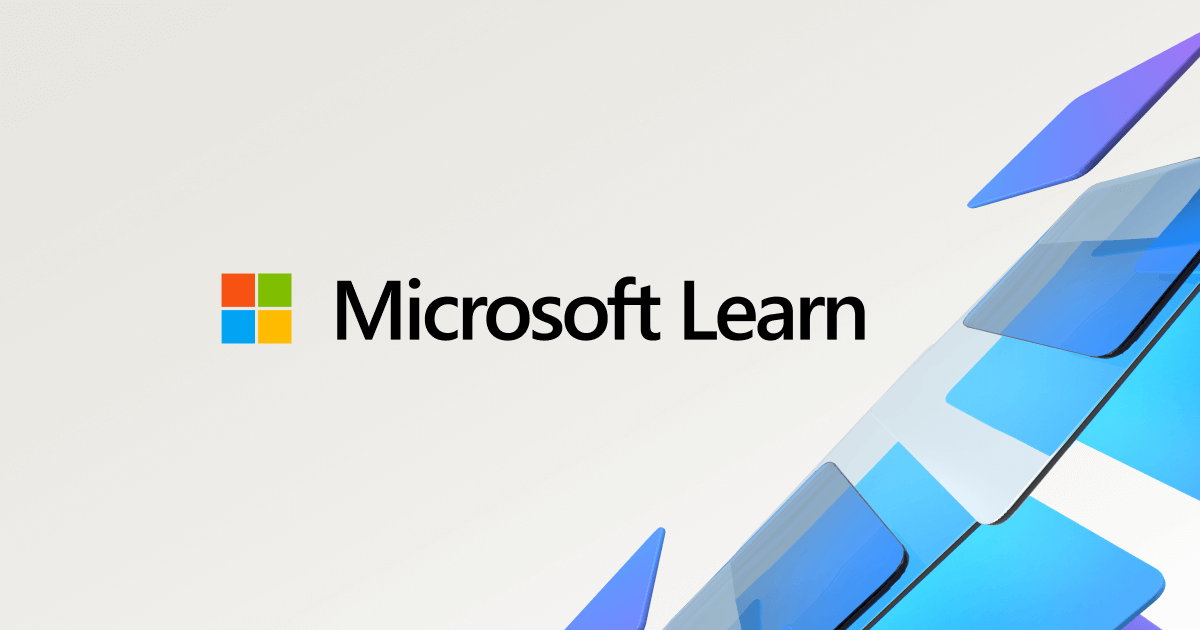The issue you're experiencing with your taskbar not extending completely across the full width of your screen on your 4K TV seems to be related to a combination of factors, including the scaling settings and the switching of HDMI inputs.
Windows 11, like its predecessors, has had some issues with high-DPI scaling, especially when it comes to mixed monitor setups with different resolutions and scaling settings . This can cause inconsistencies in how elements like the taskbar are displayed.
When you switch HDMI inputs and then return to the PC input, it seems that Windows is not correctly remembering the scaling setting for the TV, causing the taskbar to revert to a smaller size. This is a known issue with Windows 11 and changing inputs on monitors.
A workaround that some users have found is to adjust the display resolution and then revert it back to the original setting. This seems to temporarily fix the issue, but it's not a permanent solution.
Another potential solution is to override the high DPI scaling behavior for specific applications. This can be done by right-clicking on the application, selecting Properties, going to the Compatibility tab, clicking on "Change high DPI settings", and then checking the box that says "Override high DPI scaling behavior. Scaling performed by:" and selecting "System (Enhanced)" from the drop-down menu.
However, it's important to note that Windows 11 does not currently provide an official built-in option to resize the taskbar. Any changes to the registry to attempt to resize the taskbar are not recommended, as they can potentially cause system instability or other issues.
Microsoft periodically updates Windows, and it's possible that a taskbar resizing option or a fix for this issue may be introduced in a future update. In the meantime, it's recommended to keep your system updated and to monitor official Windows updates and announcements for any changes or new features related to taskbar customization in Windows 11/
Citations:
Discusses Windows scaling issues for high-DPI devices. Provides resolutions and workarounds for various scenarios.

support.microsoft.com
I have this issue when changing inputs on my monitors. When going from my work computer to my pc, my pc will adjust all my windows to maximize over the...

techcommunity.microsoft.com
can anyone help how to change Windows 11 Taskbar size i really hate default size... why there no Taskbar Resize on Windows 11 that was most basic Setting all user need why the Developer erase that Setting... this's sh*ck i try this method 6 times but…
learn.microsoft.com
View: https://youtube.com/watch?v=YF9Mejb4vN8&t=58
https://answers.microsoft.com/en-us...ting-the/28fbdc17-7921-4211-b79d-9b2f8ac6c2dc
https://techcommunity.microsoft.com...windows-to-maximize-over-taskbar/td-p/3836721