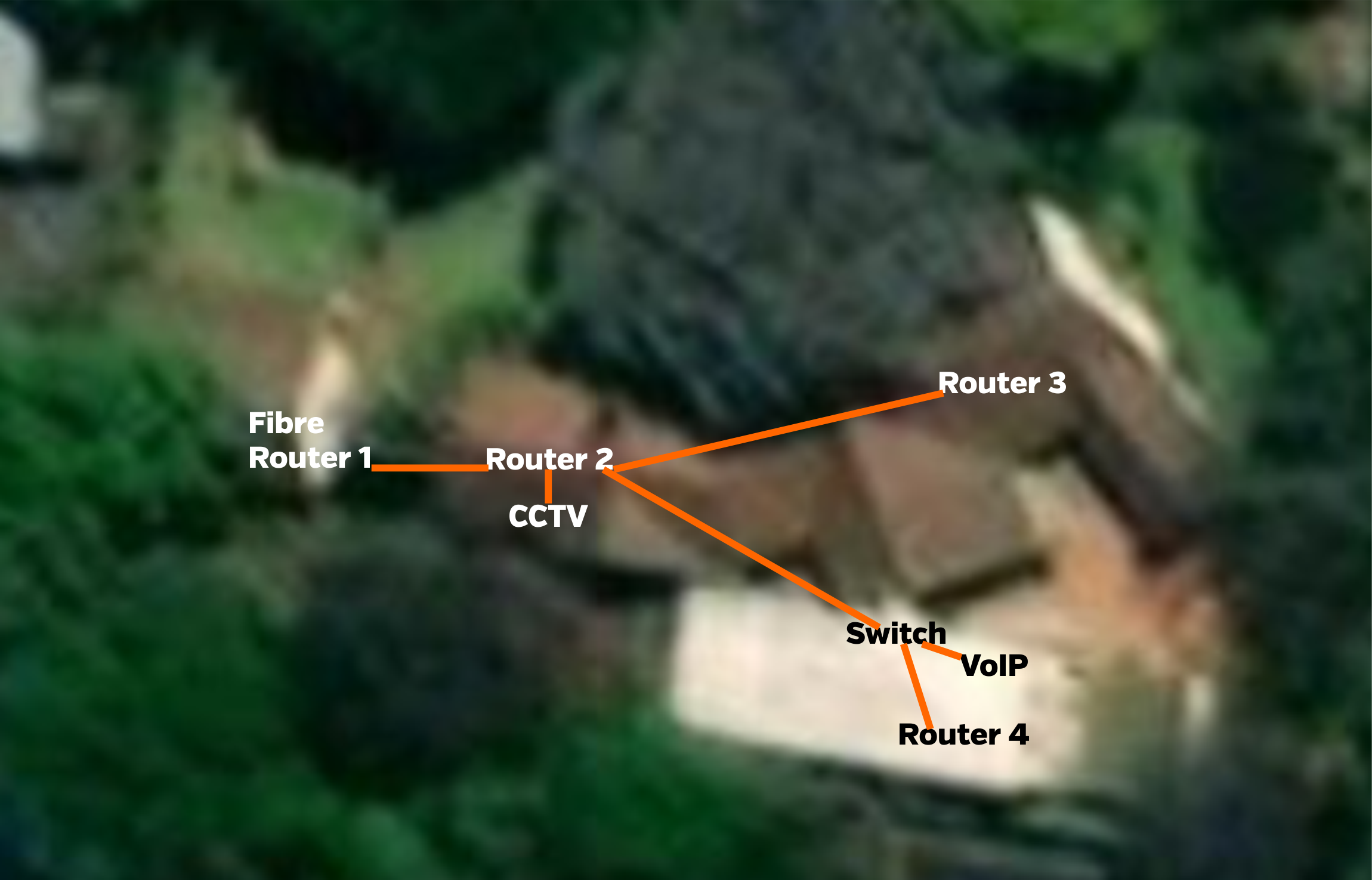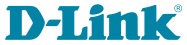Hello everyone
I wonder if you can explain why I am having this issue.
Firstly I'm in South Africa, so we have load shedding (rolling blackouts) due to the incompetent ANC.
This means I need battery backup for wifi / fibre internet which I have and which works.
But it needs to be energy efficient so I only use 12 volt routers.
All of mine are routers either WAN or WAN DSL 4G types from different manufacturers.
The LAN layout I have is all connected via LAN:
Router 1 attaches to fibre and only this one offers DHCP.
Router 2 connects to router 1
CCTV DVR connects to Router 2
Router 3 connects to router 2
Switch connects to Router 2
VoIP and Router 4 connect to Router 2
Router 2 could have a switch in there which solves the problem, but then it means finding a 12v one and it will use more power.
Fibre plus Router 1 2 3 all run on battery backup. The rest doesn't
Now the problem I'm having is with Router 2 as a daisy chain.
Everything on LAN works and everything on wifi works on other routers except if you move into range of Router 2 it will say "Failed to obtain IP address" often. Not always.
I can use a TPLink VR400 or a DLink DSL-G2562DG and both give the error.
BUT NOT IF THEY ARE USED WITH A SWITCH AND ONLY ONE LAN CABLE TO THEM. Then it never has the error.
Now if I use my old TPLINK 3420 V1 as Router 2 it also has no issues being in a daisy chain.
So why do I have this "failed to obtain IP" error on wifi with this setup? It's not at DHCP negotiation time either - it's each time.
Static IP doesn't seem to help either strangely enough.
I've tried switching off certain settings including firewall but no change.
I'd like to keep the daisy chain without having to get another switch involved if possible.
I wonder if you can explain why I am having this issue.
Firstly I'm in South Africa, so we have load shedding (rolling blackouts) due to the incompetent ANC.
This means I need battery backup for wifi / fibre internet which I have and which works.
But it needs to be energy efficient so I only use 12 volt routers.
All of mine are routers either WAN or WAN DSL 4G types from different manufacturers.
The LAN layout I have is all connected via LAN:
Router 1 attaches to fibre and only this one offers DHCP.
Router 2 connects to router 1
CCTV DVR connects to Router 2
Router 3 connects to router 2
Switch connects to Router 2
VoIP and Router 4 connect to Router 2
Router 2 could have a switch in there which solves the problem, but then it means finding a 12v one and it will use more power.
Fibre plus Router 1 2 3 all run on battery backup. The rest doesn't
Now the problem I'm having is with Router 2 as a daisy chain.
Everything on LAN works and everything on wifi works on other routers except if you move into range of Router 2 it will say "Failed to obtain IP address" often. Not always.
I can use a TPLink VR400 or a DLink DSL-G2562DG and both give the error.
BUT NOT IF THEY ARE USED WITH A SWITCH AND ONLY ONE LAN CABLE TO THEM. Then it never has the error.
Now if I use my old TPLINK 3420 V1 as Router 2 it also has no issues being in a daisy chain.
So why do I have this "failed to obtain IP" error on wifi with this setup? It's not at DHCP negotiation time either - it's each time.
Static IP doesn't seem to help either strangely enough.
I've tried switching off certain settings including firewall but no change.
I'd like to keep the daisy chain without having to get another switch involved if possible.