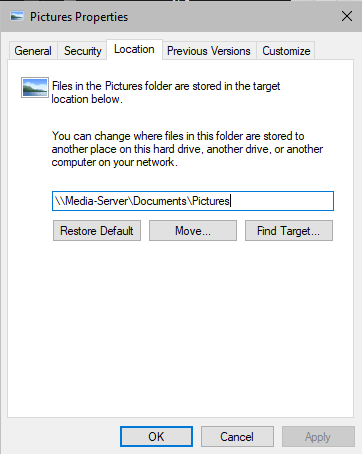I don't know if this is a good place to ask this, but I'm having trouble changing the default photo import location (for the built-in process that pops up when I insert my camera's memory card).
This is the first thing that pops up. I want imported photos to always go into the ./Pictures/Canon Incoming folder instead of the ./Pictures folder, right? The "Import To:" is set to ./Pictures/ So I click "Change destination"...
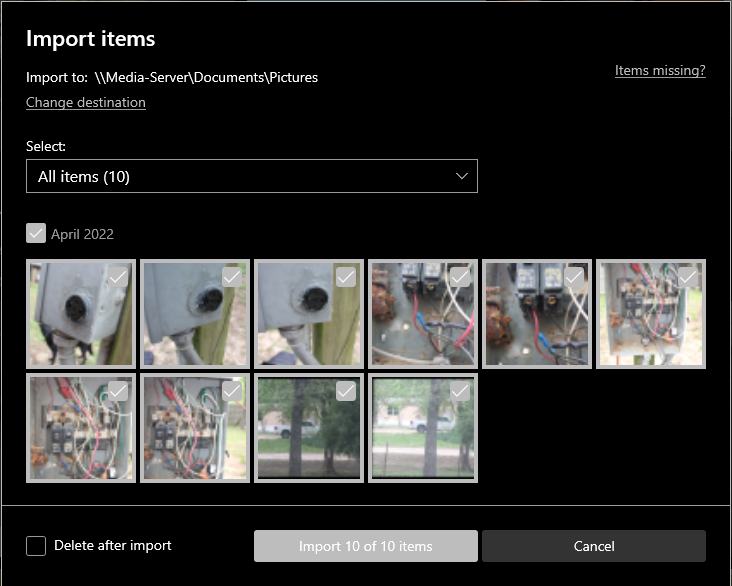
And I get this. The software apparently remembers "Canon Incoming" since that's the first place it goes when I "Change Destination" and the "Add this folder to Pictures" is disabled because I've already done that. The only thing I can click on here is "Cancel" or the close window button. Once that's done...
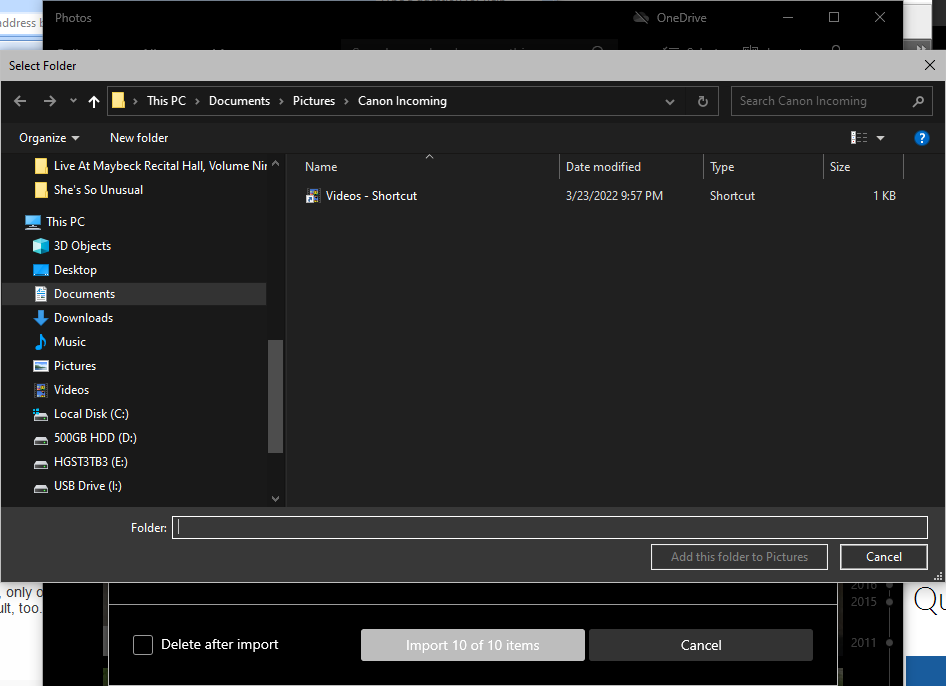
...the import utility imports everything into the ./Pictures folder (where I don't want them) and I have to manually go and drag them into my Canon Incoming folder.
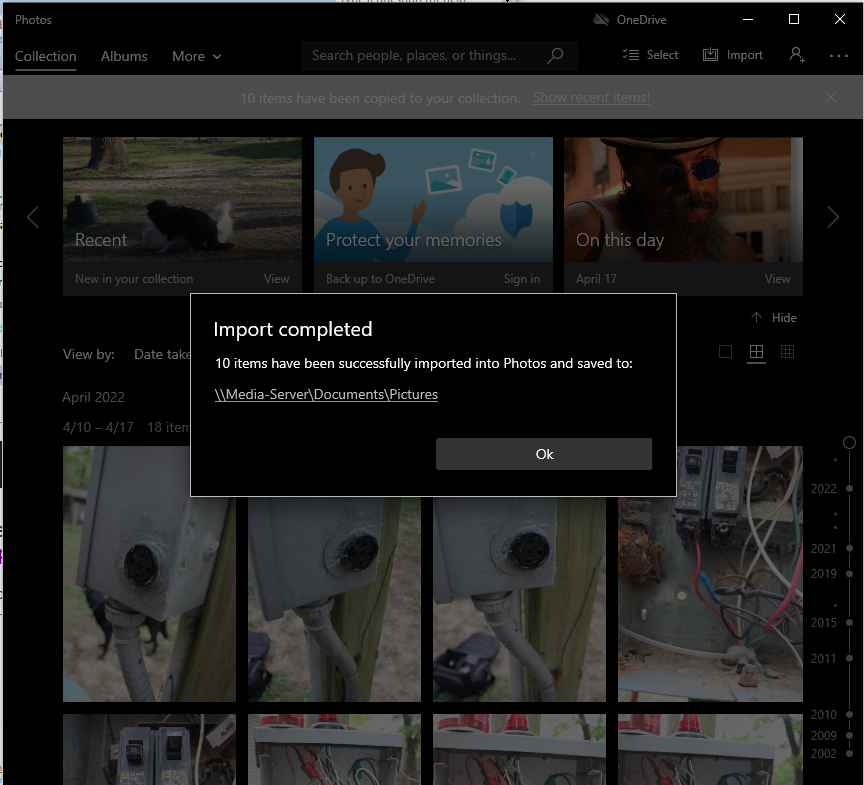
I don't use this word often, but this seems stupid and I can't believe MS such an obviously and maddeningly flawed utility, so I must be doing something wrong. Can anybody tell me where I'm going wrong here? Again, I want the import location to default to "./Pictures/Canon Incoming." If I have to select it every time I can live that that, I guess, but there doesn't seem to be any way to send them anywhere but the "./Pictures" folder.
And if it matters, "./Pictures" is a folder on a networked drive to which I've aliased the windows Pictures system folder.
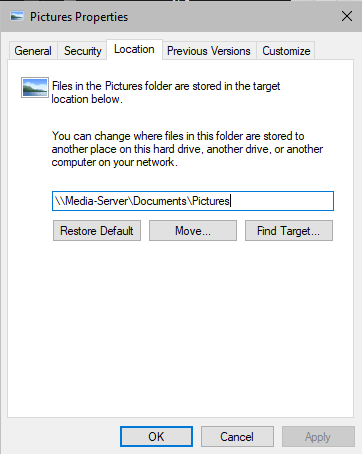
This is the first thing that pops up. I want imported photos to always go into the ./Pictures/Canon Incoming folder instead of the ./Pictures folder, right? The "Import To:" is set to ./Pictures/ So I click "Change destination"...
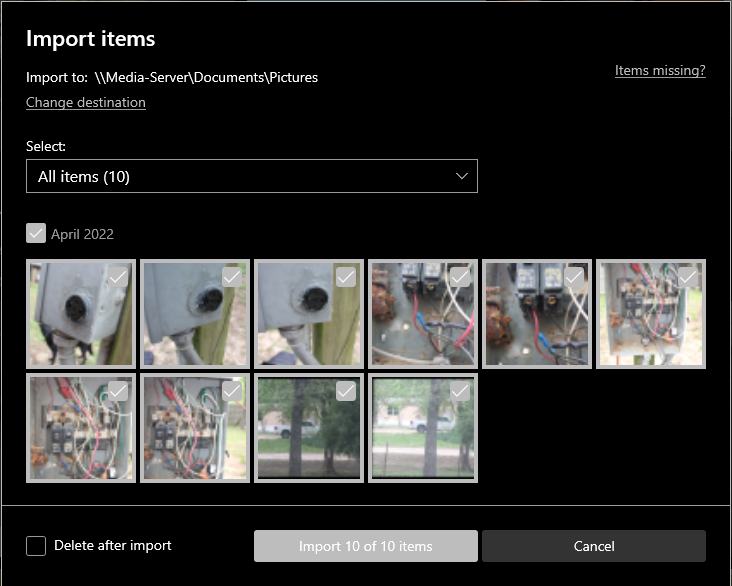
And I get this. The software apparently remembers "Canon Incoming" since that's the first place it goes when I "Change Destination" and the "Add this folder to Pictures" is disabled because I've already done that. The only thing I can click on here is "Cancel" or the close window button. Once that's done...
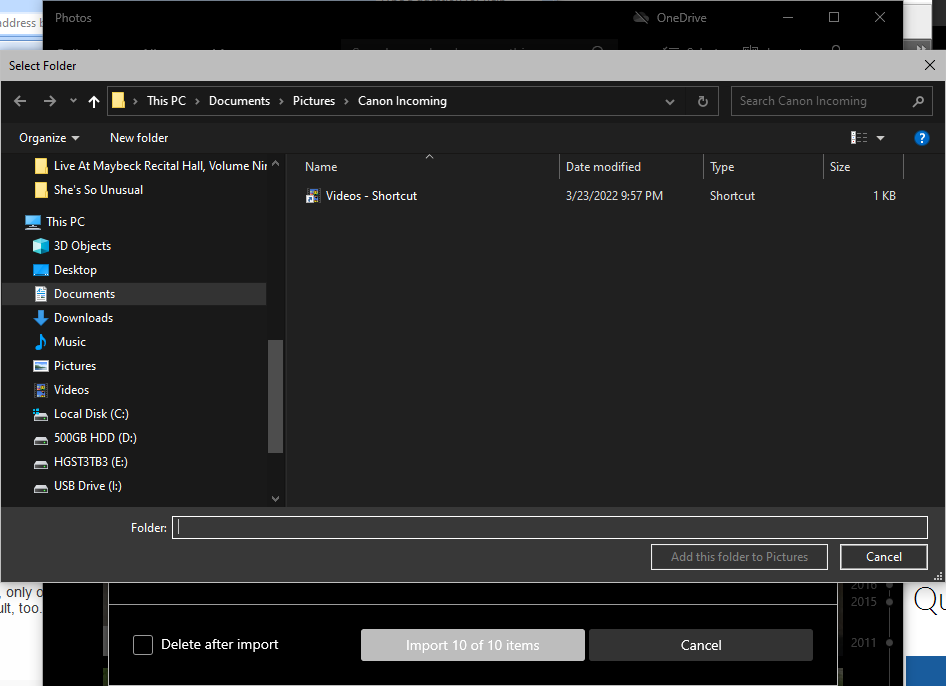
...the import utility imports everything into the ./Pictures folder (where I don't want them) and I have to manually go and drag them into my Canon Incoming folder.
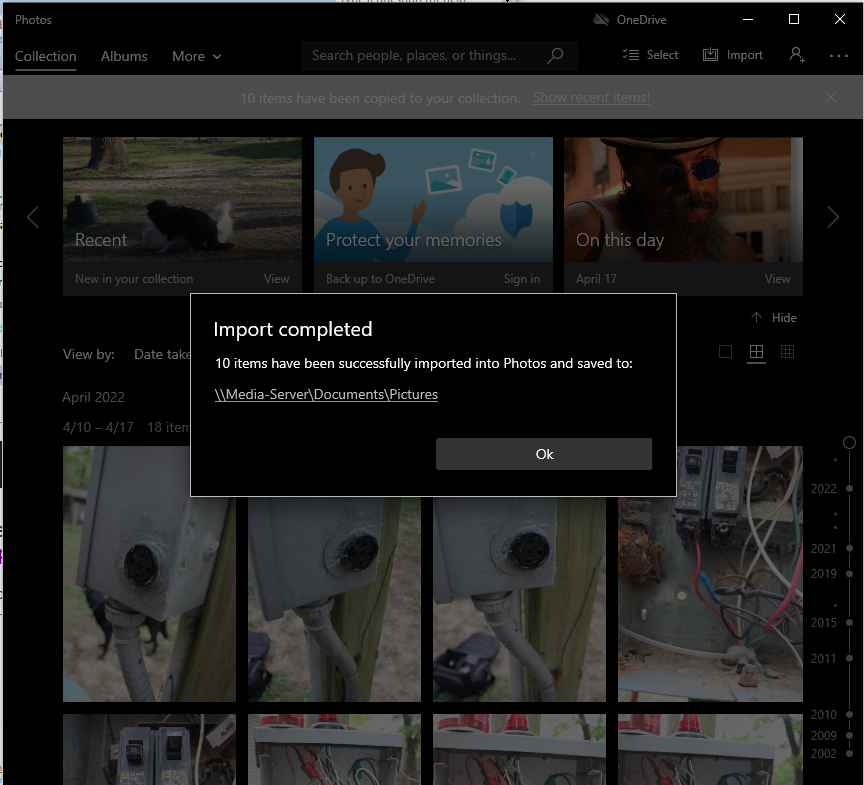
I don't use this word often, but this seems stupid and I can't believe MS such an obviously and maddeningly flawed utility, so I must be doing something wrong. Can anybody tell me where I'm going wrong here? Again, I want the import location to default to "./Pictures/Canon Incoming." If I have to select it every time I can live that that, I guess, but there doesn't seem to be any way to send them anywhere but the "./Pictures" folder.
And if it matters, "./Pictures" is a folder on a networked drive to which I've aliased the windows Pictures system folder.