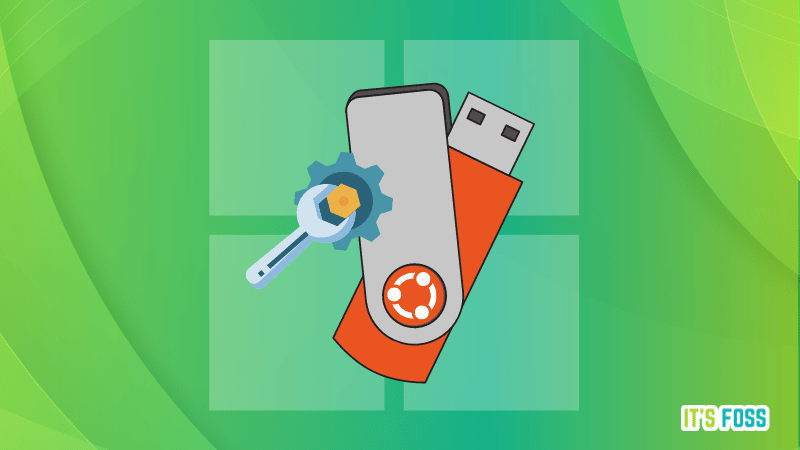Hello Everyone!
My Windows 10 Home (version: 21H1 19043.1110) used to boot from SSD within 30 seconds. Now it takes almost 10 minutes just to get to the login screen. Already tried the following fix with no success:
I also tried using WPA and WPR to capture boot sequence but lacking the knowledge to analyze it.
I could find that SearchApp.exe <CortanaUI> (5512) was showing really high duration, together with runtimebroker.exe. After capturing some WPR logs, I am not being able to see the logs as before. Maybe I have any filter applied.
Another relevant information is that WPR is showing boots under 300 seconds, when it actually takes almost 600 seconds.
Any help would be appreciated.
WPR Log:
WeTransfer
I'm also updating the Bootlog from other software called ProcessMonitor (I have seen other people analyzing boot sequence with it, but I could also not understand it). I'm sorry if this other log might interfere with the rules of this forum. Just let me know in this case.
ProcessMonitor Log:
WeTransfer
Thanks everyone!
My Windows 10 Home (version: 21H1 19043.1110) used to boot from SSD within 30 seconds. Now it takes almost 10 minutes just to get to the login screen. Already tried the following fix with no success:
- chkdsk
- sfc /scannow
- dism /online /cleanup-image /restorehealth
- driver update
- cold boot with all startup program disable
- Many trials found on google (battery, performance, msconfig)
I also tried using WPA and WPR to capture boot sequence but lacking the knowledge to analyze it.
I could find that SearchApp.exe <CortanaUI> (5512) was showing really high duration, together with runtimebroker.exe. After capturing some WPR logs, I am not being able to see the logs as before. Maybe I have any filter applied.
Another relevant information is that WPR is showing boots under 300 seconds, when it actually takes almost 600 seconds.
Any help would be appreciated.
WPR Log:
WeTransfer
I'm also updating the Bootlog from other software called ProcessMonitor (I have seen other people analyzing boot sequence with it, but I could also not understand it). I'm sorry if this other log might interfere with the rules of this forum. Just let me know in this case.
ProcessMonitor Log:
WeTransfer
Thanks everyone!