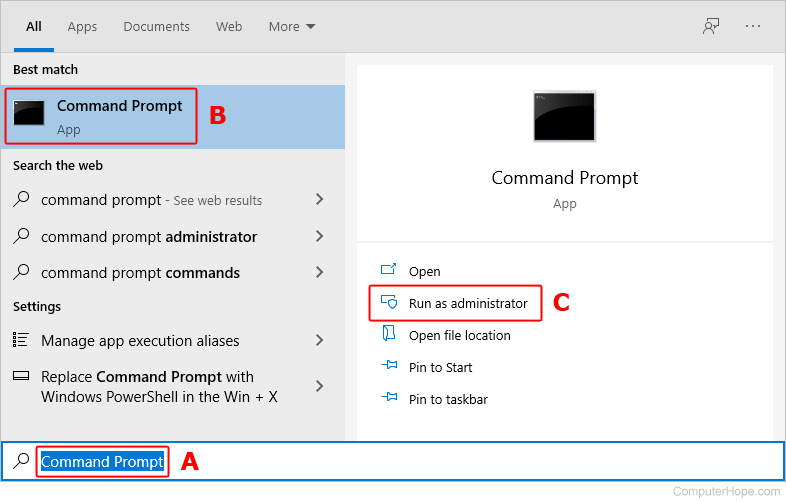Hello, I am facing an issue regarding the boot up of windows on my pc, everything was working fine until I shut down my computer last night and turned it on in the morning.
I was using 16 gigs of ram for a few months without issues (4gb x 2 Samsung 12800e ecc memory+ 4gb x 2 adata 128000u non ecc) and it would keep rebooting in an instant. i took 1 stick out and it works now but i rebooted several times in order to find the issue. the issue seems to be with double dual channel mode an all ram slots as well as all sticks are fine.
Previously to this issue, I was using a 256gb Lexar ssd as my OS drive and a 1TB hdd to store games. this 1TB hard disk also housed my old OS which was also windows 10. I'm not sure if the constant rebooting fried the boot manager on the ssd or not but when i go to boot options an choose my ssd as the OS, i get a black screen that says the boot manager is missing however it boots up fine with my old OS on the Hdd.
The problem is that once its done booting up, it seems it boots up into my ssd drive where the boot manager is corrupt. Checking msconfig to see the active OS also confirms that im using ssd OS as current. the speed seems slightly slower however an im logged out of my EA account which makes me wonder which OS i am really using. Should i just install a fresh OS on my ssd or is this normal?
PC specs:
I5 2500
Gtx 1050Ti
dq67sw Mobo
Lexar ssd 256gb
1Tb Hdd
16 gigs ram
micronics classic 2 500w
I was using 16 gigs of ram for a few months without issues (4gb x 2 Samsung 12800e ecc memory+ 4gb x 2 adata 128000u non ecc) and it would keep rebooting in an instant. i took 1 stick out and it works now but i rebooted several times in order to find the issue. the issue seems to be with double dual channel mode an all ram slots as well as all sticks are fine.
Previously to this issue, I was using a 256gb Lexar ssd as my OS drive and a 1TB hdd to store games. this 1TB hard disk also housed my old OS which was also windows 10. I'm not sure if the constant rebooting fried the boot manager on the ssd or not but when i go to boot options an choose my ssd as the OS, i get a black screen that says the boot manager is missing however it boots up fine with my old OS on the Hdd.
The problem is that once its done booting up, it seems it boots up into my ssd drive where the boot manager is corrupt. Checking msconfig to see the active OS also confirms that im using ssd OS as current. the speed seems slightly slower however an im logged out of my EA account which makes me wonder which OS i am really using. Should i just install a fresh OS on my ssd or is this normal?
PC specs:
I5 2500
Gtx 1050Ti
dq67sw Mobo
Lexar ssd 256gb
1Tb Hdd
16 gigs ram
micronics classic 2 500w