Hello All,
Long but interesting story:
I saw that my machine was in a "hibernated' state and upon "waking up" my computer, I saw that it was in a Windows 10 update cycle ("Working on updates 30% completed"). Upon an automatic reboot done by the update, my machine received "Bootmgr is missing" and I was unable to boot into my OS.
This is where I spent hours troubleshooting (booting from win10 CD, usb drive, attempting startup repair, attempting system restore, attempting to go back to previous build) pretty much every possible troubleshooting method I could find online but all failed, many using the link below (this isn't the only website i used, I used many many more)
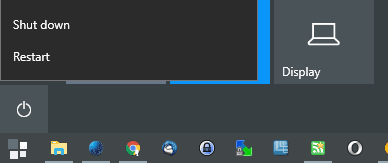
I gave up and eventually decided to format my Intel m.2 NVME ssd where my OS was installed. So I booted into my win10 usb drive, went through the typical process of selecting the Windows default language, version, and when I got to the part to select the drive to install windows on, and I did not see my NVME ssd. I even tried installing my Intel NVME drivers onto a usb drive, successfully "installed" the driver...
https://www.auslogics.com/en/articles/wp-content/uploads/2018/04/media-driver-issues.png
...But still no drive found.
https://i.ytimg.com/vi/WyON2-wL2MY/hqdefault.jpg
At this point I felt like I've tried everything. I can see the NVME ssd in my BIOS, messed with pretty much every single BIOS setting regarding NVME ssd's (UEFI settings, CSM settings, etc) but still no luck.
What's interesting are these couple of pictures...
1. Before the windows setup process (upon booting Win10 from USB or DVD) I'm receiving this:
https://i.ibb.co/jy7v1wm/before-WINDOWSsetup.jpg
2. During the process of selecting the driver to install for your drive I'm actually seeing my files in my C drive
https://i.ibb.co/H2v3gg0/files-Seen.jpg
3. This got me thinking... I read a couple of more forum posts and eventually made a bootable Ubuntu v15.04 USB drive to troubleshoot further. I'm under Ubuntu's file system and see my NVME ssd: however upon clicking on it i see this error:
https://i.ibb.co/4JX95VR/ubuntu.jpg
So this really leaves me to believe that my drive is indeed recoverable. It seems like my NVME ssd is stuck in an "hibernation" state, stated above at the start of my post, which is why I'm receiving these error messages. At the beginning of my post, I mentioned that for some reason my computer was at a "hibernated" state upon the windows update cycle which is why I initially received "bootmgr is missing". The fact that you can see ALL of my files in the file path to install the drivers (Picture section 2.) definitely means that its recoverable, no?
I feel like I'm very close to finally using my computer again. At this point I don't care to:
1. Format my drive and start fresh.
2. Somehow recover my files that I see and then format/ start fresh.
3. Somehow get my drive out of a "hibernation" state so it can finish it's windows 10 install and work like normal
Any help would be much appreciated!
Thanks.
Long but interesting story:
I saw that my machine was in a "hibernated' state and upon "waking up" my computer, I saw that it was in a Windows 10 update cycle ("Working on updates 30% completed"). Upon an automatic reboot done by the update, my machine received "Bootmgr is missing" and I was unable to boot into my OS.
This is where I spent hours troubleshooting (booting from win10 CD, usb drive, attempting startup repair, attempting system restore, attempting to go back to previous build) pretty much every possible troubleshooting method I could find online but all failed, many using the link below (this isn't the only website i used, I used many many more)
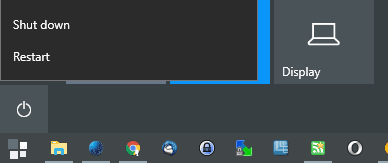
Fixing Bootmgr is missing error in Windows - gHacks Tech News
The following guide walks you through the steps of repairing a Windows PC that displays the "bootmgr is missing error on startup.
www.ghacks.net
I gave up and eventually decided to format my Intel m.2 NVME ssd where my OS was installed. So I booted into my win10 usb drive, went through the typical process of selecting the Windows default language, version, and when I got to the part to select the drive to install windows on, and I did not see my NVME ssd. I even tried installing my Intel NVME drivers onto a usb drive, successfully "installed" the driver...
https://www.auslogics.com/en/articles/wp-content/uploads/2018/04/media-driver-issues.png
...But still no drive found.
https://i.ytimg.com/vi/WyON2-wL2MY/hqdefault.jpg
At this point I felt like I've tried everything. I can see the NVME ssd in my BIOS, messed with pretty much every single BIOS setting regarding NVME ssd's (UEFI settings, CSM settings, etc) but still no luck.
What's interesting are these couple of pictures...
1. Before the windows setup process (upon booting Win10 from USB or DVD) I'm receiving this:
https://i.ibb.co/jy7v1wm/before-WINDOWSsetup.jpg
2. During the process of selecting the driver to install for your drive I'm actually seeing my files in my C drive
https://i.ibb.co/H2v3gg0/files-Seen.jpg
3. This got me thinking... I read a couple of more forum posts and eventually made a bootable Ubuntu v15.04 USB drive to troubleshoot further. I'm under Ubuntu's file system and see my NVME ssd: however upon clicking on it i see this error:
https://i.ibb.co/4JX95VR/ubuntu.jpg
So this really leaves me to believe that my drive is indeed recoverable. It seems like my NVME ssd is stuck in an "hibernation" state, stated above at the start of my post, which is why I'm receiving these error messages. At the beginning of my post, I mentioned that for some reason my computer was at a "hibernated" state upon the windows update cycle which is why I initially received "bootmgr is missing". The fact that you can see ALL of my files in the file path to install the drivers (Picture section 2.) definitely means that its recoverable, no?
I feel like I'm very close to finally using my computer again. At this point I don't care to:
1. Format my drive and start fresh.
2. Somehow recover my files that I see and then format/ start fresh.
3. Somehow get my drive out of a "hibernation" state so it can finish it's windows 10 install and work like normal
Any help would be much appreciated!
Thanks.

