I suspect this has been discussed but I wanted to know if anyone has accomplished this. I have used several software programs with mostly failed results (no problem with Windows 10). The only positive result was with AEOMI Partition assistant that successfully created a Windows to go Window to Go with Home basic using a Windows 7 x64 multiple version ISO (the software did such as offer a choice of the version, defaulting to Home Basic. The problem, besides being Home Basic is the Update won't work, nor will it allow the installing of many necessary programs such as MS .NET frameworks or Intel Management Engine . Still the Ethernet works and I can surf the web. I have also tried paid versions of Haselo WinToUSB and EaseUS Partition Master, but they either error out during the creation process or they create a USB that results in a Blue Screen. I am primarily using a Thinkpad X230 running Windows 7, but I have also used an old Dell PC running Windows 10 to try and create a Windows 7 Windows To Go USB. And yes, I am using a USB 2 port. And yes, I know windows 7 is a bygone OS, I am doing this just to see if it can be done, as these software manufacturers claim.
[SOLVED] Windows to go USB with Windows 7?
- Thread starter onespeedbiker
- Start date
You are using an out of date browser. It may not display this or other websites correctly.
You should upgrade or use an alternative browser.
You should upgrade or use an alternative browser.
Solution
Show a picture of disk management, win7togo has to show up as a drive first.
Like here,the VHD shows up as I:\ so gimagex can apply the install.wim to i:\
Now that you uncompressed install.wim you could also just copy the files into the VHD if you mount it.

Like here,the VHD shows up as I:\ so gimagex can apply the install.wim to i:\
Now that you uncompressed install.wim you could also just copy the files into the VHD if you mount it.

TerryLaze
Polypheme
Open disk management and go to ACTION and CREATE VHD give it a location and the max (fixed) size you would want it to get,then add it if it doesn't get added automatically.
Download Gimagex ,just a GUI version of microsofts own imagex if you are cool with command line you can use plain imagex,and go to the info tab browse to windows dvd/sources and load in install.wim to get a list of all available versions.
Now go to the apply tab use the same install.wim as source and select the virtual disk you created as destination and select the version you want where it says image.
If you copy this .VHD to a bootable USB stick ,use easyBCD to write a bootblock and create a BCD store,it will load up windows and start the installation process,this VHD will be bound to that hardware so changing hardware too much will possibly make it fail.
Download Gimagex ,just a GUI version of microsofts own imagex if you are cool with command line you can use plain imagex,and go to the info tab browse to windows dvd/sources and load in install.wim to get a list of all available versions.
Now go to the apply tab use the same install.wim as source and select the virtual disk you created as destination and select the version you want where it says image.
If you copy this .VHD to a bootable USB stick ,use easyBCD to write a bootblock and create a BCD store,it will load up windows and start the installation process,this VHD will be bound to that hardware so changing hardware too much will possibly make it fail.
So I'm trying to follow your instructions but I am stuck at the beginning where the location box is looking for a VHD file. Where do I get the VHD file?
I found these instructions
In the dialog box, go ahead and click Browse, navigate to the location of the VHD file that you want to mount and then click OK. Note that unless you check the Read-only box, you can add, modify or delete files/folders from the virtual hard drive
I found these instructions
In the dialog box, go ahead and click Browse, navigate to the location of the VHD file that you want to mount and then click OK. Note that unless you check the Read-only box, you can add, modify or delete files/folders from the virtual hard drive
TerryLaze
Polypheme
You are choosing CREATE right?!So I'm trying to follow your instructions but I am stuck at the beginning where the location box is looking for a VHD file. Where do I get the VHD file?
You just choose where to write the VHD,you only put in the name for example windows7 and the extension .vhd will be added by the program.
Or you can type in the directory and file name without using browse,in that case you do add the .vhd extension yourself.
Okay, I've got to, "Now go to the, apply tab use the same install.wim as source and select the virtual disk you created as destination and select the version you want where it says image. " I've selected the version, but the destination is looking for a folder, not the virtual disk file I created.
TerryLaze
Polypheme
No it doesn't,it is looking for a disk (volume) when creating the VHD in disk manager you have to initialize the VHD and make a partition "New Simple Volume" I forgot to mention that part.Okay, I've got to, "Now go to the, apply tab use the same install.wim as source and select the virtual disk you created as destination and select the version you want where it says image. " I've selected the version, but the destination is looking for a folder, not the virtual disk file I created.
After that it's the same deal as before, you just type in or browse to the volume name of the VHD.
Okay I created the virtual hard drive. and again completed all the steps until select the virtual disk you created as destination. Again it only looks for a folder and when I clicked apply it copied the files to the folder, not the (win7togo.) VHD file. here are some print screens.
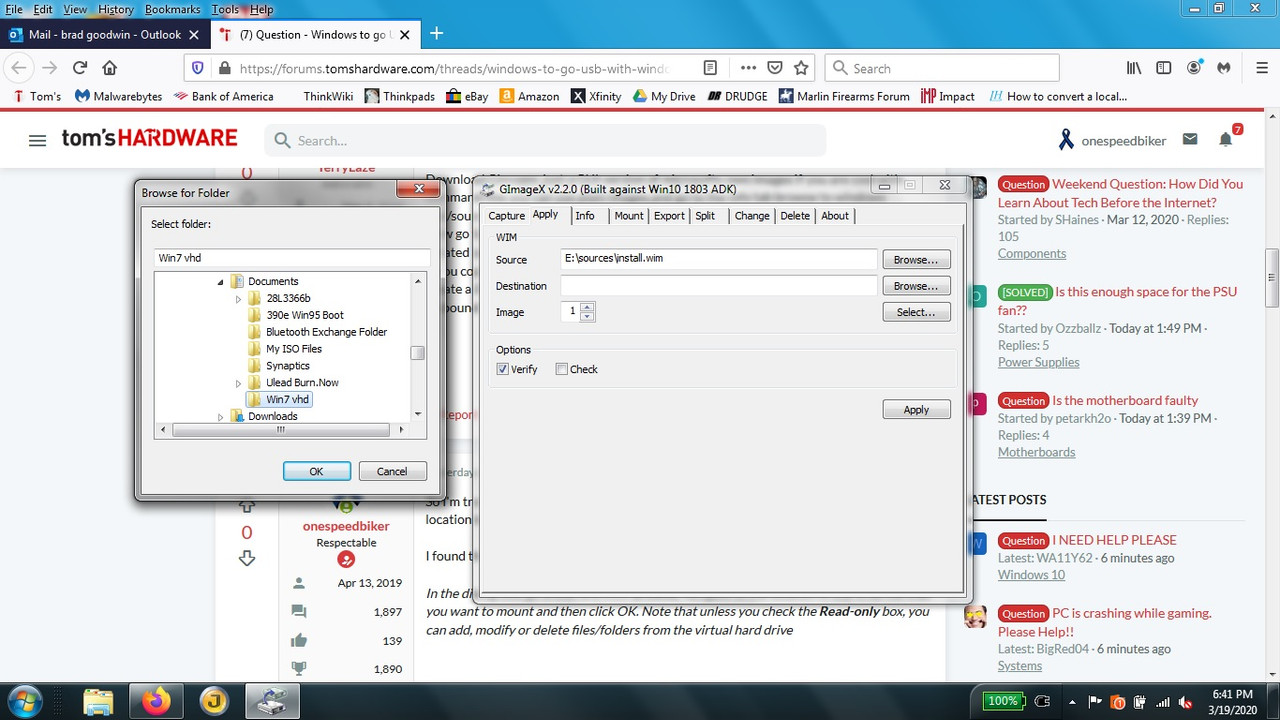
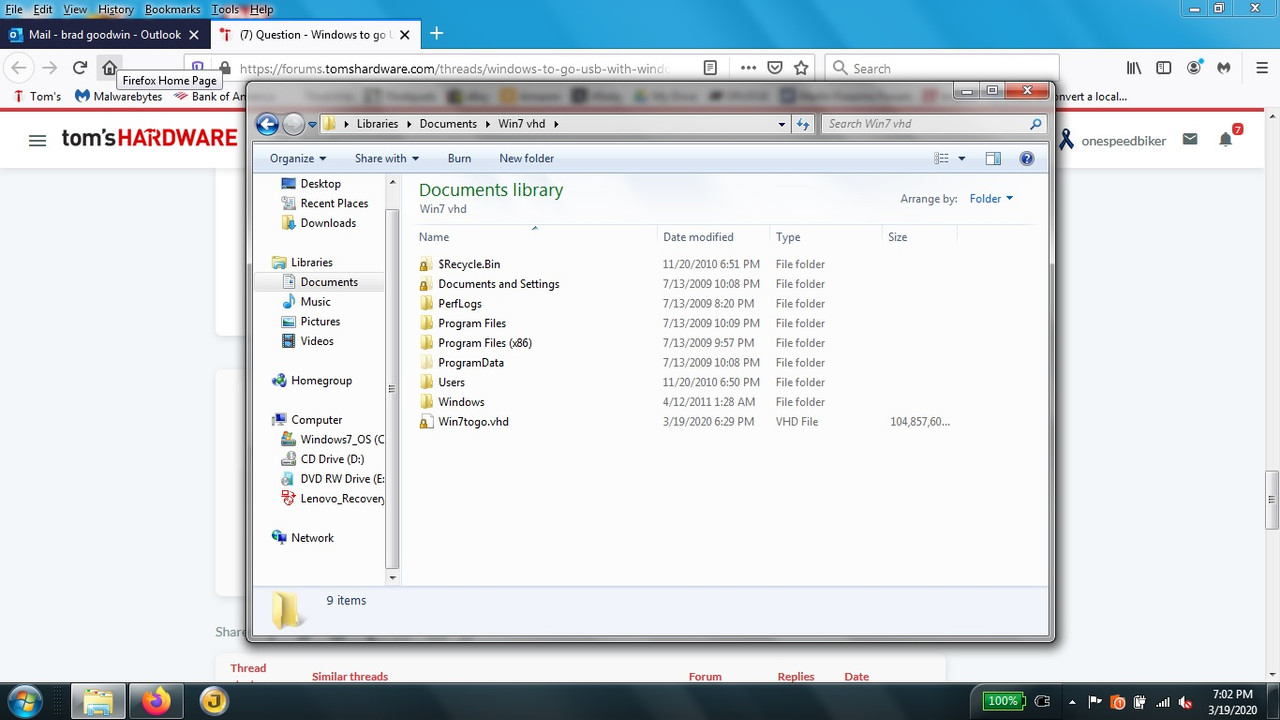
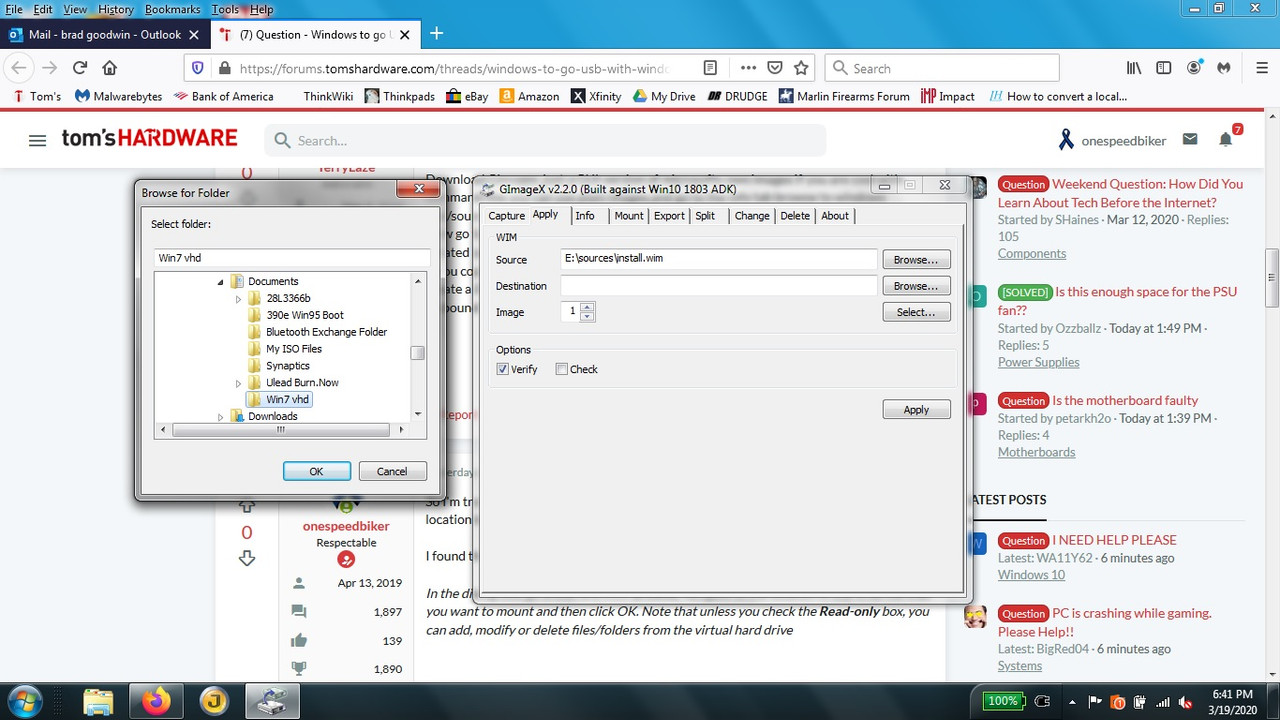
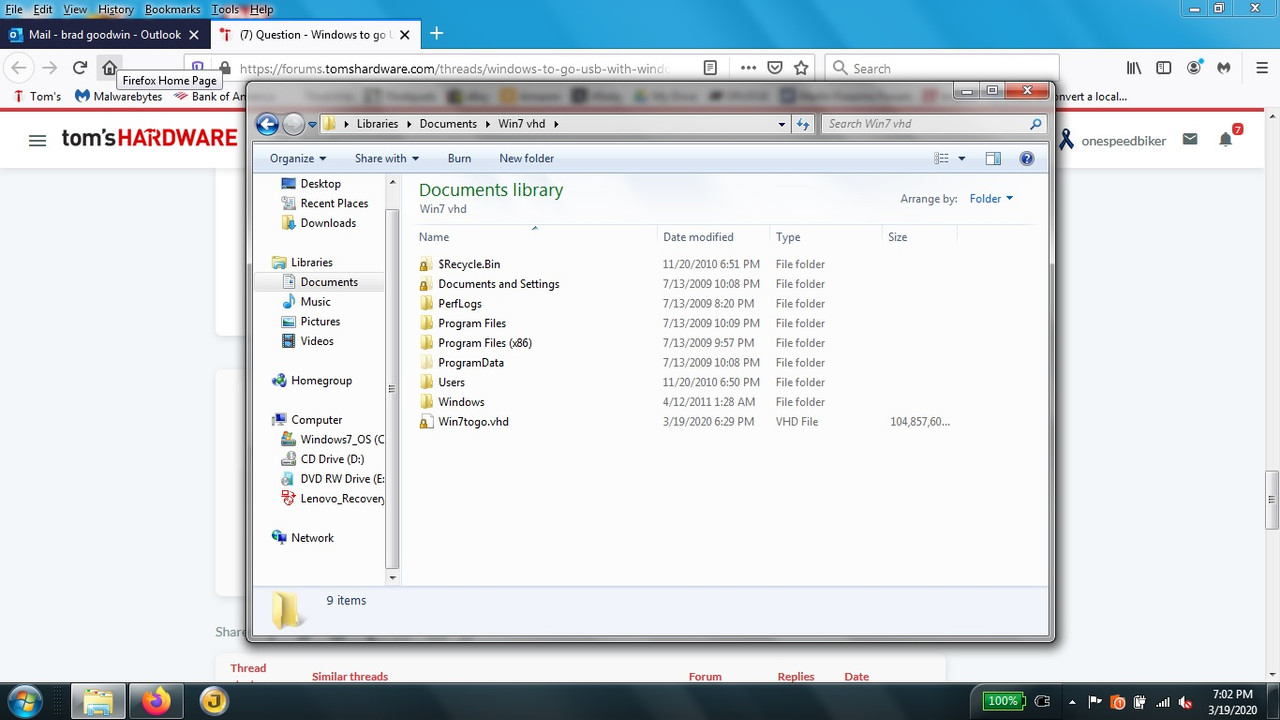
TerryLaze
Polypheme
Show a picture of disk management, win7togo has to show up as a drive first.
Like here,the VHD shows up as I:\ so gimagex can apply the install.wim to i:\
Now that you uncompressed install.wim you could also just copy the files into the VHD if you mount it.

Like here,the VHD shows up as I:\ so gimagex can apply the install.wim to i:\
Now that you uncompressed install.wim you could also just copy the files into the VHD if you mount it.

Okay, so far so good. I simply needed to install the files into the virtual hard drive, not the .vhd file itself.
TRENDING THREADS
-
-
News Windows 11 will reportedly display a watermark if your PC does not support AI requirements
- Started by Admin
- Replies: 17
-
-
Question Can I plug a docking station to a USB-C 2.0 port to have video output?
- Started by jameli
- Replies: 2

Tom's Hardware is part of Future plc, an international media group and leading digital publisher. Visit our corporate site.
© Future Publishing Limited Quay House, The Ambury, Bath BA1 1UA. All rights reserved. England and Wales company registration number 2008885.

