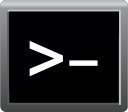I am already going to start this by saying i messed up. I wanted windows 11 on my pc and my pc said it didnt support tpm. Without going into the bios i instead just tricked my computer into installing windows instead. Now some games such as valorant also require tpm and secure boot to run. I enabled both of them in the bios and secure boot still doesnt work. I read somewhere that I had to make sure CSM was disabled to enable secure boot. only problem is it takes me straight back to the bios after disabling it, and it seems like the bios is slower while loading. is there a way to disable csm without resetting my entire computer? I have a 256gb nvme ssd with windows on it, then I also have a seagate 2tb internal and a 4tb external. please just help, ive been trying to fix this for a month. thanks.
View: https://imgur.com/a/uZvr7UL
View: https://imgur.com/a/uZvr7UL