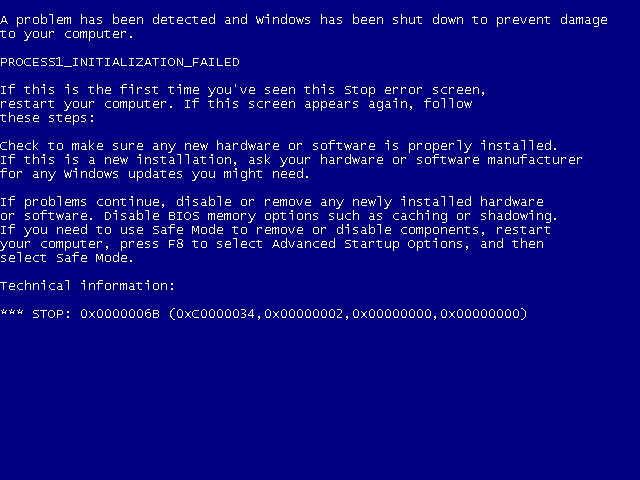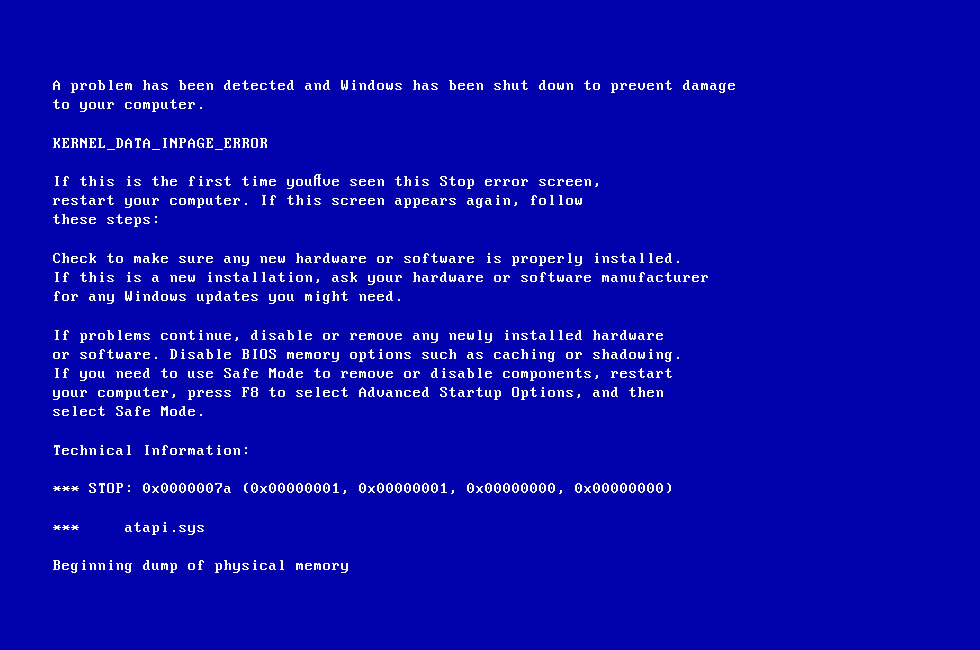So... Where to start... I will try to be as precise as I can. Yesterday afternoon I had a BSOD that said KERNEL DATA INPAGE ERROR, the PC restarted itself and didn't got to Windows, just stayed on the BIOS, I think, where you can see the time, RAM, Hard Drive, etc. After restarting again it got through but after login my account I could only see a black screen. By pressing Ctrl + Alt + Del I could access to that menu but not to the Task Manager, then I tried Start Up repair, restoring a previous "save", safe mode, etc. Nothing worked. I then tried to reinstall Windows and after long hours of it installing again I managed to see the Desktop again. I got through installing drivers programs and whatnot thinking the problem was solved, use it for around 6 hours with no problem.
Next day, though after turning it on and using it for a while I had the same BSOD. I went to the Even Viewer and saw the 0x0000007a among other things. I decided to do a disk check on the CMD, because that's what a lot of websites said, and left it to do that. While doing that there was, a couple of times, a start up error, that's where I saw on the Even Viewer the 0x0000006b error, I thought after that it was done. Just to be sure I did a system check for corrupted files and a malware scan, it found some corrupted files and corrected them, nothing strange on the malware side. After some hours, while I was having dinner, I got another BSOD, I only know this because when I came back it was on the BIOS screen again. I restarted and it turned on like normal, went to the Event Viewer and saw the error 0x00000154 this time. I could still make a RAM check I guess, and made another clean install, without saving my files this time but... I'm not sure anymore. I'm using this computer to study, too, so I need it, I would really appreciate any help!
Next day, though after turning it on and using it for a while I had the same BSOD. I went to the Even Viewer and saw the 0x0000007a among other things. I decided to do a disk check on the CMD, because that's what a lot of websites said, and left it to do that. While doing that there was, a couple of times, a start up error, that's where I saw on the Even Viewer the 0x0000006b error, I thought after that it was done. Just to be sure I did a system check for corrupted files and a malware scan, it found some corrupted files and corrected them, nothing strange on the malware side. After some hours, while I was having dinner, I got another BSOD, I only know this because when I came back it was on the BIOS screen again. I restarted and it turned on like normal, went to the Event Viewer and saw the error 0x00000154 this time. I could still make a RAM check I guess, and made another clean install, without saving my files this time but... I'm not sure anymore. I'm using this computer to study, too, so I need it, I would really appreciate any help!