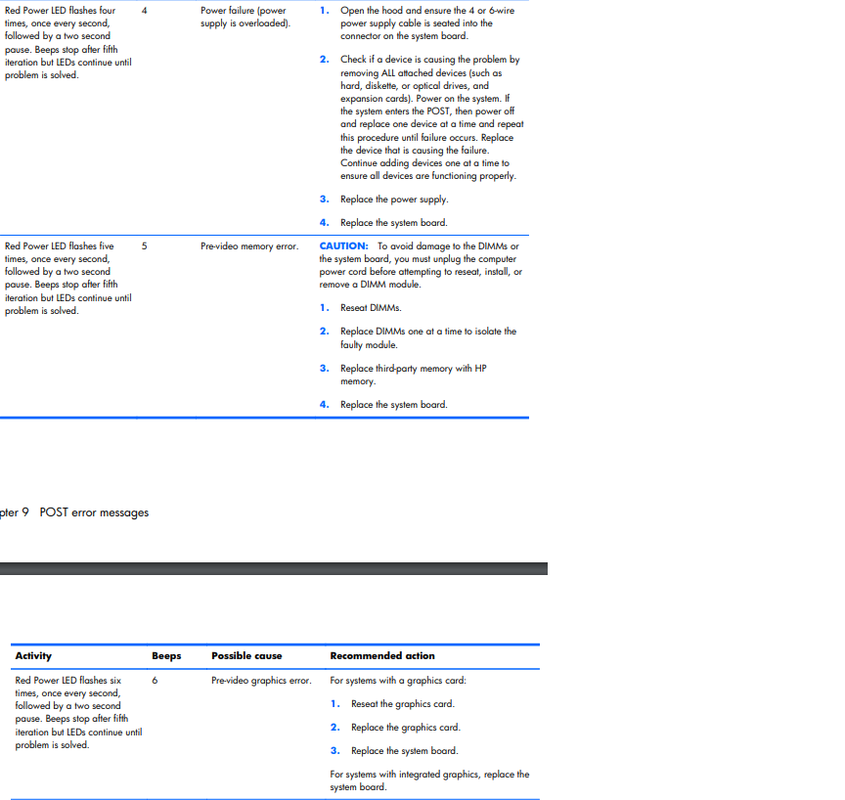Hey,
I've been trying to clean install windows 10 on my aunt's old office PC (HP Compaq dc7800). I've wiped the HDD clean and continued the installation process. But it got stuck on 67% so I figured my installation medium got corrupt (https://answers.microsoft.com/en-us...ck-at-67/34490971-5825-45b6-8900-4cb72b0fac47) so I turned the PC off. But now it won't even enter the BIOS. The PC starts and fans turns on to 100% and the PC sounds like vacuum, but monitor remains black.
Did I just mess up the PC for good ? Any ideas what to do ? Help would be greatly appriciated.
EDIT: Tried to unplug the CMOS battery for about 10s, only difference is the fans don't turn on to full speed 😀
I've been trying to clean install windows 10 on my aunt's old office PC (HP Compaq dc7800). I've wiped the HDD clean and continued the installation process. But it got stuck on 67% so I figured my installation medium got corrupt (https://answers.microsoft.com/en-us...ck-at-67/34490971-5825-45b6-8900-4cb72b0fac47) so I turned the PC off. But now it won't even enter the BIOS. The PC starts and fans turns on to 100% and the PC sounds like vacuum, but monitor remains black.
Did I just mess up the PC for good ? Any ideas what to do ? Help would be greatly appriciated.
EDIT: Tried to unplug the CMOS battery for about 10s, only difference is the fans don't turn on to full speed 😀
Last edited: