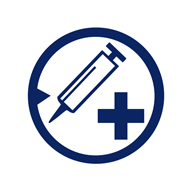I MOVED THIS TOPIC TO A MUCH SIMPLER THREAD HERE
(1) Question - Are these crashed drive Recuva-recovered Chrome bookmarks usable? | Tom's Hardware Forum
I had a windows 8.1 PC crash, it wasn't getting internet no matter any basic fixes I tried, so I just did a 'Refresh Without Affecting Your Files' but then it froze at "Setting up a few more things".
I made some posts and was told it did something like ran out of space and just could not complete the refresh/install, it was only a 2450GB drive, would have been nice if it warned me or something like that, just some stupid 8.1 error I guess.
I then bought a new 1TB SSD and Windows 10 and was able to get most of my stuff back but I can't find the Chrome bookmark file(s) in
C:\Users\username\AppData\Local\Google\Chrome\User Data\Default\Bookmarks)
There's not even a Google folder before there.
In Windows 10 I didn't install Chrome yet so it doesn't maybe conflict with the old copy of Chrome. In my bottom left Search bar I searched 'bookmark', then search by Document, but it finds nothing either.
Is it safe to say the old bookmarks are gone?
Along the lines I may have deleted a chrome icon in the old drive, I'm not really sure. I did have Chrome installed on the new Windows 10 drive and maybe it was conflicting or something but I'm not sure I even deleted a chrome icon or anything Chrome or Google related in the crashed drive.
Any tricks I can try one last time to try and get my bookmarks?
thanks
(1) Question - Are these crashed drive Recuva-recovered Chrome bookmarks usable? | Tom's Hardware Forum
I had a windows 8.1 PC crash, it wasn't getting internet no matter any basic fixes I tried, so I just did a 'Refresh Without Affecting Your Files' but then it froze at "Setting up a few more things".
I made some posts and was told it did something like ran out of space and just could not complete the refresh/install, it was only a 2450GB drive, would have been nice if it warned me or something like that, just some stupid 8.1 error I guess.
I then bought a new 1TB SSD and Windows 10 and was able to get most of my stuff back but I can't find the Chrome bookmark file(s) in
C:\Users\username\AppData\Local\Google\Chrome\User Data\Default\Bookmarks)
There's not even a Google folder before there.
In Windows 10 I didn't install Chrome yet so it doesn't maybe conflict with the old copy of Chrome. In my bottom left Search bar I searched 'bookmark', then search by Document, but it finds nothing either.
Is it safe to say the old bookmarks are gone?
Along the lines I may have deleted a chrome icon in the old drive, I'm not really sure. I did have Chrome installed on the new Windows 10 drive and maybe it was conflicting or something but I'm not sure I even deleted a chrome icon or anything Chrome or Google related in the crashed drive.
Any tricks I can try one last time to try and get my bookmarks?
thanks
Last edited: