So a laptop of a friend won't boot. I decided to try and fix it. One of the ways was to back up all the important files and reinstall Windows but the hard drive is so slow and keeps on disconnecting (it is connected via an external hard drive enclosure). So I searched for other ways and I saw the use of SFC scannow. I would like to try it, however I don't know if it will work if the version of Windows 10 differ. My PC is updated, while the laptop isn't.
[SOLVED] Does SFC work for different Windows 10 versions?
- Thread starter vmarc41
- Start date
You are using an out of date browser. It may not display this or other websites correctly.
You should upgrade or use an alternative browser.
You should upgrade or use an alternative browser.
Solution
You can't install Windows while connected to your PC via external enclosure and then use it in his laptop. Windows will install and configure the operating system and drivers for an entirely different chipset and storage controller, among other hardware like the network adapter and other drivers. It just won't work that way.
The drive NEEDS to be installed in the unit it is going to be used in when you do the installation. Doesn't matter if it is "slow" or not. That is where it needs to be. Otherwise you will have an OS installation that is botched and bungled from the start, if it even works, which it probably wont' because the Windows boot manager and EFI partitions will likely not be compatible after creating the installation...
The drive NEEDS to be installed in the unit it is going to be used in when you do the installation. Doesn't matter if it is "slow" or not. That is where it needs to be. Otherwise you will have an OS installation that is botched and bungled from the start, if it even works, which it probably wont' because the Windows boot manager and EFI partitions will likely not be compatible after creating the installation...
Darkbreeze
Retired Mod
You can't install Windows while connected to your PC via external enclosure and then use it in his laptop. Windows will install and configure the operating system and drivers for an entirely different chipset and storage controller, among other hardware like the network adapter and other drivers. It just won't work that way.
The drive NEEDS to be installed in the unit it is going to be used in when you do the installation. Doesn't matter if it is "slow" or not. That is where it needs to be. Otherwise you will have an OS installation that is botched and bungled from the start, if it even works, which it probably wont' because the Windows boot manager and EFI partitions will likely not be compatible after creating the installation connected to a different PC.
SFC Scannow works for ALL versions of WIndows 10, but I would recommend running DISM before running SFC Scannow for any system that NEEDS to have SFC Scannow run.
See here:
Run DISM first, SFC Scannow second.
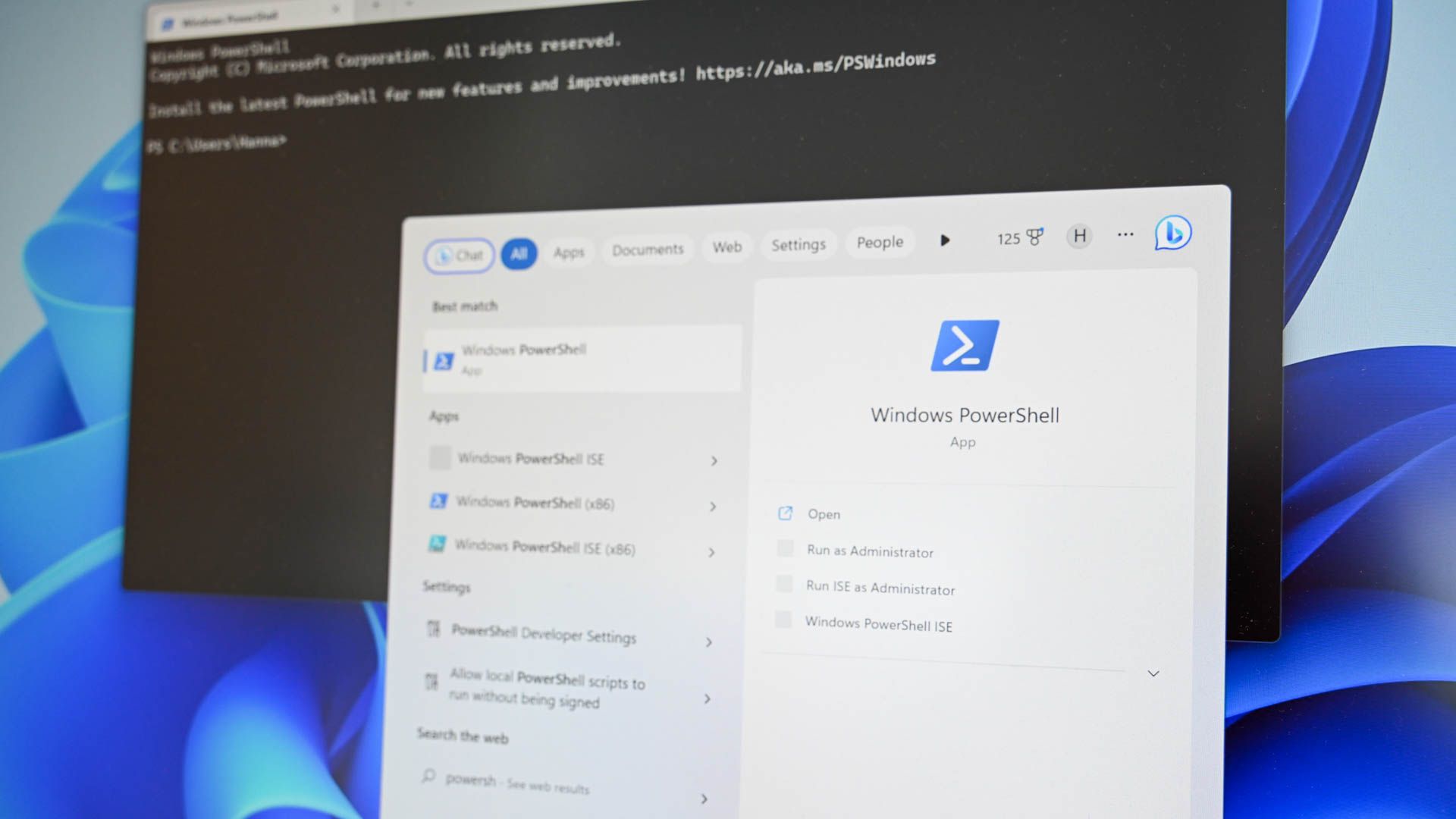
 www.howtogeek.com
www.howtogeek.com
Run the DISM Command to Fix SFC Problems
You shouldn’t normally have to run the DISM command. However, if the SFC command fails to run properly or can’t replace a corrupted file with the correct one, the DISM command—or System Update Readiness Tool in Windows 7—can sometimes fix the underlying Windows system and make SFC run correctly.
To run the DISM command in Windows 8 and 10, open a Command Prompt with administrative privileges. Type the following command and then press Enter to have DISM check your Windows component store for corruption and automatically fix any problems it finds.
DISM /Online /Cleanup-Image /RestoreHealth
Allow the command to finish running before closing the Command Prompt window. This may take five to ten minutes. It’s normal for the progress bar to stay at 20 percent for a while, so don’t worry about that.
If the results of the DISM command state that anything was changed, restart your PC and you should then be able to run the SFC command successfully.
On Windows 7 and earlier, the DISM command isn’t available. Instead, you can download and run the System Update Readiness Tool from Microsoft and use it to scan your system for problems and attempt to fix them.
After running the DISM, run SFC Scannow.
At the Command Prompt, type the following command and press Enter to run a full system scan and have SFC attempt repairs:
sfc /scannow
Leave the Command Prompt window open until the command completes, which may take some time. If everything is fine, you’ll see the message “Windows Resource Protection did not find any integrity violations.”
RELATED: How to Use Safe Mode to Fix Your Windows PC (and When You Should)
If you see a “Windows Resource Protection found corrupt files but was unable to fix some of them” message, try restarting your PC in Safe Mode and running the command again. And if that fails, you can also try booting with your installation media or recovery disc and trying the command from there.
The drive NEEDS to be installed in the unit it is going to be used in when you do the installation. Doesn't matter if it is "slow" or not. That is where it needs to be. Otherwise you will have an OS installation that is botched and bungled from the start, if it even works, which it probably wont' because the Windows boot manager and EFI partitions will likely not be compatible after creating the installation connected to a different PC.
SFC Scannow works for ALL versions of WIndows 10, but I would recommend running DISM before running SFC Scannow for any system that NEEDS to have SFC Scannow run.
See here:
Run DISM first, SFC Scannow second.
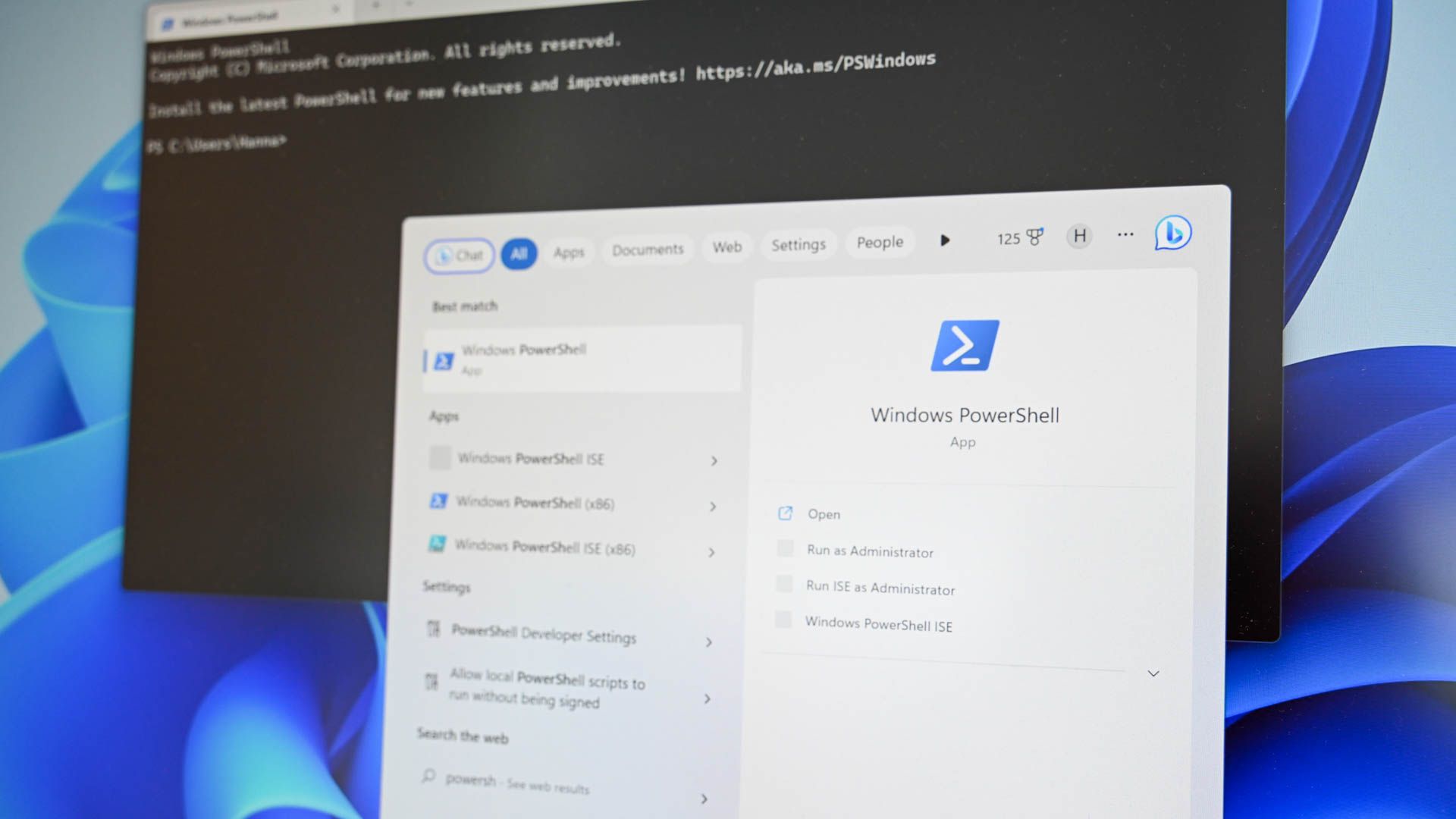
How to Repair Corrupted Windows System Files with the SFC and DISM Commands
You should try to fix the problem before you nuke your Windows installation.
Run the DISM Command to Fix SFC Problems
You shouldn’t normally have to run the DISM command. However, if the SFC command fails to run properly or can’t replace a corrupted file with the correct one, the DISM command—or System Update Readiness Tool in Windows 7—can sometimes fix the underlying Windows system and make SFC run correctly.
To run the DISM command in Windows 8 and 10, open a Command Prompt with administrative privileges. Type the following command and then press Enter to have DISM check your Windows component store for corruption and automatically fix any problems it finds.
DISM /Online /Cleanup-Image /RestoreHealth
Allow the command to finish running before closing the Command Prompt window. This may take five to ten minutes. It’s normal for the progress bar to stay at 20 percent for a while, so don’t worry about that.
If the results of the DISM command state that anything was changed, restart your PC and you should then be able to run the SFC command successfully.
On Windows 7 and earlier, the DISM command isn’t available. Instead, you can download and run the System Update Readiness Tool from Microsoft and use it to scan your system for problems and attempt to fix them.
After running the DISM, run SFC Scannow.
At the Command Prompt, type the following command and press Enter to run a full system scan and have SFC attempt repairs:
sfc /scannow
Leave the Command Prompt window open until the command completes, which may take some time. If everything is fine, you’ll see the message “Windows Resource Protection did not find any integrity violations.”
RELATED: How to Use Safe Mode to Fix Your Windows PC (and When You Should)
If you see a “Windows Resource Protection found corrupt files but was unable to fix some of them” message, try restarting your PC in Safe Mode and running the command again. And if that fails, you can also try booting with your installation media or recovery disc and trying the command from there.
I know that the drive has to be in the laptop. I just needed to make a back up on my PC since it won't boot. After that, I will install Windows with the drive back in the laptop.You can't install Windows while connected to your PC via external enclosure and then use it in his laptop. Windows will install and configure the operating system and drivers for an entirely different chipset and storage controller, among other hardware like the network adapter and other drivers. It just won't work that way.
The drive NEEDS to be installed in the unit it is going to be used in when you do the installation. Doesn't matter if it is "slow" or not. That is where it needs to be. Otherwise you will have an OS installation that is botched and bungled from the start, if it even works, which it probably wont' because the Windows boot manager and EFI partitions will likely not be compatible after creating the installation connected to a different PC.
SFC Scannow works for ALL versions of WIndows 10, but I would recommend running DISM before running SFC Scannow for any system that NEEDS to have SFC Scannow run.
See here:
Run DISM first, SFC Scannow second.
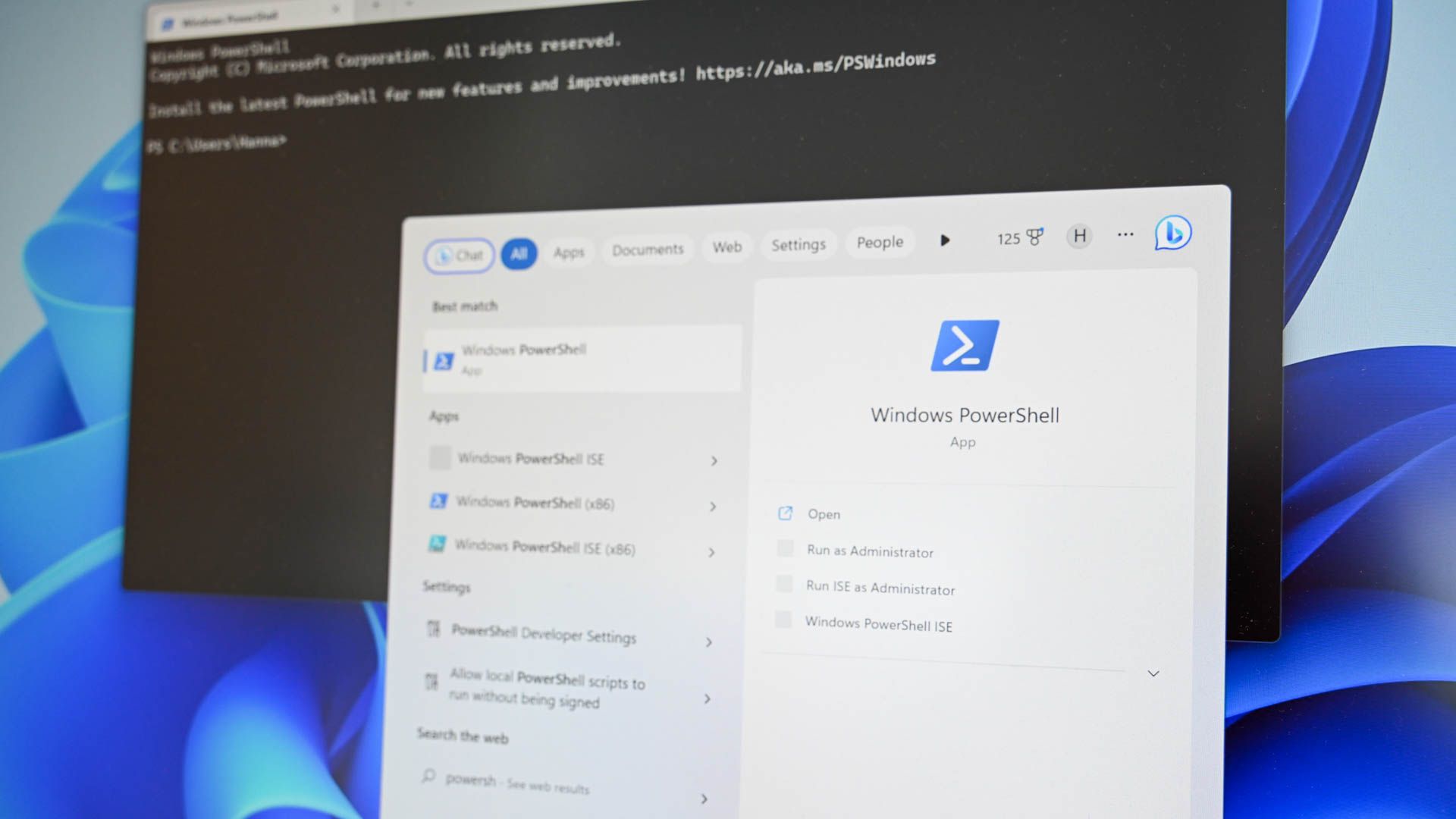
How to Repair Corrupted Windows System Files with the SFC and DISM Commands
You should try to fix the problem before you nuke your Windows installation.www.howtogeek.com
Run the DISM Command to Fix SFC Problems
You shouldn’t normally have to run the DISM command. However, if the SFC command fails to run properly or can’t replace a corrupted file with the correct one, the DISM command—or System Update Readiness Tool in Windows 7—can sometimes fix the underlying Windows system and make SFC run correctly.
To run the DISM command in Windows 8 and 10, open a Command Prompt with administrative privileges. Type the following command and then press Enter to have DISM check your Windows component store for corruption and automatically fix any problems it finds.
DISM /Online /Cleanup-Image /RestoreHealth
Allow the command to finish running before closing the Command Prompt window. This may take five to ten minutes. It’s normal for the progress bar to stay at 20 percent for a while, so don’t worry about that.
If the results of the DISM command state that anything was changed, restart your PC and you should then be able to run the SFC command successfully.
On Windows 7 and earlier, the DISM command isn’t available. Instead, you can download and run the System Update Readiness Tool from Microsoft and use it to scan your system for problems and attempt to fix them.
After running the DISM, run SFC Scannow.
At the Command Prompt, type the following command and press Enter to run a full system scan and have SFC attempt repairs:
sfc /scannow
Leave the Command Prompt window open until the command completes, which may take some time. If everything is fine, you’ll see the message “Windows Resource Protection did not find any integrity violations.”
RELATED: How to Use Safe Mode to Fix Your Windows PC (and When You Should)
If you see a “Windows Resource Protection found corrupt files but was unable to fix some of them” message, try restarting your PC in Safe Mode and running the command again. And if that fails, you can also try booting with your installation media or recovery disc and trying the command from there.
What I'm worried about is if SFC scannow will work if my copy of Windows 10 is too "new" for the old windows 10 in the laptop. As far as I know, the windows 10 in the laptop isn't updated.
Darkbreeze
Retired Mod
I'm not sure what you mean. It really doesn't make sense.
What do you mean by "if my copy of Windows 10 is too new for the old windows 10 in the laptop"?
Windows 10 is Windows 10. Period.
If a system works with ANY version of Windows 10, it should work with ALL versions of Windows 10, and the SFC Scannow and DISM commands have almost nothing to do with what "version" of Windows 10 you are running.
In order to run these, you need a functional, installed copy of Windows 10 ON the device you wish to fix, and you need to be connected to the internet if you want DISM to work.
I think you would be wise to simply do a clean install, and avoid all the nonsense. If you do a clean install then there is NO need to bother running SFC Scannow OR DISM.
Use the latest build version as well.
 forums.tomshardware.com
forums.tomshardware.com
What do you mean by "if my copy of Windows 10 is too new for the old windows 10 in the laptop"?
Windows 10 is Windows 10. Period.
If a system works with ANY version of Windows 10, it should work with ALL versions of Windows 10, and the SFC Scannow and DISM commands have almost nothing to do with what "version" of Windows 10 you are running.
In order to run these, you need a functional, installed copy of Windows 10 ON the device you wish to fix, and you need to be connected to the internet if you want DISM to work.
I think you would be wise to simply do a clean install, and avoid all the nonsense. If you do a clean install then there is NO need to bother running SFC Scannow OR DISM.
Use the latest build version as well.
How To - Windows 10 clean install tutorial
If you are looking for the Windows 11 Clean install tutorial, you can find that here: Windows 11 Clean install tutorial (Click here) Otherwise, welcome to the Windows 10 Clean install tutorial This tutorial is intended to help you, step by step, to perform a clean install of Windows...
Colif
Win 11 Master
SFC is updated every version update, so it knows about the newer version of files, so that could be what he means. 1809 to 1903, for instance 
DISM/Source needs an identical version of windows 10 to work, So if he running SFC using files on a USB as the checking data, it could be the same. Its normally difficult to get SFC to run outside of windows anyway (safe mode isn't outside windows)so it might be academic.

DISM/Source needs an identical version of windows 10 to work, So if he running SFC using files on a USB as the checking data, it could be the same. Its normally difficult to get SFC to run outside of windows anyway (safe mode isn't outside windows)so it might be academic.
Darkbreeze
Retired Mod
I only like to run the online DISM check, that way there can be no discrepancies with the checking version.
Colif
Win 11 Master
i don't think you can run SFC off a USB anyway. If you boot off a USB to run it, and use CMD, I think you need to swap to C (or X) before you can.
DISM/Source is the online version. Sometimes when you run DISM /Online /Cleanup-Image /RestoreHealth it asks for a source file. This is when the version on the image that DISM uses to replace the system files SFC uses to check running files, is itself corrupted. Then you download a copy of the ISO that matches the installed version and mount it on the PC and point a longer version of the DISM command at the source so it can replace its files.
a repair install is a better option in most cases.
DISM/Source is the online version. Sometimes when you run DISM /Online /Cleanup-Image /RestoreHealth it asks for a source file. This is when the version on the image that DISM uses to replace the system files SFC uses to check running files, is itself corrupted. Then you download a copy of the ISO that matches the installed version and mount it on the PC and point a longer version of the DISM command at the source so it can replace its files.
a repair install is a better option in most cases.
Darkbreeze
Retired Mod
You can't run it off USB to the best of my knowledge. You need a working OS to run either of them.
I've run DISM at least 150-200 times on various systems including some of my own, and I've never been prompted for a source file. That's kind of the whole point of it using an online restore image.
I guess might be possible or likely if the existing image for SFC checking is corrupted, but I've had MANY occasions where there was corruption and it was fixed, and was never prompted for any source file. It always has performed it automatically, after which I run SFC Scannow to verify the issue is resolved.
It would kind of defeat the whole point wouldn't it, to need to have an untainted image, if you're using an online restore tool to fix a tainted image?
I've run DISM at least 150-200 times on various systems including some of my own, and I've never been prompted for a source file. That's kind of the whole point of it using an online restore image.
I guess might be possible or likely if the existing image for SFC checking is corrupted, but I've had MANY occasions where there was corruption and it was fixed, and was never prompted for any source file. It always has performed it automatically, after which I run SFC Scannow to verify the issue is resolved.
It would kind of defeat the whole point wouldn't it, to need to have an untainted image, if you're using an online restore tool to fix a tainted image?
Colif
Win 11 Master
So a laptop of a friend won't boot. I decided to try and fix it. One of the ways was to back up all the important files and reinstall Windows but the hard drive is so slow and keeps on disconnecting (it is connected via an external hard drive enclosure). So I searched for other ways and I saw the use of SFC scannow. I would like to try it, however I don't know if it will work if the version of Windows 10 differ. My PC is updated, while the laptop isn't.
if you ran SFC on your device, it would only check your PC, it wouldn't or can't be run on any drive other than the drive its on. So the question of version is irrelevant as it would have to use the version installed on the laptop
This shows how to use SFC offline, you need a WIn 10 installer to boot off - https://www.wintips.org/how-to-run-sfc-offline-system-file-checker-tool/
Darkbreeze
Retired Mod
Exactly. That's what I was initially trying to say. You can't attach a drive with Windows 10 on it to ANOTHER computer RUNNING Windows 10 and run SFC or DISM on the attached drive from another system, unless you boot from that drive and then it's going to completely change the configuration of drivers and core components around based on the new hardware from the computer it is now connected to, which defeats the purpose anyhow and probably creates all new problems.
TRENDING THREADS
-
Question No POST on new AM5 build - - - and the CPU & DRAM lights are on ?
- Started by Uknownflowet
- Replies: 13
-
-
-
-
-

Space.com is part of Future plc, an international media group and leading digital publisher. Visit our corporate site.
© Future Publishing Limited Quay House, The Ambury, Bath BA1 1UA. All rights reserved. England and Wales company registration number 2008885.
