Hi !
I've been having this problem for quite a while now on my laptop monitor.
A portion of it seems to be malfunctioning and will only show up the whole screen if exposed to anything completely white that I open on my desktop.
See the images below.
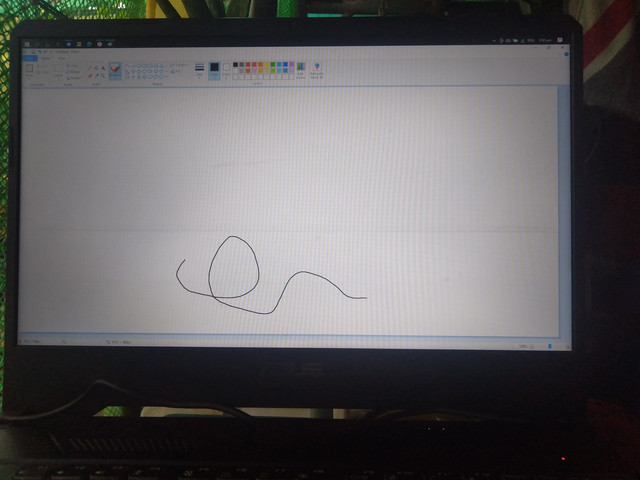
After I close paint.
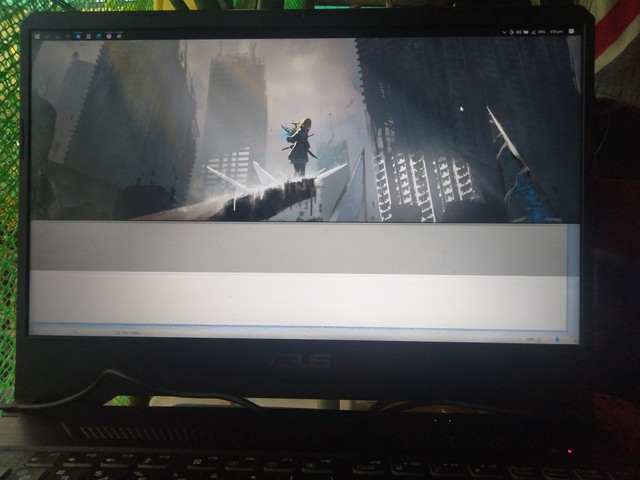
If i open anything, the bottom half just freezes. It eventually turns completely black if I don't do this.
I tested if it was a gpu problem but printscreen shows a clear desktop so it's a monitor issue.
The model of the laptop is an ASUS TUF FX505DY.
I want to know what causes this and if there's anyway to fix it without going to a repair shop, mainly because it's 120Hz and expensive.
Thank you lots for your time reading my post and any possible answers.
I've been having this problem for quite a while now on my laptop monitor.
A portion of it seems to be malfunctioning and will only show up the whole screen if exposed to anything completely white that I open on my desktop.
See the images below.
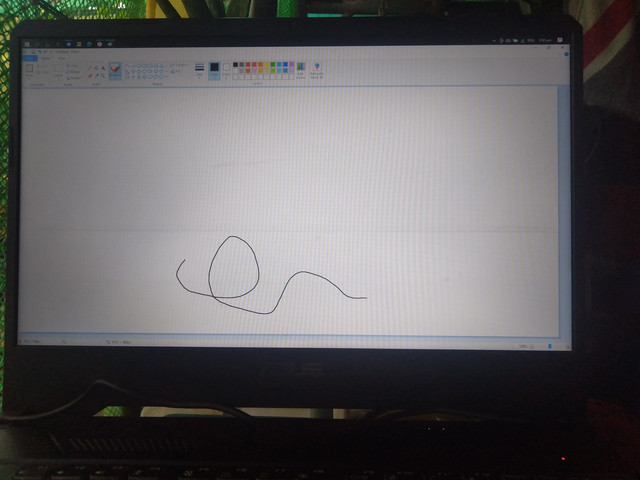
After I close paint.
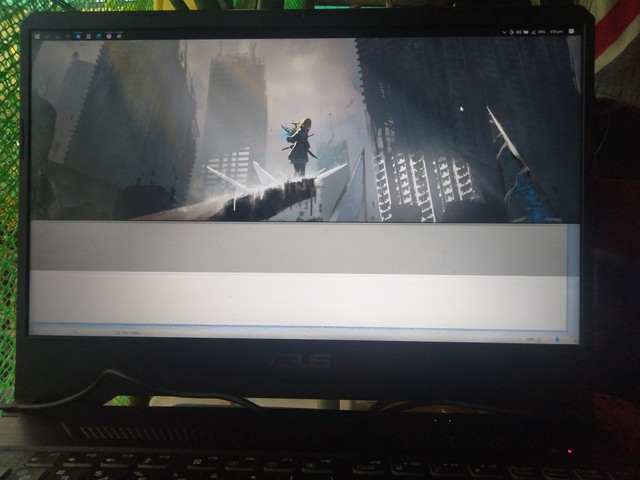
If i open anything, the bottom half just freezes. It eventually turns completely black if I don't do this.
I tested if it was a gpu problem but printscreen shows a clear desktop so it's a monitor issue.
The model of the laptop is an ASUS TUF FX505DY.
I want to know what causes this and if there's anyway to fix it without going to a repair shop, mainly because it's 120Hz and expensive.
Thank you lots for your time reading my post and any possible answers.

