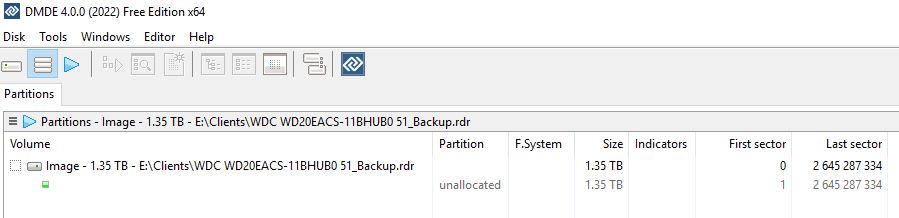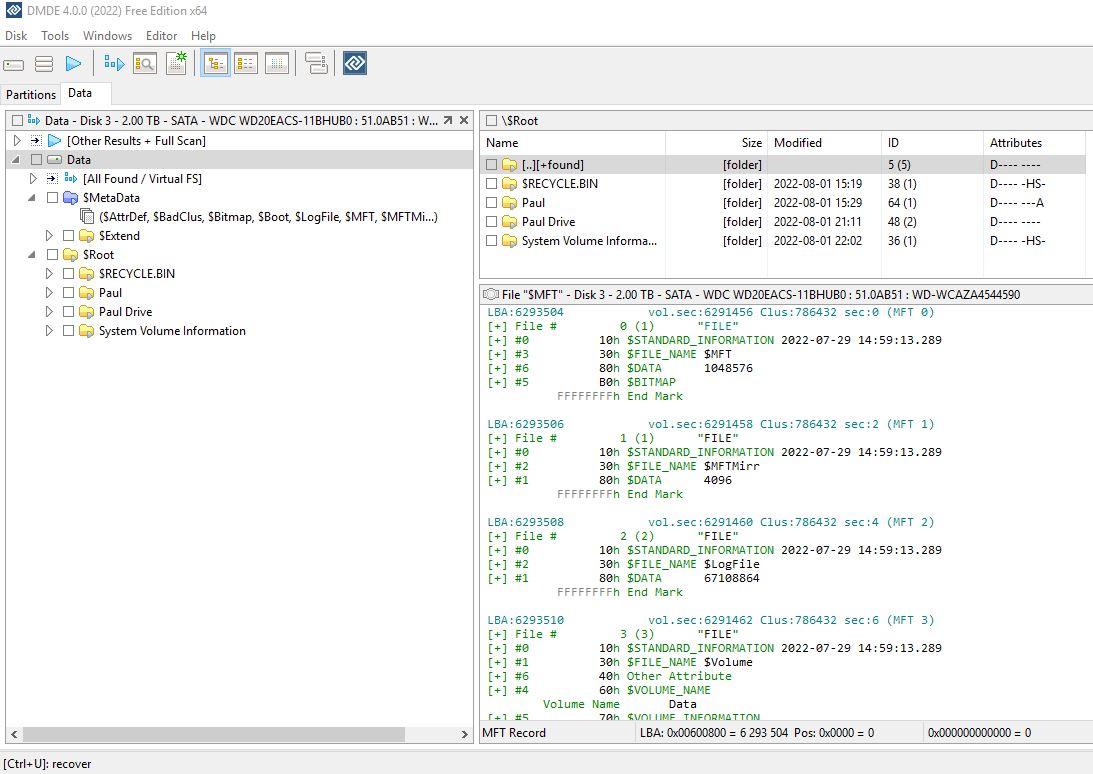I have a quick-release hard drive bay in my W10 PC so I can easily swap hard drives. When swapping them out, Windows will never seem to recognize the new replacement hdd. I have to open Computer Management and rescan the drives, then it will show the correct hdd in File Explorer. If I don't rescan the drives, File Explorer will still show the previous drive as still connected and using the same drive letter. Apparently, Windows keeps a cache of the old drive partition or directory, because if you accidentally open the drive (which I did, accidentally of course), it still shows the files and folders from the previous drive. So, I thought I would try to open a file just to see what it would do. As expected, since the files are actually on the previous disconnected drive, it popped up an error that the file is missing or corrupted. Though surprisingly, it opened text files without issue.
So, after realizing the issue, I rescanned the drives under Computer Management. To my horror, it showed my 2 TB hdd as RAW! ( F: ) 1863.01 GB RAW Healthy (Primary Partition)
This drive was working perfectly 20 minutes earlier before I temporarily swapped it out with a 500 GB drive to transfer some files. The 500 GB drive only had a few files totaling ~200MB, so not even half a GB, so if it wrote over anything, it shouldn't have been much.
Knowing this drive is in great shape, and this sudden change from NTFS to RAW, which likely resulted by me trying to access the drive while Windows still thought the previous drive was connected, what are my chances of fixing this? Has anyone experienced this issue before with hot swapping a drive, and accidentally accessing the drive before Windows rescans and actually shows the correct drive in File Explorer? I have around 1.2 TB of data on this drive I would rather not lose.
I created an image of the 2 TB drive, and it finished this morning (14 hours later). R-Studio shows the one partition as Partition1 Data NTFS 1MB 1.82 TB. Though, when I open Partition1, it shows the directory from the previous 500 GB drive (which remember, only had a few small files totaling ~200 MB). Obviously, Windows somehow wrote the 500 GB directory structure to the 2 TB drive. If it updated the partition, shouldn't it have also changed the 2 TB size to the same size as the 500 GB drive?
So, after realizing the issue, I rescanned the drives under Computer Management. To my horror, it showed my 2 TB hdd as RAW! ( F: ) 1863.01 GB RAW Healthy (Primary Partition)
This drive was working perfectly 20 minutes earlier before I temporarily swapped it out with a 500 GB drive to transfer some files. The 500 GB drive only had a few files totaling ~200MB, so not even half a GB, so if it wrote over anything, it shouldn't have been much.
Knowing this drive is in great shape, and this sudden change from NTFS to RAW, which likely resulted by me trying to access the drive while Windows still thought the previous drive was connected, what are my chances of fixing this? Has anyone experienced this issue before with hot swapping a drive, and accidentally accessing the drive before Windows rescans and actually shows the correct drive in File Explorer? I have around 1.2 TB of data on this drive I would rather not lose.
I created an image of the 2 TB drive, and it finished this morning (14 hours later). R-Studio shows the one partition as Partition1 Data NTFS 1MB 1.82 TB. Though, when I open Partition1, it shows the directory from the previous 500 GB drive (which remember, only had a few small files totaling ~200 MB). Obviously, Windows somehow wrote the 500 GB directory structure to the 2 TB drive. If it updated the partition, shouldn't it have also changed the 2 TB size to the same size as the 500 GB drive?