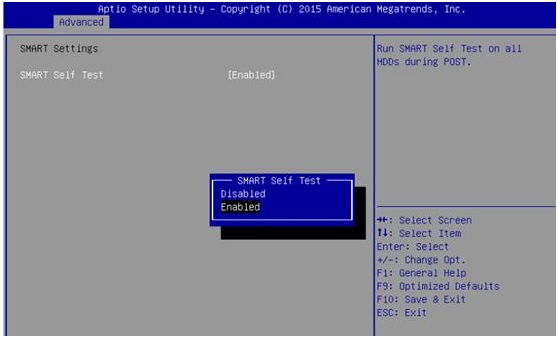My HDD belonged to an old computer that was turned off in the middle of an update. After that my pc wouldn't boot normally but it was old and I was thinking of buying a new one anyway.
I ended up building one and installing the new OS in an SSD but I still want to recover and use my old HDD but each time I plug it in, my PC won't boot and will send me to BIOS. There's also a warning at the BIOS prescreen. The PC won't boot until I unplug the corrupted HDD.
I ended up building one and installing the new OS in an SSD but I still want to recover and use my old HDD but each time I plug it in, my PC won't boot and will send me to BIOS. There's also a warning at the BIOS prescreen. The PC won't boot until I unplug the corrupted HDD.