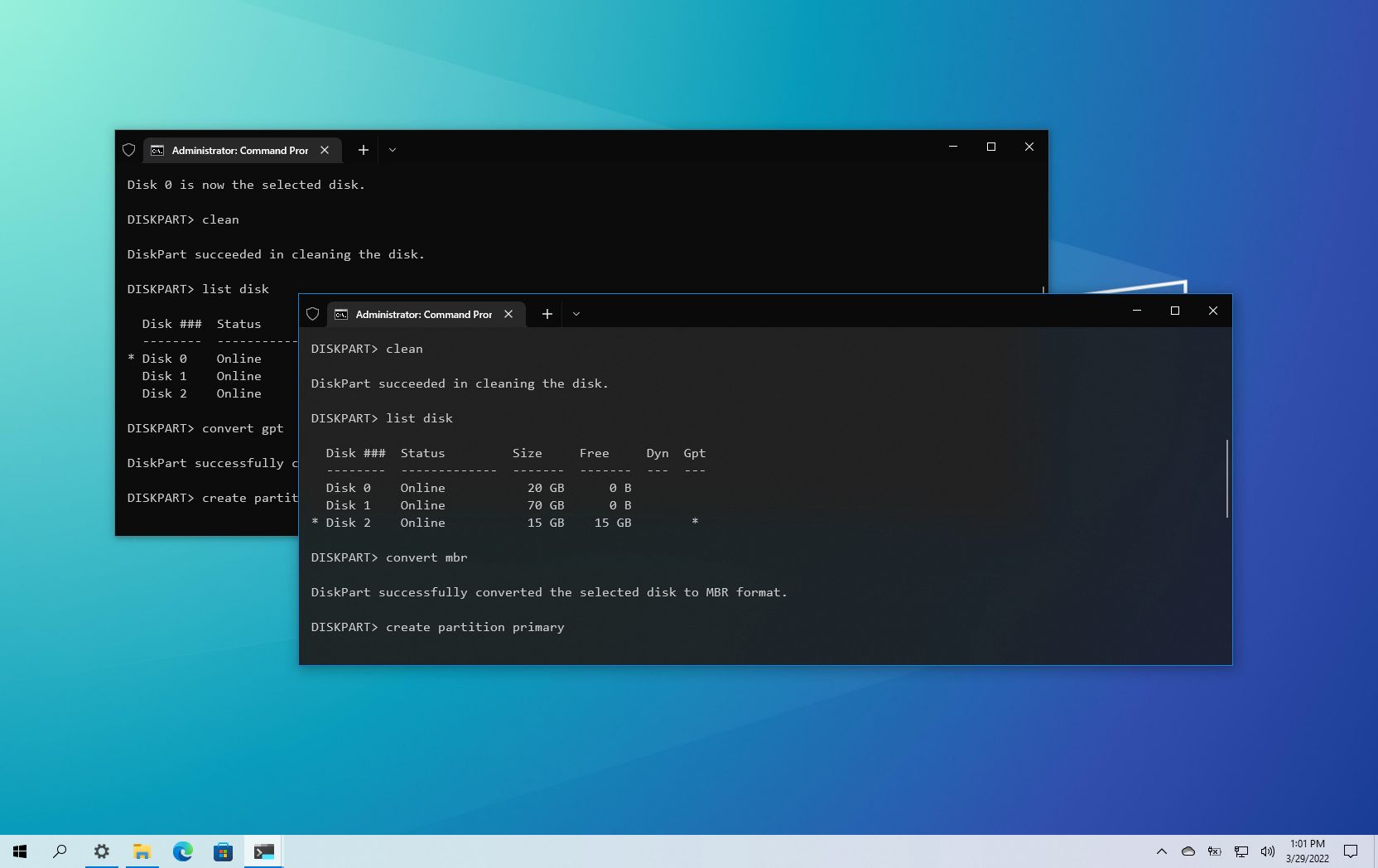Hi, I am planning on buying a 256GB or a 512GB NVMe SSD to add to my laptop along with the only 1TB HDD it has currently.
My laptop currently starts up very slow and can be frustratingly unresponsive at times as the OS/boot drive is an old SATA 1TB HDD.
Question 1: I am wondering if I can make the NVMe SSD be my OS/boot drive and use my original 1TB HDD for mass-storage purposes and how to do this.
Question 2: It isn't a big deal if I have to wipe my current 1TB HDD to do that but I was wondering if I can still do that without wiping my HDD. (If it makes the process easier by wiping the HDD please let me know that too).
All help is greatly appreciated, thank you!
My laptop currently starts up very slow and can be frustratingly unresponsive at times as the OS/boot drive is an old SATA 1TB HDD.
Question 1: I am wondering if I can make the NVMe SSD be my OS/boot drive and use my original 1TB HDD for mass-storage purposes and how to do this.
Question 2: It isn't a big deal if I have to wipe my current 1TB HDD to do that but I was wondering if I can still do that without wiping my HDD. (If it makes the process easier by wiping the HDD please let me know that too).
All help is greatly appreciated, thank you!