Hi guys, I am cloning my ssd to a larger ssd using macrium reflect. I increased the size for the C drive on the "clone to" device. The clone worked and the drive boots up but the C drive is still maxed out and full at about 100gb and it seems to have created a separate drive with the remaining 900gb from the new 1TB ssd. How do I get the majority of the storage space onto the C drive? Thanks
Question Issue cloning ssd to larger ssd with macrium reflect
- Thread starter nofinga911
- Start date
You are using an out of date browser. It may not display this or other websites correctly.
You should upgrade or use an alternative browser.
You should upgrade or use an alternative browser.
I think that probably what happened is...the cloning made a partition "c" of the size of your old drive's c partition.....and then it made another partition.....with the rest of the space.
If this partition is "d let's say.....
You want to do this....
https://www.hdd-tool.com/windows-10/combine-c-and-d-drive.html
If this partition is "d let's say.....
You want to do this....
https://www.hdd-tool.com/windows-10/combine-c-and-d-drive.html
It looks like two separate drives when I go to disk management. See image https://ibb.co/rmfD5m7 Thanks
Were two drives connected to the PC when you took that screenshot?
Yes, I have several external drives connected. However, those two drives in the screenshot only appear when the internal ssd (the cloned one with the boot data) is installed.
To me it looks like it cloned Disk 0 to Disk 1 and enlarged the OS partiton like you asked it to.
I think maybe you are booting to the wrong drive.
I think you are booting to your old drive.
You need to go into the BIOS and tell it to boot from the drive you cloned to.
If you are confused which one it is....power down and remove the old drive with the OS before you power up and go into the BIOS.
I think maybe you are booting to the wrong drive.
I think you are booting to your old drive.
You need to go into the BIOS and tell it to boot from the drive you cloned to.
If you are confused which one it is....power down and remove the old drive with the OS before you power up and go into the BIOS.
I replaced the old drive with the new one. It is the only bootable drive attached.
To me it looks like it cloned Disk 0 to Disk 1 and enlarged the OS partiton like you asked it to.
I think maybe you are booting to the wrong drive.
I think you are booting to your old drive.
You need to go into the BIOS and tell it to boot from the drive you cloned to.
If you are confused which one it is....power down and remove the old drive with the OS before you power up and go into the BIOS.
To me it looks like it cloned Disk 0 to Disk 1 and enlarged the OS partiton like you asked it to.
I think maybe you are booting to the wrong drive.
I think you are booting to your old drive.
You need to go into the BIOS and tell it to boot from the drive you cloned to.
If you are confused which one it is....power down and remove the old drive with the OS before you power up and go into the BIOS.
That is two physical drives.Sorry, here is the full screenshot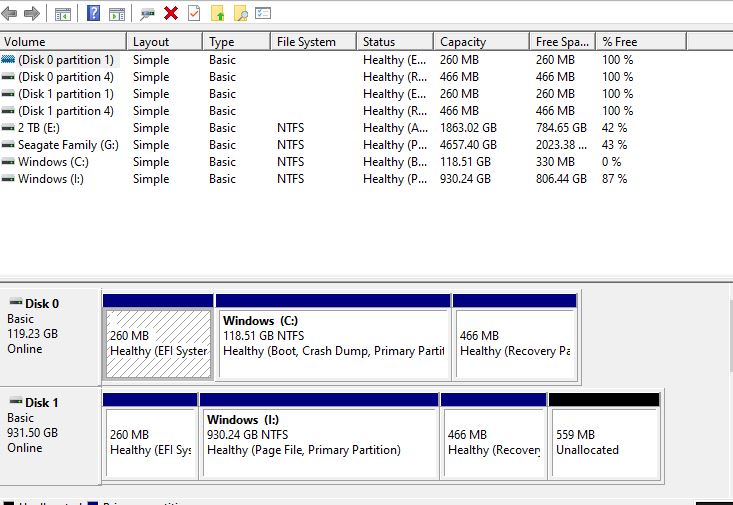
You failed to do the one very very important thing at the end of the clone process...
Power OFF
Physically remove the old drive
Power UP with only the new drive.
Those 2 lines in Disk Management denote two physical drives.
Disk 0 (128GB) and Disk 1 (1TB).
The clone tool CANNOT make it look like that.
The system is currently booted from the 128GB, Disk 0.
What was the original C drive?
Size/make/model?
What is the target drive?
Size/make/model?
What other drives are in this system?
I will get that info for you. I have an HP pavilion All in one. Could there be a secondary built in storage device that I am unaware of?
That is two physical drives.
You failed to do the one very very important thing at the end of the clone process...
Power OFF
Physically remove the old drive
Power UP with only the new drive.
Those 2 lines in Disk Management denote two physical drives.
Disk 0 (128GB) and Disk 1 (1TB).
The clone tool CANNOT make it look like that.
The system is currently booted from the 128GB, Disk 0.
What was the original C drive?
Size/make/model?
What is the target drive?
Size/make/model?
What other drives are in this system?
Might be.I will get that info for you. I have an HP pavilion All in one. Could there be a secondary built in storage device that I am unaware of?
And any external things connected?
Might be.
And any external things connected?
Ok some discoveries and some clarification.
There was another built in storage ssd, I had to take the whole stand and casing apart to get to it (HP Pavilion AOI Desktop). I removed it, powered up, had a few issues, removed power cord for a bit, tried again and it booted up correctly with the cloned drive.
I realized the old device and new cloned device were HDD and not SSD (I got confused with their small size factor but then felt them spinning up and realized it was HDD) The system is running much slower compared to before, I am assuming its because the boot drive is now on a slower HDD and not an SSD. I may just upgrade to a larger SSD. What do you think?
What is the OS running on now?
Yes, moving it to a 1TB SATA III SSD would be beneficial.
This https://ibb.co/1T1QcK2
I would get this instead.
https://www.amazon.com/dp/B08V83JZH4?psc=1&smid=ATVPDKIKX0DER&ref_=chk_typ_imgToDp
Does that system actually have a viable NVMe M.2 port?This https://ibb.co/1T1QcK2
I would get this instead.
https://www.amazon.com/dp/B08V83JZH4?psc=1&smid=ATVPDKIKX0DER&ref_=chk_typ_imgToDp
You really really need to determine this.
What specific SSD was in there before?
Does that system actually have a viable NVMe M.2 port?
You really really need to determine this.
What specific SSD was in there before?
This was where the boot drive was originally
https://ibb.co/fDzSM16
OK...an NVMe originally.
That Samsung 980 should work.
Clean install on the new drive, or cloning from HDD to NVMe.
Clean install:
How To - Windows 10 clean install tutorial
If you are looking for the Windows 11 Clean install tutorial, you can find that here: Windows 11 Clean install tutorial (Click here) Otherwise, welcome to the Windows 10 Clean install tutorial This tutorial is intended to help you, step by step, to perform a clean install of Windows...
Cloning:
-----------------------------
Specific steps for a successful clone operation:
-----------------------------
Verify the actual used space on the current drive is significantly below the size of the new SSD
Download and install Macrium Reflect (or Samsung Data Migration, if a Samsung SSD)
If you are cloning from a SATA drive to PCIe/NVMe, install the relevant driver for this new NVMe/PCIe drive.
Power off
Disconnect ALL drives except the current C and the new SSD
Power up
Run the Macrium Reflect (or Samsung Data Migration)
Select ALL the partitions on the existing C drive
If you are going from a smaller drive to a larger, by default, the target partition size will be the same as the Source. You probably don't want that
You can manipulate the size of the partitions on the target (larger)drive
Click on "Cloned Partition Properties", and you can specifiy the resulting partition size, to even include the whole thing
Click the 'Clone' button
Wait until it is done
This part is not optional....
When it finishes, power off
Disconnect ALL drives except for the new SSD
This is to allow the system to try to boot from ONLY the SSD
Power up, and verify the BIOS boot order
If good, continue the power up
It should boot from the new drive, just like the old drive.
Maybe reboot a time or two, just to make sure.
If it works, and it should, all is good.
Later, reconnect the old drive and wipe all partitions on it.
This will probably require the commandline diskpart function, and the clean command.
Ask questions if anything is unclear.
-----------------------------
Thank you so much I will let you know how it goes!
OK...an NVMe originally.
That Samsung 980 should work.
Clean install on the new drive, or cloning from HDD to NVMe.
Clean install:
How To - Windows 10 clean install tutorial
If you are looking for the Windows 11 Clean install tutorial, you can find that here: Windows 11 Clean install tutorial (Click here) Otherwise, welcome to the Windows 10 Clean install tutorial This tutorial is intended to help you, step by step, to perform a clean install of Windows...forums.tomshardware.com
Cloning:
-----------------------------
Specific steps for a successful clone operation:
-----------------------------
Verify the actual used space on the current drive is significantly below the size of the new SSD
Download and install Macrium Reflect (or Samsung Data Migration, if a Samsung SSD)
If you are cloning from a SATA drive to PCIe/NVMe, install the relevant driver for this new NVMe/PCIe drive.
Power off
Disconnect ALL drives except the current C and the new SSD
Power up
Run the Macrium Reflect (or Samsung Data Migration)
Select ALL the partitions on the existing C drive
If you are going from a smaller drive to a larger, by default, the target partition size will be the same as the Source. You probably don't want that
You can manipulate the size of the partitions on the target (larger)drive
Click on "Cloned Partition Properties", and you can specifiy the resulting partition size, to even include the whole thing
Click the 'Clone' button
Wait until it is done
This part is not optional....
When it finishes, power off
Disconnect ALL drives except for the new SSD
This is to allow the system to try to boot from ONLY the SSD
Swap the SATA cables around so that the new drive is connected to the same SATA port as the old drive
Power up, and verify the BIOS boot order
If good, continue the power up
It should boot from the new drive, just like the old drive.
Maybe reboot a time or two, just to make sure.
If it works, and it should, all is good.
Later, reconnect the old drive and wipe all partitions on it.
This will probably require the commandline diskpart function, and the clean command.
Ask questions if anything is unclear.
-----------------------------
Ok all is good, it worked. Thanks for your help!!
OK...an NVMe originally.
That Samsung 980 should work.
Clean install on the new drive, or cloning from HDD to NVMe.
Clean install:
How To - Windows 10 clean install tutorial
If you are looking for the Windows 11 Clean install tutorial, you can find that here: Windows 11 Clean install tutorial (Click here) Otherwise, welcome to the Windows 10 Clean install tutorial This tutorial is intended to help you, step by step, to perform a clean install of Windows...forums.tomshardware.com
Cloning:
-----------------------------
Specific steps for a successful clone operation:
-----------------------------
Verify the actual used space on the current drive is significantly below the size of the new SSD
Download and install Macrium Reflect (or Samsung Data Migration, if a Samsung SSD)
If you are cloning from a SATA drive to PCIe/NVMe, install the relevant driver for this new NVMe/PCIe drive.
Power off
Disconnect ALL drives except the current C and the new SSD
Power up
Run the Macrium Reflect (or Samsung Data Migration)
Select ALL the partitions on the existing C drive
If you are going from a smaller drive to a larger, by default, the target partition size will be the same as the Source. You probably don't want that
You can manipulate the size of the partitions on the target (larger)drive
Click on "Cloned Partition Properties", and you can specifiy the resulting partition size, to even include the whole thing
Click the 'Clone' button
Wait until it is done
This part is not optional....
When it finishes, power off
Disconnect ALL drives except for the new SSD
This is to allow the system to try to boot from ONLY the SSD
Swap the SATA cables around so that the new drive is connected to the same SATA port as the old drive
Power up, and verify the BIOS boot order
If good, continue the power up
It should boot from the new drive, just like the old drive.
Maybe reboot a time or two, just to make sure.
If it works, and it should, all is good.
Later, reconnect the old drive and wipe all partitions on it.
This will probably require the commandline diskpart function, and the clean command.
Ask questions if anything is unclear.
-----------------------------
battlefield
Distinguished
OK...an NVMe originally.
That Samsung 980 should work.
Clean install on the new drive, or cloning from HDD to NVMe.
Clean install:
How To - Windows 10 clean install tutorial
If you are looking for the Windows 11 Clean install tutorial, you can find that here: Windows 11 Clean install tutorial (Click here) Otherwise, welcome to the Windows 10 Clean install tutorial This tutorial is intended to help you, step by step, to perform a clean install of Windows...forums.tomshardware.com
Cloning:
-----------------------------
Specific steps for a successful clone operation:
-----------------------------
Verify the actual used space on the current drive is significantly below the size of the new SSD
Download and install Macrium Reflect (or Samsung Data Migration, if a Samsung SSD)
If you are cloning from a SATA drive to PCIe/NVMe, install the relevant driver for this new NVMe/PCIe drive.
Power off
Disconnect ALL drives except the current C and the new SSD
Power up
Ejecute Macrium Reflect (o Samsung Data Migration)
Seleccione TODAS las particiones en la unidad C existente
Si va de una unidad más pequeña a una más grande, de forma predeterminada, el tamaño de la partición de destino será el mismo que el de la fuente. Probablemente no quieras eso
Puede manipular el tamaño de las particiones en la unidad de destino (más grande)
Haga clic en "Propiedades de la partición clonada" y podrá especificar el tamaño de la partición resultante, incluso para incluirlo todo.
Haga clic en el botón 'Clonar'
Espera hasta que esté listo
Esta parte no es opcional ...
Cuando termine, apague
Desconecte TODAS las unidades excepto la nueva SSD
Esto es para permitir que el sistema intente arrancar SOLO desde el SSD
Cambie los cables SATA para que la nueva unidad esté conectada al mismo puerto SATA que la unidad anterior
Encienda y verifique el orden de inicio del BIOS
Si es bueno, continúa con el encendido.
Debería arrancar desde la nueva unidad, al igual que la antigua.
Tal vez reinicie una o dos veces, solo para asegurarse.
Si funciona, y debería, todo está bien.
Más tarde, vuelva a conectar la unidad anterior y limpie todas las particiones en ella.
Esto probablemente requerirá la función diskpart de la línea de comandos y el comando clean.
Haga preguntas si algo no está claro.
-----------------------------
[/CITA]
OK...an NVMe originally.
That Samsung 980 should work.
Clean install on the new drive, or cloning from HDD to NVMe.
Clean install:
How To - Windows 10 clean install tutorial
If you are looking for the Windows 11 Clean install tutorial, you can find that here: Windows 11 Clean install tutorial (Click here) Otherwise, welcome to the Windows 10 Clean install tutorial This tutorial is intended to help you, step by step, to perform a clean install of Windows...forums.tomshardware.com
Cloning:
-----------------------------
Specific steps for a successful clone operation:
-----------------------------
Verify the actual used space on the current drive is significantly below the size of the new SSD
Download and install Macrium Reflect (or Samsung Data Migration, if a Samsung SSD)
If you are cloning from a SATA drive to PCIe/NVMe, install the relevant driver for this new NVMe/PCIe drive.
Power off
Disconnect ALL drives except the current C and the new SSD
Power up
Run the Macrium Reflect (or Samsung Data Migration)
Select ALL the partitions on the existing C drive
If you are going from a smaller drive to a larger, by default, the target partition size will be the same as the Source. You probably don't want that
You can manipulate the size of the partitions on the target (larger)drive
Click on "Cloned Partition Properties", and you can specifiy the resulting partition size, to even include the whole thing
Click the 'Clone' button
Wait until it is done
This part is not optional....
When it finishes, power off
Disconnect ALL drives except for the new SSD
This is to allow the system to try to boot from ONLY the SSD
Swap the SATA cables around so that the new drive is connected to the same SATA port as the old drive
Power up, and verify the BIOS boot order
If good, continue the power up
It should boot from the new drive, just like the old drive.
Maybe reboot a time or two, just to make sure.
If it works, and it should, all is good.
Later, reconnect the old drive and wipe all partitions on it.
This will probably require the commandline diskpart function, and the clean command.
Ask questions if anything is unclear.
-----------------------------
A question, if I have 1 Seagate 1 Tb hard disk, with 3 partitions: the first partition with the operating system windows 10 64bits and all the programs.
The hidden partition of windows.
A partition with only folders with data files, images ...
I can achieve with this program, for example clone only the first partition and the hidden partition (120Gb) on a new ssd disk for example M2 NVME 250Gb to be able to restart my system faster?
Please start a NEW thread for your particular situation. Your case is different that what this thread talks about.A question, if I have 1 Seagate 1 Tb hard disk, with 3 partitions: the first partition with the operating system windows 10 64bits and all the programs.
The hidden partition of windows.
A partition with only folders with data files, images ...
I can achieve with this program, for example clone only the first partition and the hidden partition (120Gb) on a new ssd disk for example M2 NVME 250Gb to be able to restart my system faster?
PM me with the link, and we'll go from there.
TRENDING THREADS
-
-
-
-
Discussion What's your favourite video game you've been playing?
- Started by amdfangirl
- Replies: 4K
-
-
News Microsoft makes passkeys the default authentication method for all new accounts
- Started by Admin
- Replies: 21
-

Space.com is part of Future plc, an international media group and leading digital publisher. Visit our corporate site.
© Future Publishing Limited Quay House, The Ambury, Bath BA1 1UA. All rights reserved. England and Wales company registration number 2008885.
