This is my first time building a PC and I'm worried I'll ending up spending a substantial amount of money on something that won't work. The link is https://pcpartpicker.com/list/QK47Mb. If anyone is willing to help me out, it would be greatly appreciated.
[SOLVED] Just made a build on PCpartpicker. Would anyone be able to tell me if everything is compatible and will fit in the case?
- Thread starter Balrog Man
- Start date
-
- Tags
- build
You are using an out of date browser. It may not display this or other websites correctly.
You should upgrade or use an alternative browser.
You should upgrade or use an alternative browser.
Solution
I would make quite a few changes actually. Z690 board with wifi 6, Gen 4 drive, different CPU cooler, and a faster, and cheaper, RX 6800xt.
PCPartPicker Part List
CPU: Intel Core i7-12700K 3.6 GHz 12-Core Processor ($377.99 @ Amazon)
CPU Cooler: Deepcool AK620 68.99 CFM CPU Cooler ($64.98 @ Amazon)
Motherboard: MSI MAG Z690 TOMAHAWK WIFI DDR4 ATX LGA1700 Motherboard ($259.99 @ Amazon)
Memory: Corsair Vengeance LPX 32 GB (2 x 16 GB) DDR4-3200 CL16 Memory ($86.00 @ Amazon)
Storage: Crucial P5 Plus 1 TB M.2-2280 NVME Solid State Drive ($129.99 @ Amazon)
Storage: Western Digital Black 4 TB 3.5" 7200RPM Internal Hard Drive ($119.99 @ Amazon)...
PCPartPicker Part List
CPU: Intel Core i7-12700K 3.6 GHz 12-Core Processor ($377.99 @ Amazon)
CPU Cooler: Deepcool AK620 68.99 CFM CPU Cooler ($64.98 @ Amazon)
Motherboard: MSI MAG Z690 TOMAHAWK WIFI DDR4 ATX LGA1700 Motherboard ($259.99 @ Amazon)
Memory: Corsair Vengeance LPX 32 GB (2 x 16 GB) DDR4-3200 CL16 Memory ($86.00 @ Amazon)
Storage: Crucial P5 Plus 1 TB M.2-2280 NVME Solid State Drive ($129.99 @ Amazon)
Storage: Western Digital Black 4 TB 3.5" 7200RPM Internal Hard Drive ($119.99 @ Amazon)...
Your case is wide enough to accomodate that Arctic Freezer cooler. That's good.
A few general questions:
What are the 2 or 3 primary purposes of this PC?
Is the $2381 total at the absolute top of your budget?
Do you have a strong reason for the H670 motherboard?
Do you have a strong reason for a 1000 watt power supply?
What is the purpose of the WD Black hard drive? Anything specific? Or just "general storage location"?
A few general questions:
What are the 2 or 3 primary purposes of this PC?
Is the $2381 total at the absolute top of your budget?
Do you have a strong reason for the H670 motherboard?
Do you have a strong reason for a 1000 watt power supply?
What is the purpose of the WD Black hard drive? Anything specific? Or just "general storage location"?
I mainly plan on using it for gaming and file storage, and although 2400 is my preferred price, its not the absolute maximum.Your case is wide enough to accomodate that Arctic Freezer cooler. That's good.
A few general questions:
What are the 2 or 3 primary purposes of this PC?
Is the $2381 total at the absolute top of your budget?
Do you have a strong reason for the H670 motherboard?
Do you have a strong reason for a 1000 watt power supply?
What is the purpose of the WD Black hard drive? Anything specific? Or just "general storage location"?
The 1000 watt is so that I won't have to buy new cords if I end up upgrading and need more power. I don't really have a strong preference in motherboard, it just seemed reasonable. The hard drive is just storage, I have a lot of files.
If your going to overclock the CPU you need a Z motherboard if not get a B board with good Vram and cooling.I mainly plan on using it for gaming and file storage, and although 2400 is my preferred price, its not the absolute maximum.
The 1000 watt is so that I won't have to buy new cords if I end up upgrading and need more power. I don't really have a strong preference in motherboard, it just seemed reasonable. The hard drive is just storage, I have a lot of files.
The cooler is not worth that price it regularly sold for about 40 bucks and I would use 2 X 140mm fans in the front.
WIFI is on the motherboard.
https://pcpartpicker.com/list/wNWpDq
Edit if the cooler doesn't come with the LGA 1700 mounting kit you can buy it from Amazon or the manufacturer will send you one.
I would make quite a few changes actually. Z690 board with wifi 6, Gen 4 drive, different CPU cooler, and a faster, and cheaper, RX 6800xt.
PCPartPicker Part List
CPU: Intel Core i7-12700K 3.6 GHz 12-Core Processor ($377.99 @ Amazon)
CPU Cooler: Deepcool AK620 68.99 CFM CPU Cooler ($64.98 @ Amazon)
Motherboard: MSI MAG Z690 TOMAHAWK WIFI DDR4 ATX LGA1700 Motherboard ($259.99 @ Amazon)
Memory: Corsair Vengeance LPX 32 GB (2 x 16 GB) DDR4-3200 CL16 Memory ($86.00 @ Amazon)
Storage: Crucial P5 Plus 1 TB M.2-2280 NVME Solid State Drive ($129.99 @ Amazon)
Storage: Western Digital Black 4 TB 3.5" 7200RPM Internal Hard Drive ($119.99 @ Amazon)
Video Card: MSI Radeon RX 6800 XT 16 GB GAMING Z TRIO Video Card ($629.99 @ Newegg)
Case: Corsair 4000D Airflow ATX Mid Tower Case ($104.99 @ Amazon)
Power Supply: EVGA SuperNOVA G6 1000 W 80+ Gold Certified Fully Modular ATX Power Supply ($179.99 @ Amazon)
Operating System: Microsoft Windows 11 Home OEM 64-bit ($99.98 @ Newegg)
Case Fan: Noctua P12 redux-1700 PWM 70.75 CFM 120 mm Fan ($14.90 @ Amazon)
Case Fan: Noctua P12 redux-1700 PWM 70.75 CFM 120 mm Fan ($14.90 @ Amazon)
Case Fan: Noctua P12 redux-1700 PWM 70.75 CFM 120 mm Fan ($14.90 @ Amazon)
Monitor: Gigabyte G27Q 27.0" 2560x1440 144 Hz Monitor ($249.99 @ Newegg)
Keyboard: Redragon K552 Wired Gaming Keyboard ($32.99 @ Amazon)
Total: $2381.57
Prices include shipping, taxes, and discounts when available
Generated by PCPartPicker 2022-08-22 09:45 EDT-0400
If you do not care about overclocking, then a non k 12700 is a good choice, also. It would also free up the budget a bit, for a 6900xt instead. With you playing at 1440p, you wouldn't see any difference between the two. Even at 1080p, the difference is pretty small. Personally, I would go with this.
PCPartPicker Part List
CPU: Intel Core i7-12700 2.1 GHz 12-Core Processor ($342.98 @ Amazon)
CPU Cooler: Deepcool AK620 68.99 CFM CPU Cooler ($64.98 @ Amazon)
Motherboard: MSI MAG B660 TOMAHAWK WIFI DDR4 ATX LGA1700 Motherboard ($189.99 @ Amazon)
Memory: Corsair Vengeance LPX 32 GB (2 x 16 GB) DDR4-3200 CL16 Memory ($86.00 @ Amazon)
Storage: Crucial P5 Plus 1 TB M.2-2280 NVME Solid State Drive ($129.99 @ Amazon)
Storage: Western Digital Black 4 TB 3.5" 7200RPM Internal Hard Drive ($119.99 @ Amazon)
Video Card: ASRock Radeon RX 6900 XT 16 GB Phantom Gaming D OC Video Card ($699.99 @ Newegg)
Case: Corsair 4000D Airflow ATX Mid Tower Case ($104.99 @ Amazon)
Power Supply: EVGA SuperNOVA G6 1000 W 80+ Gold Certified Fully Modular ATX Power Supply ($179.99 @ Amazon)
Operating System: Microsoft Windows 11 Home OEM 64-bit ($99.98 @ Newegg)
Case Fan: Noctua P12 redux-1700 PWM 70.75 CFM 120 mm Fan ($14.90 @ Amazon)
Case Fan: Noctua P12 redux-1700 PWM 70.75 CFM 120 mm Fan ($14.90 @ Amazon)
Case Fan: Noctua P12 redux-1700 PWM 70.75 CFM 120 mm Fan ($14.90 @ Amazon)
Monitor: Gigabyte G27Q 27.0" 2560x1440 144 Hz Monitor ($249.99 @ Newegg)
Keyboard: Redragon K552 Wired Gaming Keyboard ($32.99 @ Amazon)
Total: $2346.56
Prices include shipping, taxes, and discounts when available
Generated by PCPartPicker 2022-08-22 09:48 EDT-0400
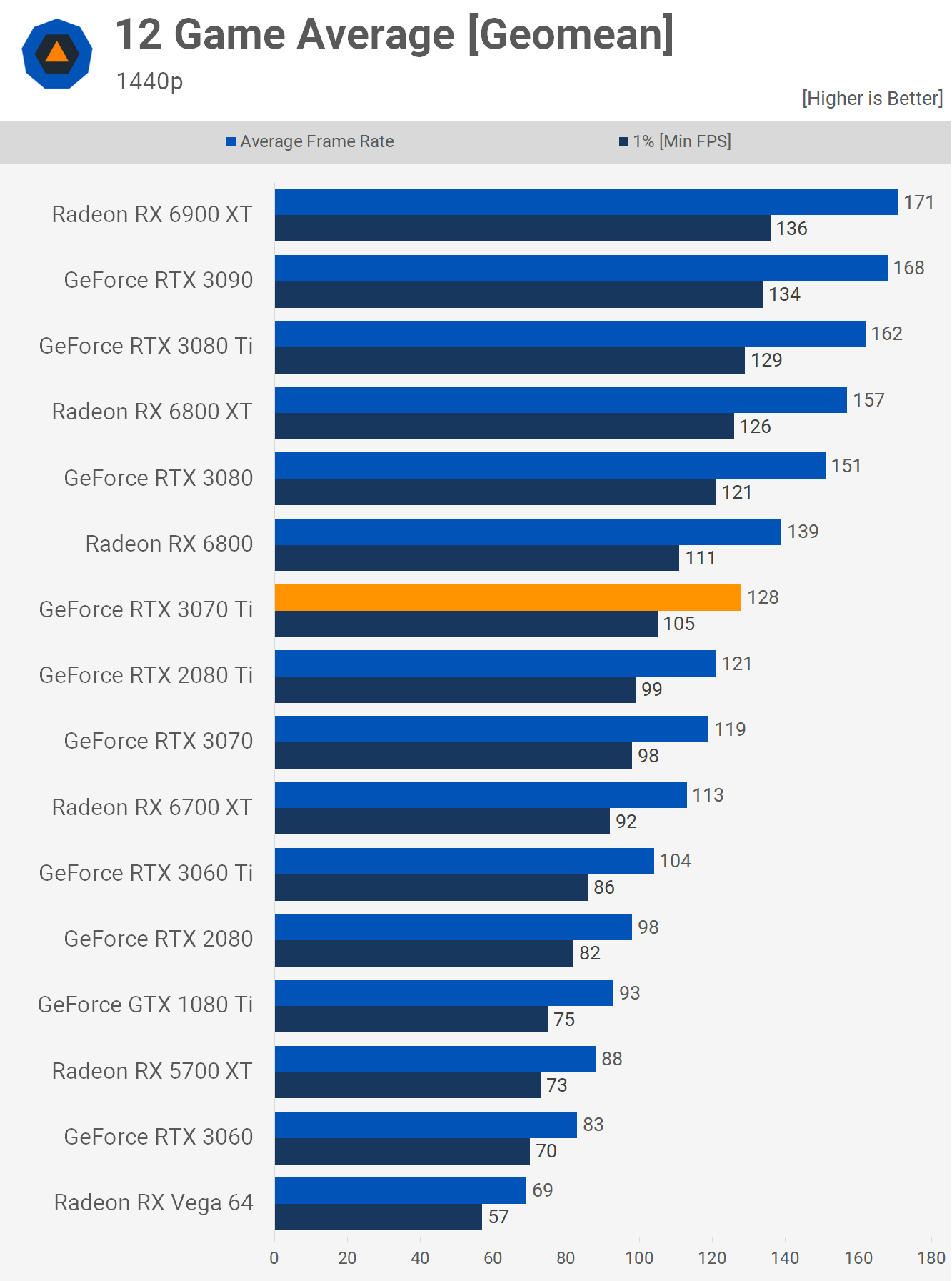
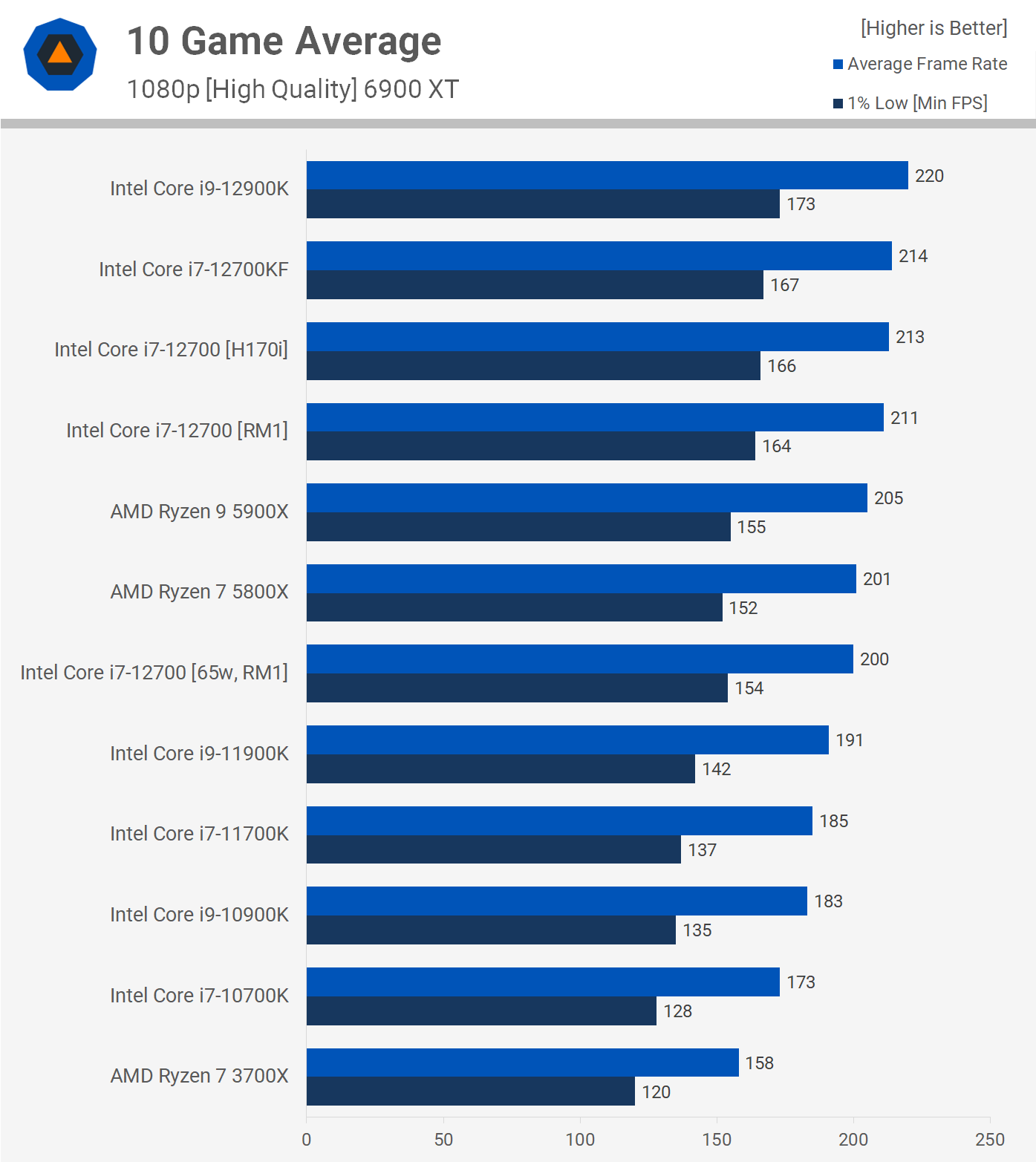
PCPartPicker Part List
CPU: Intel Core i7-12700K 3.6 GHz 12-Core Processor ($377.99 @ Amazon)
CPU Cooler: Deepcool AK620 68.99 CFM CPU Cooler ($64.98 @ Amazon)
Motherboard: MSI MAG Z690 TOMAHAWK WIFI DDR4 ATX LGA1700 Motherboard ($259.99 @ Amazon)
Memory: Corsair Vengeance LPX 32 GB (2 x 16 GB) DDR4-3200 CL16 Memory ($86.00 @ Amazon)
Storage: Crucial P5 Plus 1 TB M.2-2280 NVME Solid State Drive ($129.99 @ Amazon)
Storage: Western Digital Black 4 TB 3.5" 7200RPM Internal Hard Drive ($119.99 @ Amazon)
Video Card: MSI Radeon RX 6800 XT 16 GB GAMING Z TRIO Video Card ($629.99 @ Newegg)
Case: Corsair 4000D Airflow ATX Mid Tower Case ($104.99 @ Amazon)
Power Supply: EVGA SuperNOVA G6 1000 W 80+ Gold Certified Fully Modular ATX Power Supply ($179.99 @ Amazon)
Operating System: Microsoft Windows 11 Home OEM 64-bit ($99.98 @ Newegg)
Case Fan: Noctua P12 redux-1700 PWM 70.75 CFM 120 mm Fan ($14.90 @ Amazon)
Case Fan: Noctua P12 redux-1700 PWM 70.75 CFM 120 mm Fan ($14.90 @ Amazon)
Case Fan: Noctua P12 redux-1700 PWM 70.75 CFM 120 mm Fan ($14.90 @ Amazon)
Monitor: Gigabyte G27Q 27.0" 2560x1440 144 Hz Monitor ($249.99 @ Newegg)
Keyboard: Redragon K552 Wired Gaming Keyboard ($32.99 @ Amazon)
Total: $2381.57
Prices include shipping, taxes, and discounts when available
Generated by PCPartPicker 2022-08-22 09:45 EDT-0400
If you do not care about overclocking, then a non k 12700 is a good choice, also. It would also free up the budget a bit, for a 6900xt instead. With you playing at 1440p, you wouldn't see any difference between the two. Even at 1080p, the difference is pretty small. Personally, I would go with this.
PCPartPicker Part List
CPU: Intel Core i7-12700 2.1 GHz 12-Core Processor ($342.98 @ Amazon)
CPU Cooler: Deepcool AK620 68.99 CFM CPU Cooler ($64.98 @ Amazon)
Motherboard: MSI MAG B660 TOMAHAWK WIFI DDR4 ATX LGA1700 Motherboard ($189.99 @ Amazon)
Memory: Corsair Vengeance LPX 32 GB (2 x 16 GB) DDR4-3200 CL16 Memory ($86.00 @ Amazon)
Storage: Crucial P5 Plus 1 TB M.2-2280 NVME Solid State Drive ($129.99 @ Amazon)
Storage: Western Digital Black 4 TB 3.5" 7200RPM Internal Hard Drive ($119.99 @ Amazon)
Video Card: ASRock Radeon RX 6900 XT 16 GB Phantom Gaming D OC Video Card ($699.99 @ Newegg)
Case: Corsair 4000D Airflow ATX Mid Tower Case ($104.99 @ Amazon)
Power Supply: EVGA SuperNOVA G6 1000 W 80+ Gold Certified Fully Modular ATX Power Supply ($179.99 @ Amazon)
Operating System: Microsoft Windows 11 Home OEM 64-bit ($99.98 @ Newegg)
Case Fan: Noctua P12 redux-1700 PWM 70.75 CFM 120 mm Fan ($14.90 @ Amazon)
Case Fan: Noctua P12 redux-1700 PWM 70.75 CFM 120 mm Fan ($14.90 @ Amazon)
Case Fan: Noctua P12 redux-1700 PWM 70.75 CFM 120 mm Fan ($14.90 @ Amazon)
Monitor: Gigabyte G27Q 27.0" 2560x1440 144 Hz Monitor ($249.99 @ Newegg)
Keyboard: Redragon K552 Wired Gaming Keyboard ($32.99 @ Amazon)
Total: $2346.56
Prices include shipping, taxes, and discounts when available
Generated by PCPartPicker 2022-08-22 09:48 EDT-0400
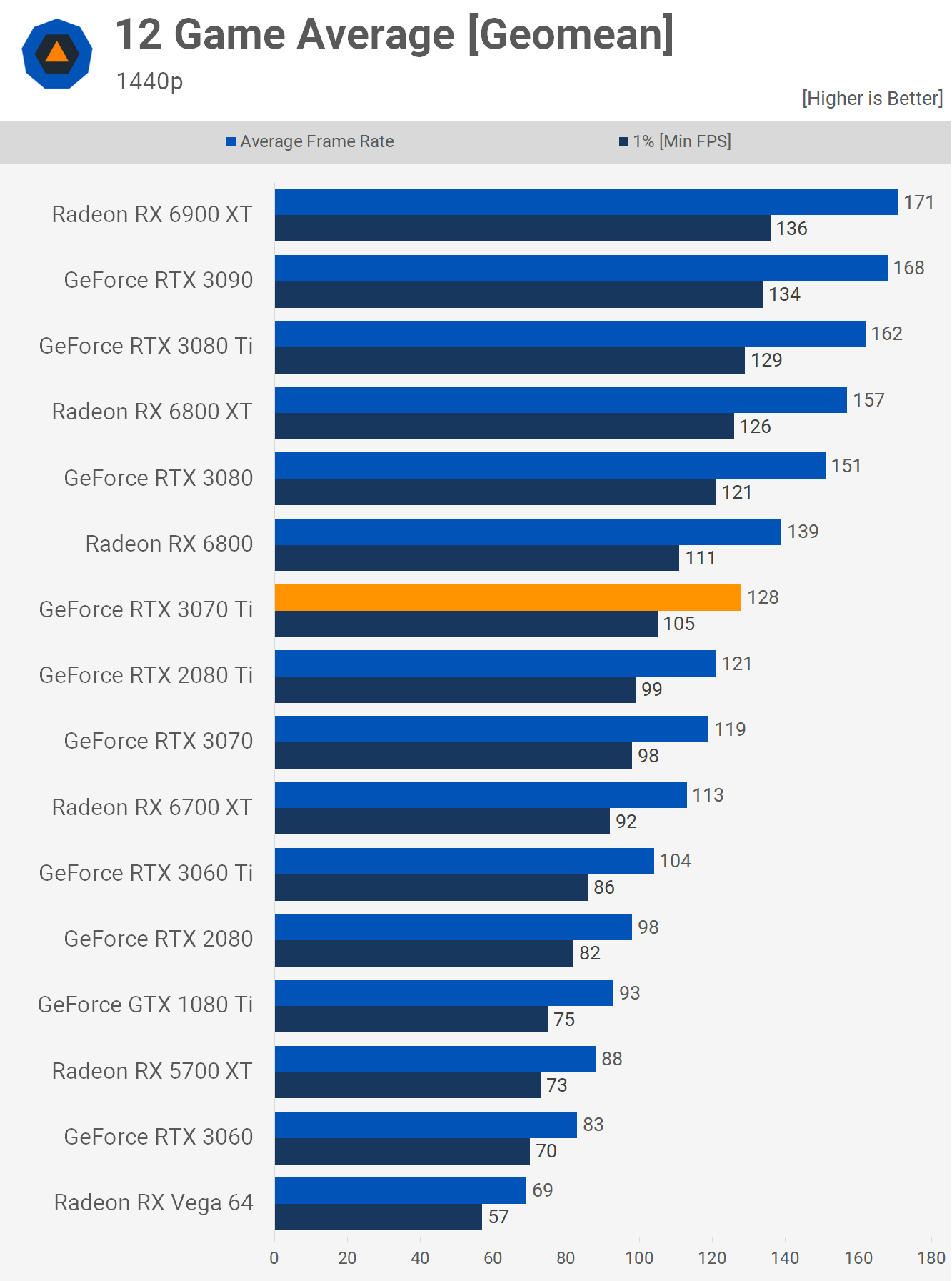
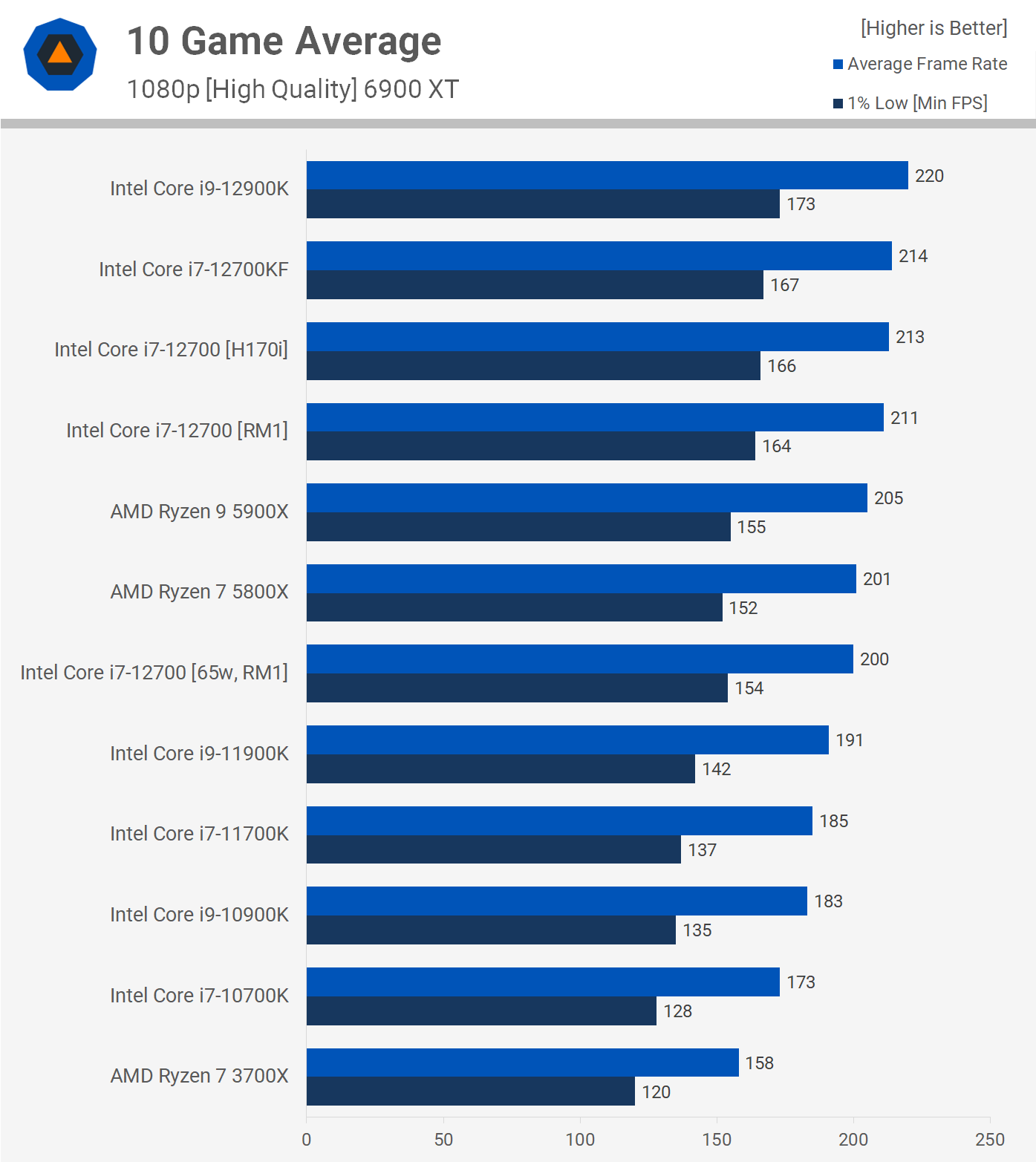
geofelt
Titan
You have a very good list of parts.
You need change nothing.
Some thoughts:
The case comes with two 120mm fans.
You included 3 noctua fans; how do you plan on using them?
I might buy two 140mm fans for the front intakes instead.
140mm fans move more air quietly than three 120mm fans.
Keep one 120mm for rear exhaust, mainly to direct airflow past the cpu cooler, motherboard and graphics card.
Top fans may be counterproductive, diverting cooling air up and out of the case before doing anything good.
You will not be overclocking the cpu with a H670 chipset.
And, you really do not want to.
12th gen does best for gaming by using the turbo mechanism to boost a couple of cores past what an all core OC can do.
One requirement for turbo is to have cpu temperatures under control.
The AF34 will work. It is 158mm high, and the case allows 180mm.
If you like Noctua, as I do, look at the NH-D15s.
It costs less and is a bigger, more competent cooler.
https://www.newegg.com/noctua-nh-d15s/p/N82E16835608072
It comes with LGA1700 mounting.
I have no problem with overprovisioning a psu.
The unit you picked is a good one with a 10 year warranty.
On the motherboard, H670 is not a common purchase.
But, it should work.
I think I would up the budget a bit for a Z690 based motherboard which can do turbo a bit better and include wifi.
You will also get a better sound chip.
If you like ASUS, here is one:
https://www.newegg.com/p/N82E16813119510?Item=9SIA2W0H6F2533&quicklink=true
I use this MSI Z690 A pro DDR4 wifi:
https://www.newegg.com/p/N82E16813144488?Item=N82E16813144488
Lastly, as a first time builder:
MY build process:
Before anything, while waiting for your parts to be delivered, download
and read, cover to cover your case and motherboard manual.
Buy a long #2 magnetic tip philips screwdriver.
A small led flashlight is also useful.
I find it handy to buy a power switch like this for testing.
https://www.newegg.com/p/N82E16812119009?Description=power switch&cm_re=power_switch--12-119-009--Product&quicklink=true
1. I assemble the critical parts outside of the case.
That lets me test them for functionality easily.
A wood table or cardboard is fine.
2. Plug in only the necessary parts at first. Ram, cpu, cooler, psu.
Do not force anything. Parts fit only one way.
Attach a monitor to the integrated motherboard adapter if you have one, otherwise to the graphics card.
You can download them here:


 www.memtest.org
If you can run a full pass with NO errors, your ram should be ok.
www.memtest.org
If you can run a full pass with NO errors, your ram should be ok.
Running several more passes will sometimes uncover an issue, but it takes more time.
Probably not worth it unless you really suspect a ram issue.
Normally, one does not update a bios unless there is a fix for something that is impacting you. I violate this rule on a new build and will update to currency up front.
If there is a severe problem, the impact is small.
As a tip when screwing the motherboard into the posts, give the screw a small counterclockwise turn until you feel a click.
That lets you know that the screw will engage properly.
Make a note of how the graphics card latches into the pcie slot.
The mechanism will be hidden under the card and may be difficult to work if you have not previously checked how.
You need change nothing.
Some thoughts:
The case comes with two 120mm fans.
You included 3 noctua fans; how do you plan on using them?
I might buy two 140mm fans for the front intakes instead.
140mm fans move more air quietly than three 120mm fans.
Keep one 120mm for rear exhaust, mainly to direct airflow past the cpu cooler, motherboard and graphics card.
Top fans may be counterproductive, diverting cooling air up and out of the case before doing anything good.
You will not be overclocking the cpu with a H670 chipset.
And, you really do not want to.
12th gen does best for gaming by using the turbo mechanism to boost a couple of cores past what an all core OC can do.
One requirement for turbo is to have cpu temperatures under control.
The AF34 will work. It is 158mm high, and the case allows 180mm.
If you like Noctua, as I do, look at the NH-D15s.
It costs less and is a bigger, more competent cooler.
https://www.newegg.com/noctua-nh-d15s/p/N82E16835608072
It comes with LGA1700 mounting.
I have no problem with overprovisioning a psu.
The unit you picked is a good one with a 10 year warranty.
On the motherboard, H670 is not a common purchase.
But, it should work.
I think I would up the budget a bit for a Z690 based motherboard which can do turbo a bit better and include wifi.
You will also get a better sound chip.
If you like ASUS, here is one:
https://www.newegg.com/p/N82E16813119510?Item=9SIA2W0H6F2533&quicklink=true
I use this MSI Z690 A pro DDR4 wifi:
https://www.newegg.com/p/N82E16813144488?Item=N82E16813144488
Lastly, as a first time builder:
MY build process:
Before anything, while waiting for your parts to be delivered, download
and read, cover to cover your case and motherboard manual.
Buy a long #2 magnetic tip philips screwdriver.
A small led flashlight is also useful.
I find it handy to buy a power switch like this for testing.
https://www.newegg.com/p/N82E16812119009?Description=power switch&cm_re=power_switch--12-119-009--Product&quicklink=true
1. I assemble the critical parts outside of the case.
That lets me test them for functionality easily.
A wood table or cardboard is fine.
2. Plug in only the necessary parts at first. Ram, cpu, cooler, psu.
Do not force anything. Parts fit only one way.
Attach a monitor to the integrated motherboard adapter if you have one, otherwise to the graphics card.
- If your motherboard does not have a PWR button, momentarily touch the two pwr front panel pins with a flat blade screwdriver.
- Repeatedly hit F2 or DEL, and that should get you into the bios display.
- Boot from a cd or usb stick with memtest86 on it. memtest will exercise your ram and cpu functionality.
You can download them here:

MemTest86 - Official Site of the x86 Memory Testing Tool
MemTest86 is the original self booting memory testing software for x86 and ARM computers. Supporting both BIOS and UEFI, with options to boot from USB.
www.memtest86.com

Memtest86+ | The Open-Source Memory Testing Tool
Memtest86+ is an advanced, free, open-source, stand-alone memory tester for 32- and 64-bit computers (UEFI & BIOS supported)
Running several more passes will sometimes uncover an issue, but it takes more time.
Probably not worth it unless you really suspect a ram issue.
Normally, one does not update a bios unless there is a fix for something that is impacting you. I violate this rule on a new build and will update to currency up front.
If there is a severe problem, the impact is small.
- Install windows.
- Install the motherboard cd drivers. Particularly the lan drivers so you can access the internet.
- Connect to the internet and install an antivirus program. Microsoft defender is free, easy, and unobtrusive.
- Install your graphics card and driver if you tested with integrated graphics.
As a tip when screwing the motherboard into the posts, give the screw a small counterclockwise turn until you feel a click.
That lets you know that the screw will engage properly.
Make a note of how the graphics card latches into the pcie slot.
The mechanism will be hidden under the card and may be difficult to work if you have not previously checked how.
- Update windows to currency.
- Only now do I take apart what I need to and install it in the case.
- Now is the time to reinstall your graphics card.
- Opinions vary on updating the bios. On a new build, I will update to currency right away. My thought is that I have no big loss if
Thank you so much! I'll keep this post open when I start doing my setupYou have a very good list of parts.
You need change nothing.
Some thoughts:
The case comes with two 120mm fans.
You included 3 noctua fans; how do you plan on using them?
I might buy two 140mm fans for the front intakes instead.
140mm fans move more air quietly than three 120mm fans.
Keep one 120mm for rear exhaust, mainly to direct airflow past the cpu cooler, motherboard and graphics card.
Top fans may be counterproductive, diverting cooling air up and out of the case before doing anything good.
You will not be overclocking the cpu with a H670 chipset.
And, you really do not want to.
12th gen does best for gaming by using the turbo mechanism to boost a couple of cores past what an all core OC can do.
One requirement for turbo is to have cpu temperatures under control.
The AF34 will work. It is 158mm high, and the case allows 180mm.
If you like Noctua, as I do, look at the NH-D15s.
It costs less and is a bigger, more competent cooler.
https://www.newegg.com/noctua-nh-d15s/p/N82E16835608072
It comes with LGA1700 mounting.
I have no problem with overprovisioning a psu.
The unit you picked is a good one with a 10 year warranty.
On the motherboard, H670 is not a common purchase.
But, it should work.
I think I would up the budget a bit for a Z690 based motherboard which can do turbo a bit better and include wifi.
You will also get a better sound chip.
If you like ASUS, here is one:
https://www.newegg.com/p/N82E16813119510?Item=9SIA2W0H6F2533&quicklink=true
I use this MSI Z690 A pro DDR4 wifi:
https://www.newegg.com/p/N82E16813144488?Item=N82E16813144488
Lastly, as a first time builder:
MY build process:
Before anything, while waiting for your parts to be delivered, download
and read, cover to cover your case and motherboard manual.
Buy a long #2 magnetic tip philips screwdriver.
A small led flashlight is also useful.
I find it handy to buy a power switch like this for testing.
https://www.newegg.com/p/N82E16812119009?Description=power switch&cm_re=power_switch--12-119-009--Product&quicklink=true
1. I assemble the critical parts outside of the case.
That lets me test them for functionality easily.
A wood table or cardboard is fine.
2. Plug in only the necessary parts at first. Ram, cpu, cooler, psu.
Do not force anything. Parts fit only one way.
Attach a monitor to the integrated motherboard adapter if you have one, otherwise to the graphics card.
They boot from a usb stick and do not use windows.
- If your motherboard does not have a PWR button, momentarily touch the two pwr front panel pins with a flat blade screwdriver.
- Repeatedly hit F2 or DEL, and that should get you into the bios display.
- Boot from a cd or usb stick with memtest86 on it. memtest will exercise your ram and cpu functionality.
You can download them here:

MemTest86 - Official Site of the x86 Memory Testing Tool
MemTest86 is the original self booting memory testing software for x86 and ARM computers. Supporting both BIOS and UEFI, with options to boot from USB.www.memtest86.comIf you can run a full pass with NO errors, your ram should be ok.
Memtest86+ | The Open-Source Memory Testing Tool
Memtest86+ is an advanced, free, open-source, stand-alone memory tester for 32- and 64-bit computers (UEFI & BIOS supported)www.memtest.org
Running several more passes will sometimes uncover an issue, but it takes more time.
Probably not worth it unless you really suspect a ram issue.
Normally, one does not update a bios unless there is a fix for something that is impacting you. I violate this rule on a new build and will update to currency up front.
If there is a severe problem, the impact is small.
Do not select the easy install option, or you will get a bunch of utilities and trialware that you don't want. Drivers only.
- Install windows.
- Install the motherboard cd drivers. Particularly the lan drivers so you can access the internet.
You will need to remove the graphics card later to install your motherboard in the case.
- Connect to the internet and install an antivirus program. Microsoft defender is free, easy, and unobtrusive.
- Install your graphics card and driver if you tested with integrated graphics.
As a tip when screwing the motherboard into the posts, give the screw a small counterclockwise turn until you feel a click.
That lets you know that the screw will engage properly.
Make a note of how the graphics card latches into the pcie slot.
The mechanism will be hidden under the card and may be difficult to work if you have not previously checked how.
I encounter a problem. Use the usb option, not the windows option.
- Update windows to currency.
- Only now do I take apart what I need to and install it in the case.
- Now is the time to reinstall your graphics card.
- Opinions vary on updating the bios. On a new build, I will update to currency right away. My thought is that I have no big loss if
TRENDING THREADS
-
-
-
-
Question Windows is using Microsoft Basic Display Adapter ?
- Started by Corbin8756
- Replies: 84
-
Discussion What's your favourite video game you've been playing?
- Started by amdfangirl
- Replies: 4K
Latest posts
-
-
-
Question Wireless input delay exclusively on desktop PCs ?
- Latest: Icediamondshark
-
-
-

Space.com is part of Future plc, an international media group and leading digital publisher. Visit our corporate site.
© Future Publishing Limited Quay House, The Ambury, Bath BA1 1UA. All rights reserved. England and Wales company registration number 2008885.
