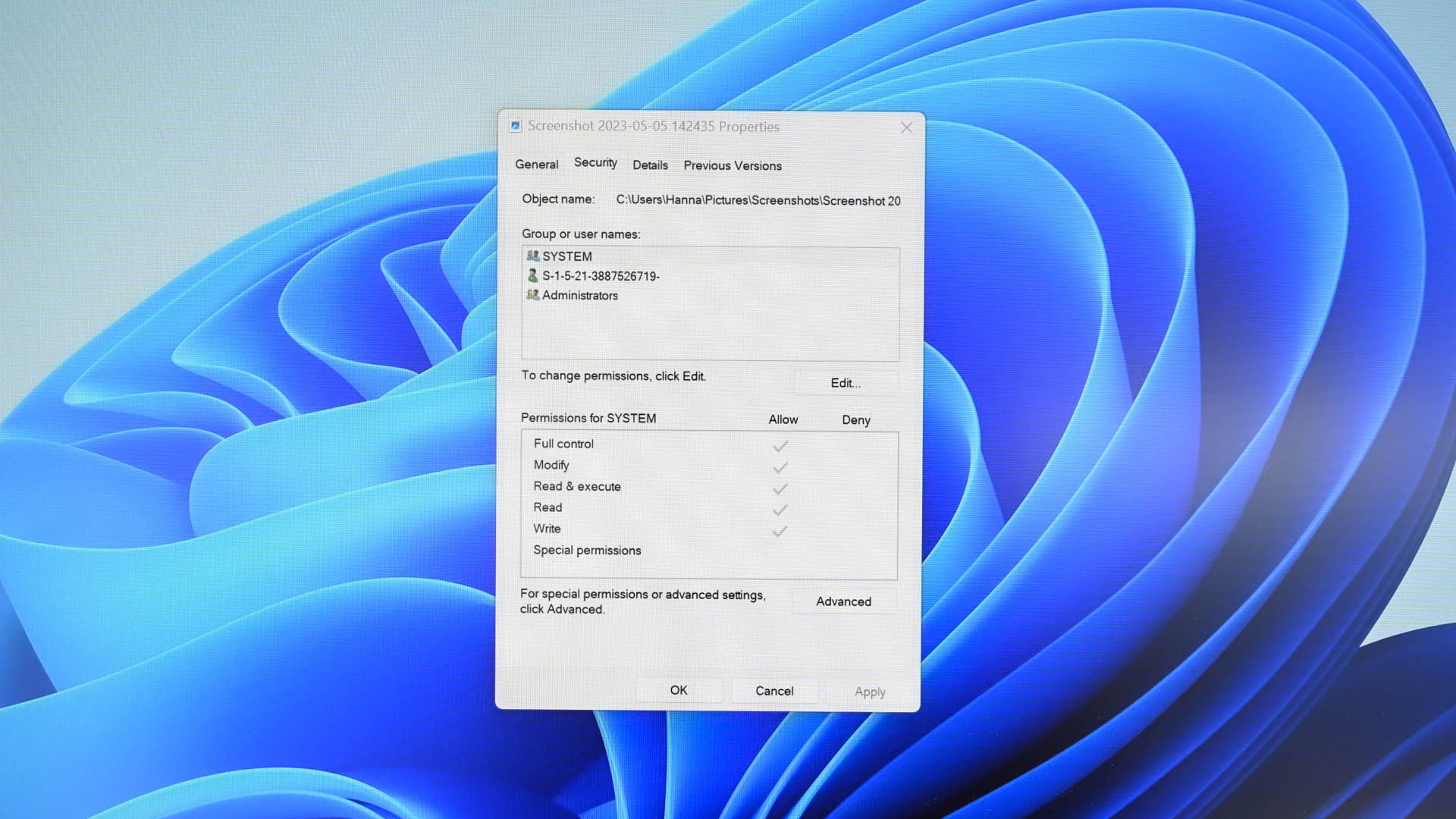After some drama I had with my OS earlier, I resorted to a clean reinstall, though I've kept most of my files. But now a new problem has emerged...
Within specific areas on my PC (mainly on other internal hard drives), every time I wish to Move / Rename / Delete any file or folder, I am greeted with a message saying "You need to provide administrator permission to perform this action". Pressing continue reveals an access denied message, clarifying that it requires permission from what seems to be either an old local user account that no longer exists (ALBA\MohawkADE) or an unknown account (S-1-5-21-4009105186-2181681972-3483528481-1001).
My current user account is tied with my Microsoft account and is not the same name as the old account.

Additionally, any new file deposited into these folders will also yield the same result.
Here's a list of things attempted thus far:
Do you guys have any remedies?
Within specific areas on my PC (mainly on other internal hard drives), every time I wish to Move / Rename / Delete any file or folder, I am greeted with a message saying "You need to provide administrator permission to perform this action". Pressing continue reveals an access denied message, clarifying that it requires permission from what seems to be either an old local user account that no longer exists (ALBA\MohawkADE) or an unknown account (S-1-5-21-4009105186-2181681972-3483528481-1001).
My current user account is tied with my Microsoft account and is not the same name as the old account.

Additionally, any new file deposited into these folders will also yield the same result.
Here's a list of things attempted thus far:
- Changed properties/security settings to add Full control to my current user account; Windows still demands permission from old account
- In safe mode, copied all files into a new folder and deleted the old files; Windows still demands permission on copied files
- Created local account with same name as old account; Windows still demands permission from old account
- Enabled Administrator account to manipulate files; Windows still demands permission from old account
- Copied all contents to another hard drive, formatted drive with problem files and copied files back into place; problem persists although the copied files on the other hard drive can be moved/renamed/deleted.
- Taken ownership of files using advanced security settings, Windows still demands permission from old account
Do you guys have any remedies?
Last edited: