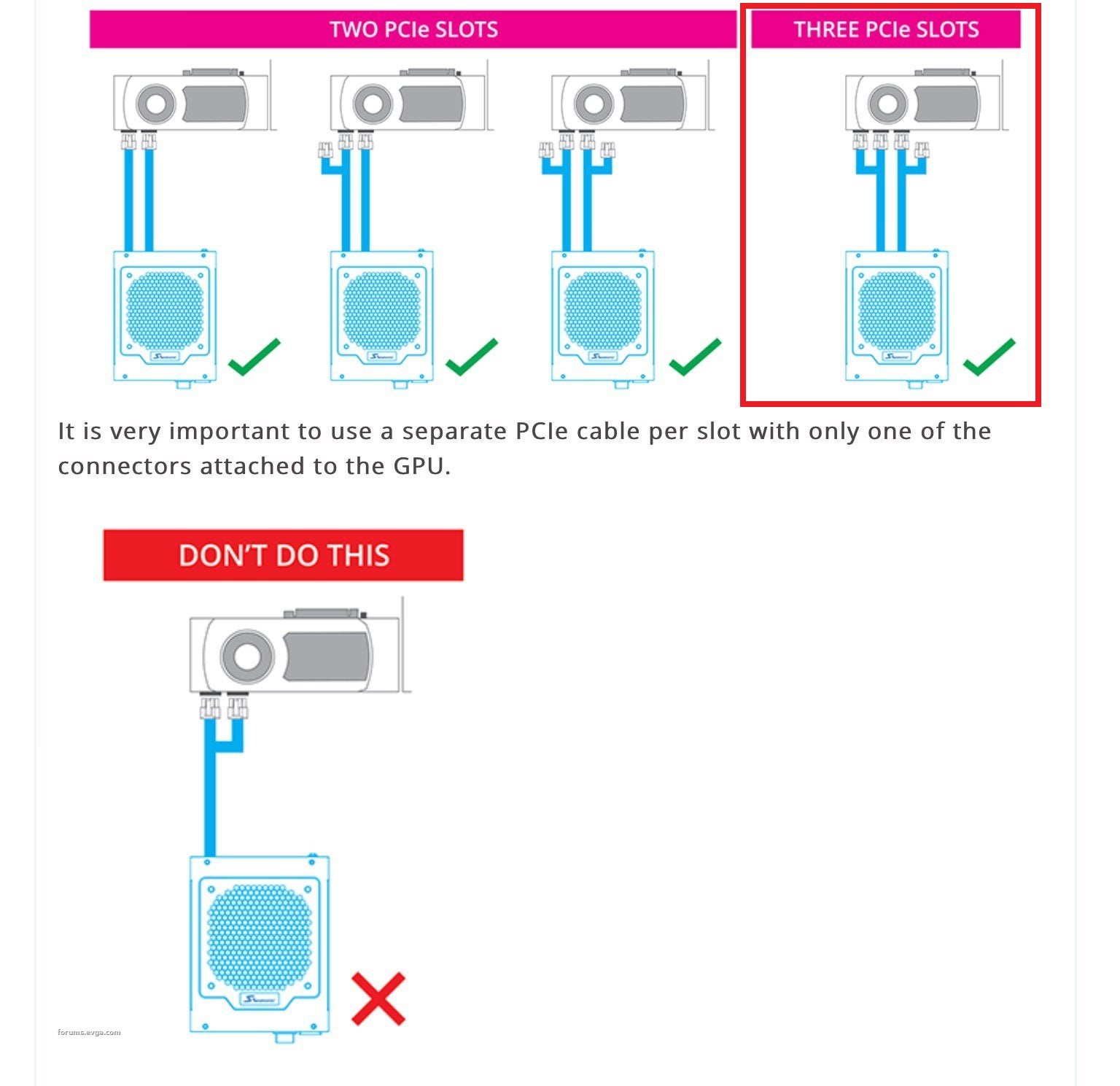Hello Everyone,
I just finished by new PC build, I am experiencing an issue and would really appreciate any help.
So every time I launch a game it will run for 3-5 minutes before complete freezing/crashing with a loud buzz/noise straight into my headphones. I then am forced to hard reboot the system. It seems to only effect more intensive games. I have run vanilla minecraft for instance perfectly fine but once I load shaders the system will crash after a few minutes. The system was running Minecraft with shaders earlier yesterday until I decided to enable DOCP, and then the crashes came. I then proceeded to disable it, and also loaded the default settings ram is back to default 2666mhz and still no luck. I then updated the BIOS and cleared the CMOS... the system is still crashes.
My temps on CPU and GPU side are both fine. I have no XMP/DOCP profiles on have run meatiest86 and Windows Memory Diagnostic with no errors. I have no overclocks of any kind. Windows is up to date, Nvidia Drivers are up to date. I have updated all drives from ASUS armory crate (chip set, sound card, wifi, ect.). I have tried reinstalling windows multiple times as well. I have tried re seating the RAM, running with only one stick of ram. I am really stumped and would
System:
Motherboard: Asus ROG strix B550-i
CPU: AMD Ryzen 5900x
GPU: Asus TUF 3080 ti
RAM: Trident NEO 64GB -3600mhz -F4 3600C18D-64GTZN
SSD: Samsung 980 Pro 2TB
PSU: Corsair SF750 Platinum
Cooling : EK-280mm AIO
ANY HELP WOULD BE GREATLY APPRECIATED!
Thank you so much!
I just finished by new PC build, I am experiencing an issue and would really appreciate any help.
So every time I launch a game it will run for 3-5 minutes before complete freezing/crashing with a loud buzz/noise straight into my headphones. I then am forced to hard reboot the system. It seems to only effect more intensive games. I have run vanilla minecraft for instance perfectly fine but once I load shaders the system will crash after a few minutes. The system was running Minecraft with shaders earlier yesterday until I decided to enable DOCP, and then the crashes came. I then proceeded to disable it, and also loaded the default settings ram is back to default 2666mhz and still no luck. I then updated the BIOS and cleared the CMOS... the system is still crashes.
My temps on CPU and GPU side are both fine. I have no XMP/DOCP profiles on have run meatiest86 and Windows Memory Diagnostic with no errors. I have no overclocks of any kind. Windows is up to date, Nvidia Drivers are up to date. I have updated all drives from ASUS armory crate (chip set, sound card, wifi, ect.). I have tried reinstalling windows multiple times as well. I have tried re seating the RAM, running with only one stick of ram. I am really stumped and would
System:
Motherboard: Asus ROG strix B550-i
CPU: AMD Ryzen 5900x
GPU: Asus TUF 3080 ti
RAM: Trident NEO 64GB -3600mhz -F4 3600C18D-64GTZN
SSD: Samsung 980 Pro 2TB
PSU: Corsair SF750 Platinum
Cooling : EK-280mm AIO
ANY HELP WOULD BE GREATLY APPRECIATED!
Thank you so much!