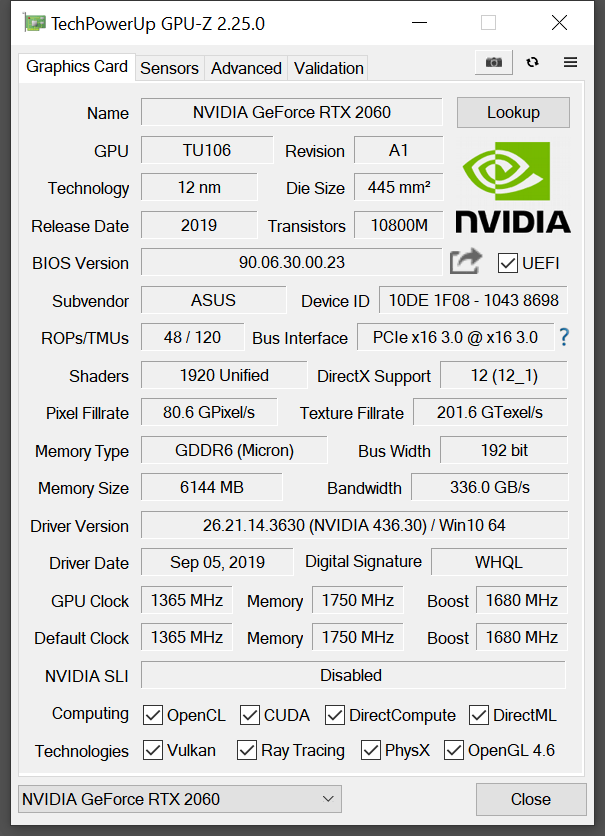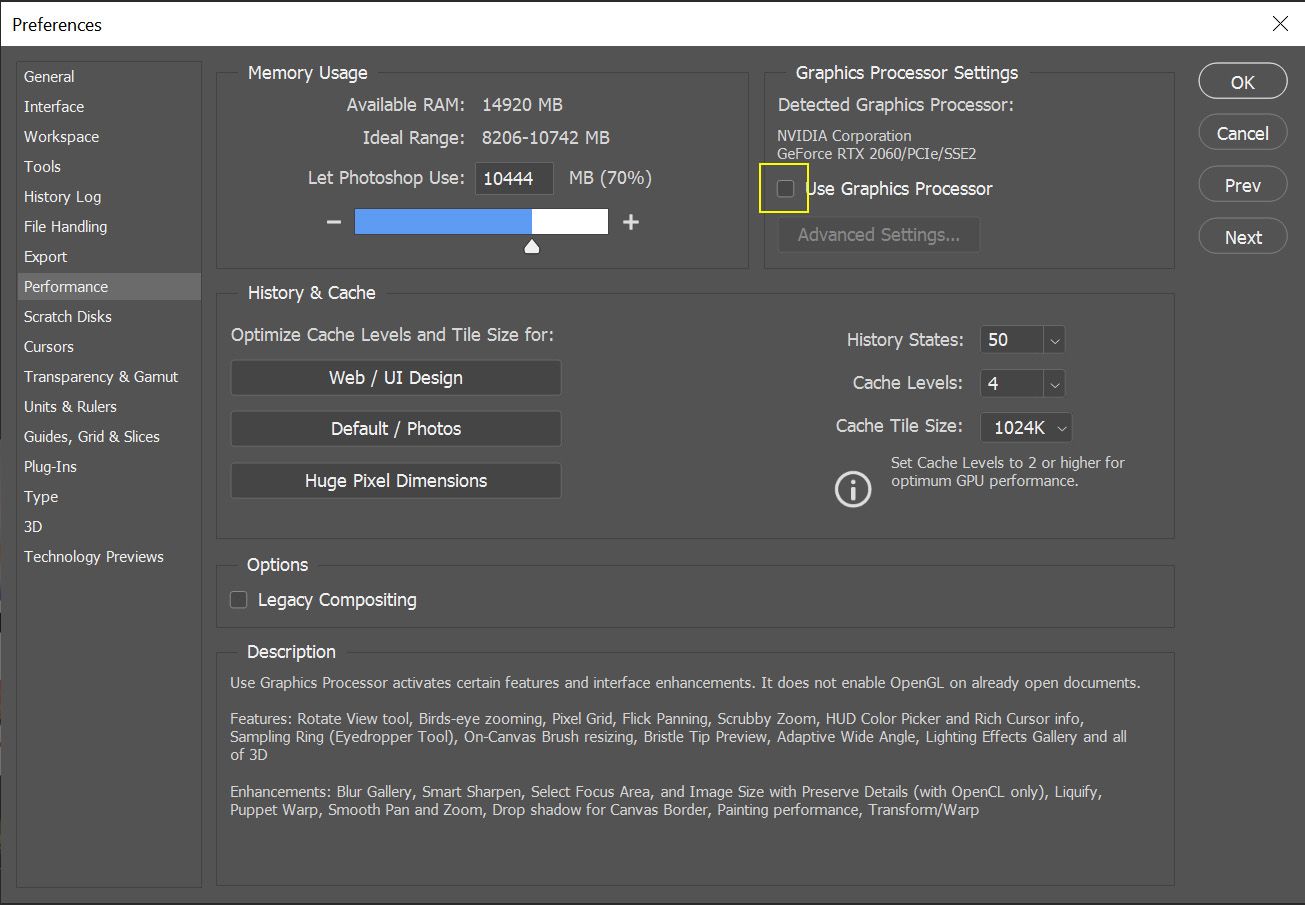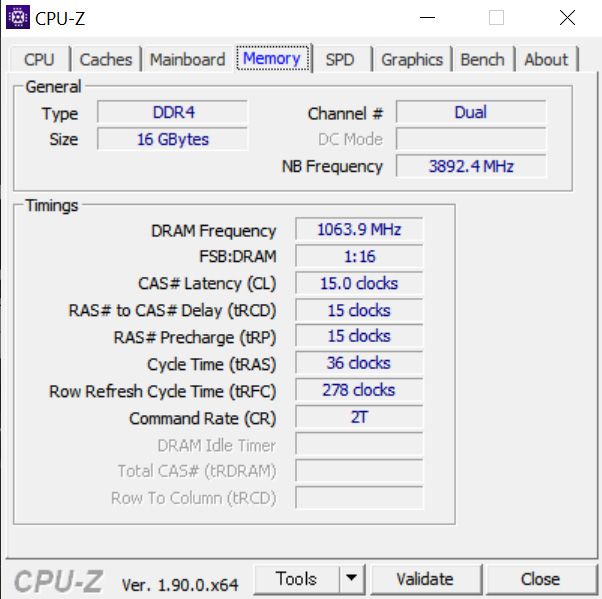I bought a Gforce RTX 2060 (6GB) to speed-up my PC (I used to have a 2GB Quadro), but I'm actually not seeing no difference in the performance. So I ran Speccy to check the computer's specs and I'm not really sure if my pc is recognizing the GPU's 6GB. Anyone here who can understand those data and tell me if there is something wrong with my configuration?
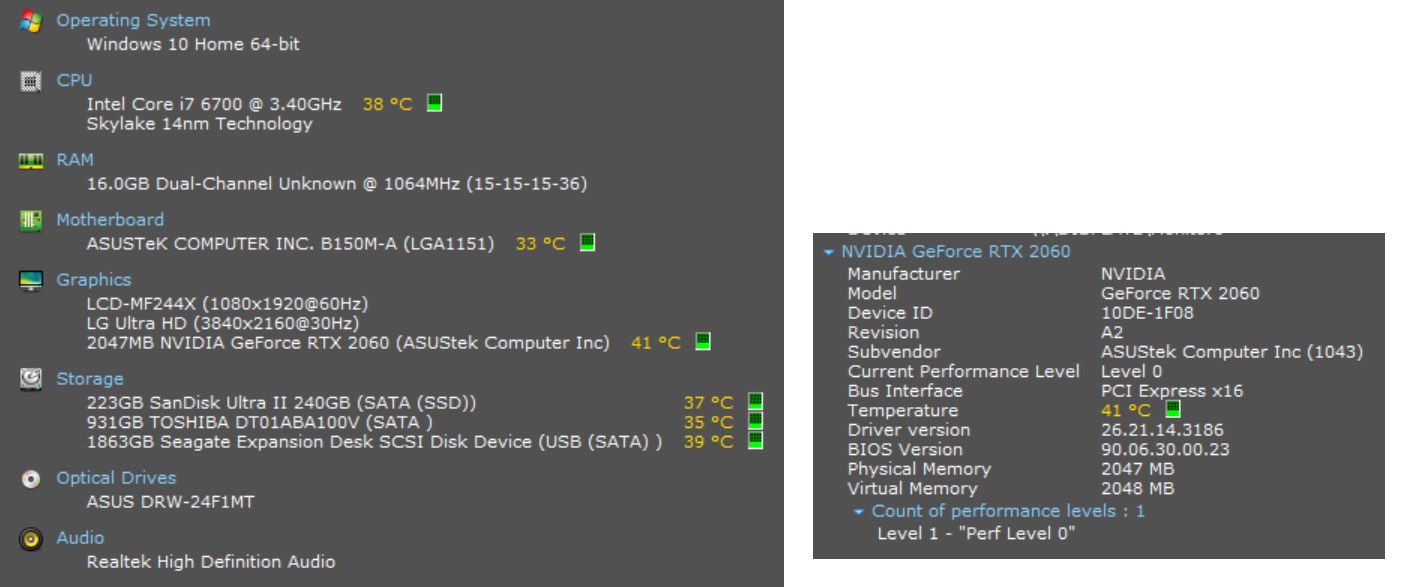
Solution: In my case, the ultimate solution was changing the refresh rate to a higher number. You will find these settings in the NVIDIA Control Panel under the "Change Resolution" tab.
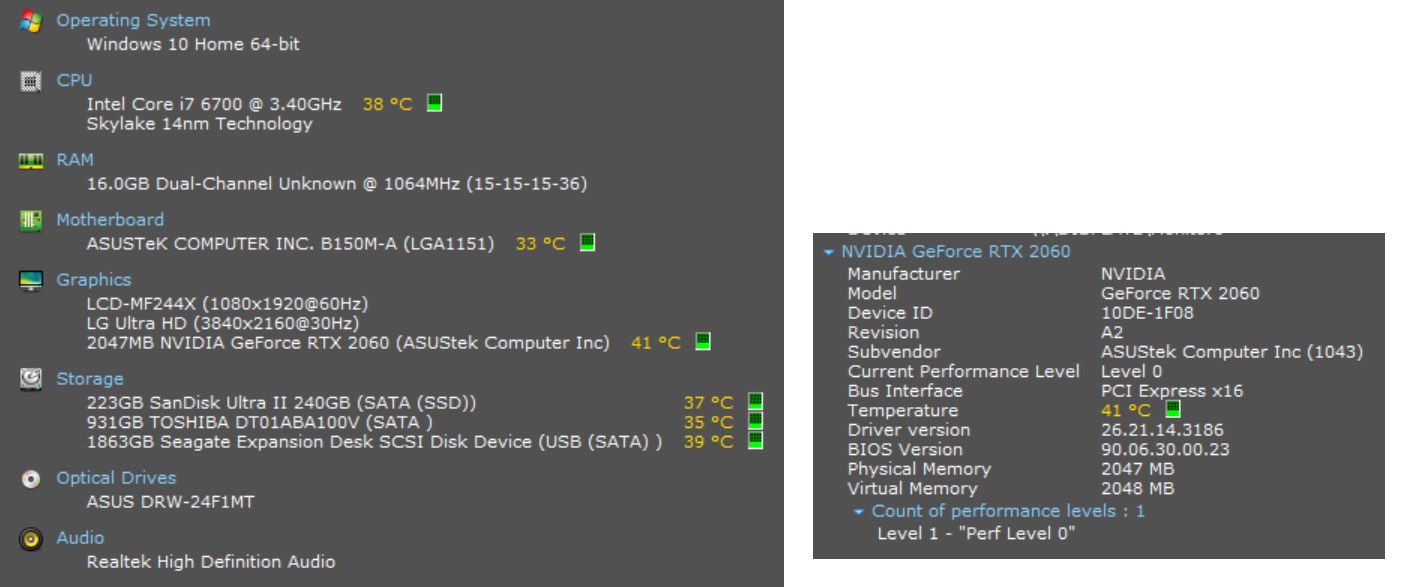
Solution: In my case, the ultimate solution was changing the refresh rate to a higher number. You will find these settings in the NVIDIA Control Panel under the "Change Resolution" tab.
Last edited: