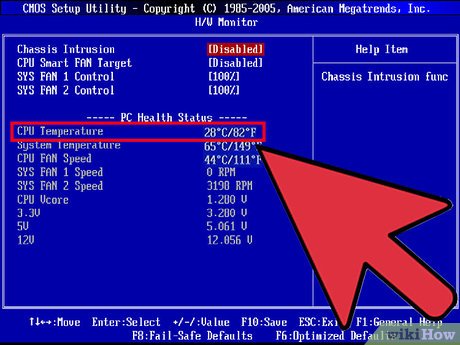Last night I took my PC apart because of a display problem, I removed the GPU, RAM slots, the CMOS battery and the CPU.
The problem was fixed and the display works now, but the PC shutsoff a few minutes after turning it on (shuts off when the Windows 10 boot logo appears).
I believe this is because when I reassambled the CPU, either I didn't put it in correctly (close enough to the CPU) or because of the thermal paste that was erased after I detached the CPU fan and the CPU itself and I didn't apply new thermal paste after that, is that the problem here ?
Should I apply some thermal paste because it was very old and it got removed once I checked on the CPU ?
I need help here, you could save me from a trip to the repair shop, Please.
The problem was fixed and the display works now, but the PC shutsoff a few minutes after turning it on (shuts off when the Windows 10 boot logo appears).
I believe this is because when I reassambled the CPU, either I didn't put it in correctly (close enough to the CPU) or because of the thermal paste that was erased after I detached the CPU fan and the CPU itself and I didn't apply new thermal paste after that, is that the problem here ?
Should I apply some thermal paste because it was very old and it got removed once I checked on the CPU ?
I need help here, you could save me from a trip to the repair shop, Please.