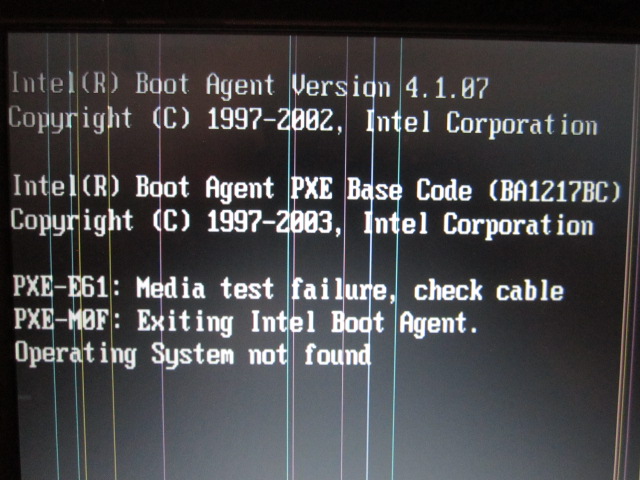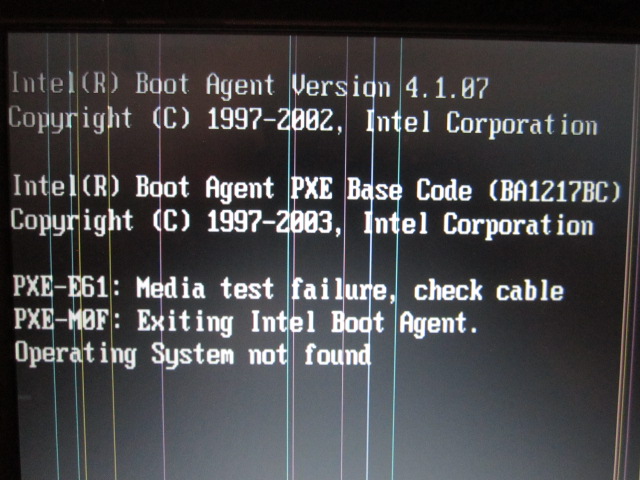Oh crap I forgot to reply.
The drive still seems to work, I used it to install some programs and it didn't have any problems then. But yeah I is really old so it could just be because of age.
What mrmike said about the drive not working until a later stage might be right too. The laptop I'm using is an old Thinkpad, and the disk drive is in an expansion port called an Ultrabay. Ultrabay expansions can be removed at any time and switched out, even when the computers on (I think, the only Ultrabay thing I have is the disk drive so I've never done it). For example I think I could take out the disk drive and switch it with a hard drive. So maybe the Ultrabay isn't booted right at the start.