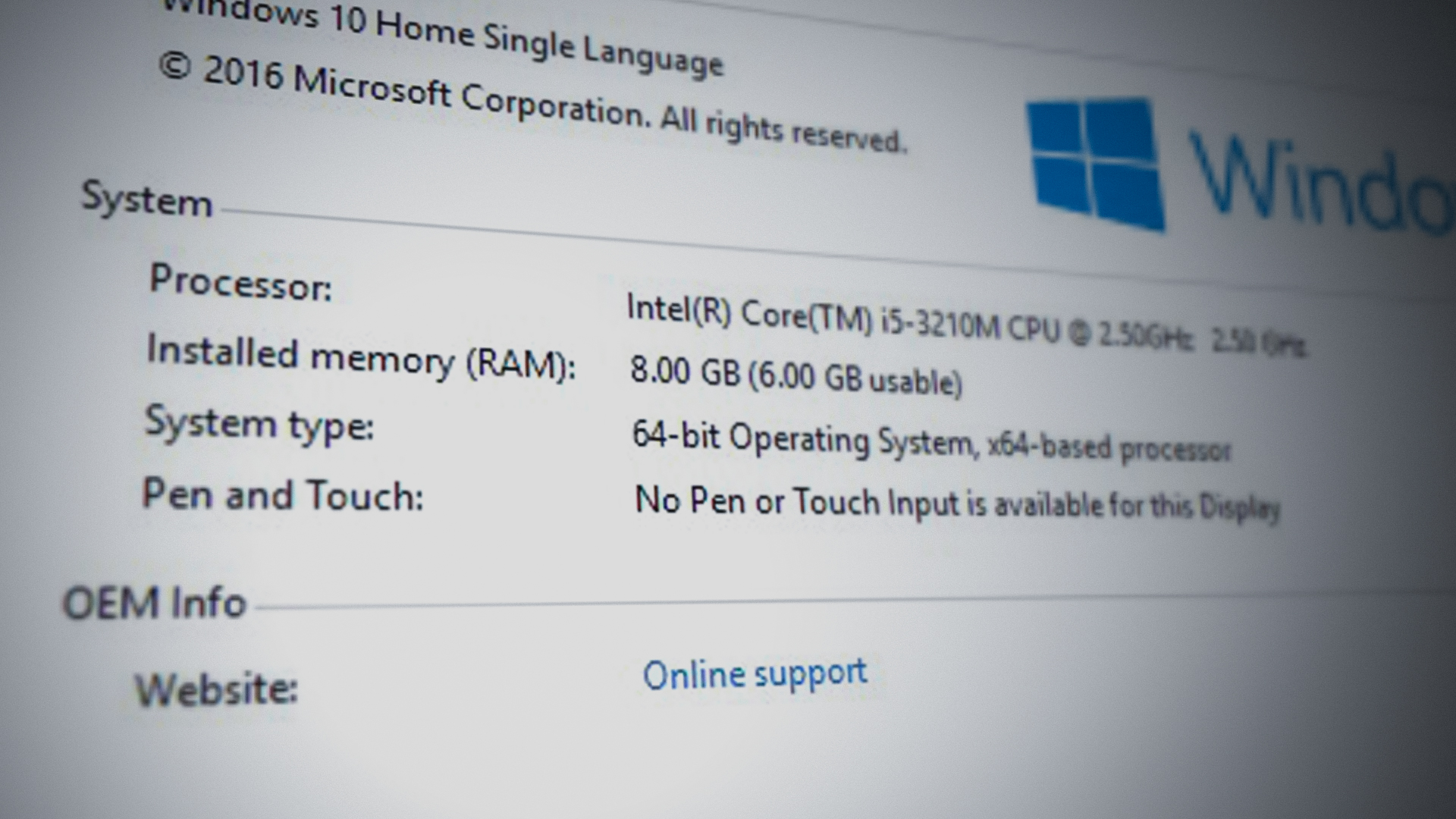Here are my specs:
ryzen 7 2700x
asus rog crosshair hero vi
2x4gb of gskill aegis ddr4 memory
geforce gtx 1060
120gb kingston ssd
1tb hard drive
500w Corsair psu
I was playing modern warfare warzone the night before this happend with no issues. I woke up the next morning and tried to play warzone again. I launch it and the game says I don’t have the recommended amount of ram. I thought It was weird but I continued to play the game. The game was terrible and I was getting 10 FPS when I was in an encounter with another player, before I use to get a smooth 90+ FPS. I then went to task manager and saw that I was only using 3.9 gb of memory and that 4.1 gb is hardware reserved. I was confused and started to troubleshoot. I looked at my motherboards qcode and it said 24, which means my motherboard does not recognize my ram, but when I open my bios the computer recognizes the 2 ram sticks and says each one is 4gb.The total memory in the bios says only 4gb. Where does the other 4gb of ram go and why is it showing a 24 code if the bios shows 2 sticks of ram? I then turned off the computer and plugged the psu out and tested and cleaned the ram. I cleaned it with isopropyl alchohol and tested both ram sticks. Both 4gb ram sticks work and boot the computer and Ram slots a1 and a2 were tested individually with each stick and work. When I tried to boot with either of the sticks individually in slots b1 or b2 the computer would not post but the fans will turn on and the qcode changes rapidly random numbers no specific numbers pop up and nothing happens. I then tried both ram sticks in slots a1 and a2 and all 8gb worked but its in the wrong configuration. I updated to the latest bios to see if that would change anything. The only thing that changed is when I put the ram stick individually in b1 and b2 the qcode didn’t change rapidly, instead it showed 0d and never posted. I reset the ram sticks back in a1 and a2 for now until I figure out what to do. Another guy on a different form site posted the exact same issue with the same motherboard and ryzen 7 and said he was getting the 0d problem too. People told him to check the cpu for bent pins. The guy responded back and said he fixed the issue by simply reapplying thermal paste and seating the cpu back in the motherboard. He said he inspected the cpu with a magnifying glass and found no bent pins. He put the cup back and reapplied thermal paste and retried to put ram sticks in slot a1 and a2. The computer worked and he was getting no 0d code and everything worked fine and he had his full 32 go of ram.
I dont know if I should buy some new thermal paste or if it’s a software issue with the motherboard. The week before I took the heat sink off the ryzen 7 and cleaned the dust off the heatsink with compressed air. I didn’t have thermal paste so I put the heat sink back on with the old thermal paste. Idk if heat of the old paste had anything to do this the memory not working but I want to start somewhere. I spent a lot on this motherboard and I don’t want to see it be wasted. Maybe some software solutions first because I need to do work and online school on the computer. Can someone please help me with this memory issue?
ryzen 7 2700x
asus rog crosshair hero vi
2x4gb of gskill aegis ddr4 memory
geforce gtx 1060
120gb kingston ssd
1tb hard drive
500w Corsair psu
I was playing modern warfare warzone the night before this happend with no issues. I woke up the next morning and tried to play warzone again. I launch it and the game says I don’t have the recommended amount of ram. I thought It was weird but I continued to play the game. The game was terrible and I was getting 10 FPS when I was in an encounter with another player, before I use to get a smooth 90+ FPS. I then went to task manager and saw that I was only using 3.9 gb of memory and that 4.1 gb is hardware reserved. I was confused and started to troubleshoot. I looked at my motherboards qcode and it said 24, which means my motherboard does not recognize my ram, but when I open my bios the computer recognizes the 2 ram sticks and says each one is 4gb.The total memory in the bios says only 4gb. Where does the other 4gb of ram go and why is it showing a 24 code if the bios shows 2 sticks of ram? I then turned off the computer and plugged the psu out and tested and cleaned the ram. I cleaned it with isopropyl alchohol and tested both ram sticks. Both 4gb ram sticks work and boot the computer and Ram slots a1 and a2 were tested individually with each stick and work. When I tried to boot with either of the sticks individually in slots b1 or b2 the computer would not post but the fans will turn on and the qcode changes rapidly random numbers no specific numbers pop up and nothing happens. I then tried both ram sticks in slots a1 and a2 and all 8gb worked but its in the wrong configuration. I updated to the latest bios to see if that would change anything. The only thing that changed is when I put the ram stick individually in b1 and b2 the qcode didn’t change rapidly, instead it showed 0d and never posted. I reset the ram sticks back in a1 and a2 for now until I figure out what to do. Another guy on a different form site posted the exact same issue with the same motherboard and ryzen 7 and said he was getting the 0d problem too. People told him to check the cpu for bent pins. The guy responded back and said he fixed the issue by simply reapplying thermal paste and seating the cpu back in the motherboard. He said he inspected the cpu with a magnifying glass and found no bent pins. He put the cup back and reapplied thermal paste and retried to put ram sticks in slot a1 and a2. The computer worked and he was getting no 0d code and everything worked fine and he had his full 32 go of ram.
I dont know if I should buy some new thermal paste or if it’s a software issue with the motherboard. The week before I took the heat sink off the ryzen 7 and cleaned the dust off the heatsink with compressed air. I didn’t have thermal paste so I put the heat sink back on with the old thermal paste. Idk if heat of the old paste had anything to do this the memory not working but I want to start somewhere. I spent a lot on this motherboard and I don’t want to see it be wasted. Maybe some software solutions first because I need to do work and online school on the computer. Can someone please help me with this memory issue?