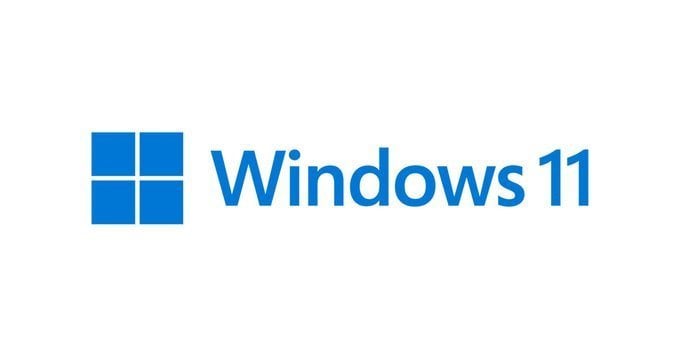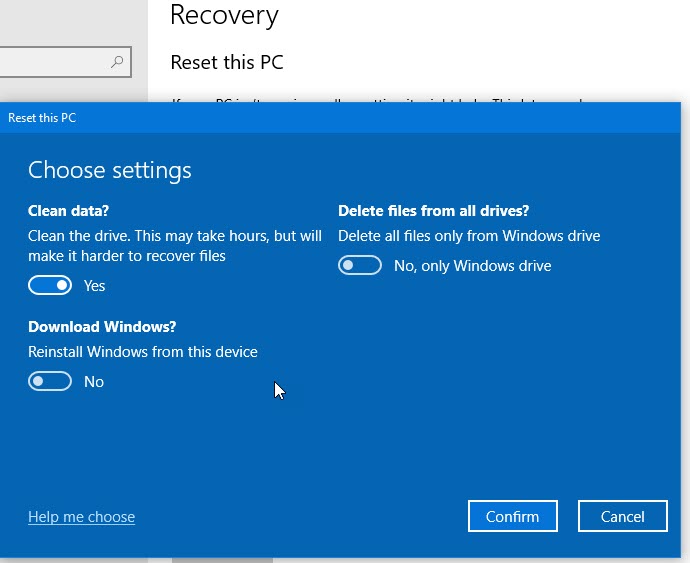Hi,
One week after the reinstall I am pretty happy with the result. My Thinkpad P51 is back to its old self and ran fast again. I guess the installation I made since I got it, more than 3 years ago, took its toll: I had 3 different SQL Server versions, 2 SQL Management Studio, 2 Visual Studio, 10+ DevExpress components versions, and the list goes on.
Here are the steps I took:
1) I created a Recovery Media from Lenovo website
here and stored it in a pendrive
2) Using MiniTool Partition Wizard I backed up my disk onto a brand new external drive. It took about 1h50 to save my 1Tb SSD to my external drive
3) I disconnected the external drive
4) After some fiddling around in the BIOS I eventually managed to make the notebook restart using the pen drive. The F12 allowing to choose the boot drive didn't work then, this has been fixed since, but I don't know why.
5) Reinstalling the OS went very smoothly, in about 3 hours I had it up and running including all Windows Updates. That was it for the first day.
6) The following day I copied back the data from my backup disk took more time than I expected but at this stage, I went out gardening while it happened.
7) Then it took a few more hours to reinstall all my tools such as SQL Server, SQL Management Studio, and Visual Studio.
Some issues:
-
Remote Desktop Connection: password issue I had saved the connections I was using under .rdp files and as I had used them prior to reinstalling I know they were working. Strange enough when I wanted to use them after they asked me for users and passwords as somehow the OS detected the machine change.
-
Sticky Note: if you're using them you might want to back up the plum.sqlite file located in C:\Users\username\AppData\Roaming\Microsoft\Sticky Notes. I got back mine with my OneDrive login
-
SOS Backup: One of my backup systems is SOS Backup, when I reinstalled my machine I thought it cool to change its name. Not a wise move, as it was under a different name SOS Backup consider it as a new machine and started to back up all my selected folders again therefore I almost ran out of disk space on their server. Solution: I renamed my machine back to its old name and cleaned up what had been copied. Side effect from that renaming process: the SQL Server I had installed running under the new name: I didn't want to take any chance so I uninstalled it completely and reinstall it again with the new/old name.
-
MiniTool Partition Wizard: license issue, as I had a license covering one year of updates I had to search for a backup of the installation file according to my license because their support told me "We no longer have the download link to the old version you purchased as it has been discontinued for a long time"
-
SQL Server Management Studio. I got back the annoying beep sound while working on it. It can be disabled by going to the menu, Tools > Options > Query Results > SQL Server > General, and unchecking the “Play the Windows default beep…” option. And also under the Analysis Server
-
Fonts: I had forgotten to copy my fonts, got them back from my saved C: drive
-
Visual Studio: I am using that tool for my work and when reinstalling it they are 2 options that are coming as a defect that required action: one was to run the setup again and check the option ".NET Framework project templates, item templates" because some templates were missing and the other was the new Web Live Preview designer that was messing up with DevExpress components, I had to go in Tools > Options > Web Forms Designer, select the "Legacy Web Forms Designer" Options
-
ApexSQL SQL Diff: this is still an ongoing issue. I have purchased a "perpetual license" of the product but it seems that despite being perpetual I can't reinstall it as I am getting an "Invalid activation code" message. I contacted their support but they don't seem willing to help as the support and upgrades contract expired in January 2020. They are saying "
While the license is indeed perpetual and you own it / can use it, technical support is available while the license is under maintenance. "
UPDATE: Eventually I had it working, and support put me on the right track, instead of using the Automatic activation process I used the manual activation process, bingo !
-
Firefox: this is the most serious issue I am having, I have lost all my passwords that I was using in both Firefox versions I had, the developer edition and the standard one. The reason? I didn't remember my Firefox Account password and had to reset it and I have been told that "
Resetting the password for the Firefox Account because you do not remember the password will remove all data stored on the Sync server because this password is used to encrypt your data before it is uploaded to the Sync server and only this password or a possible recovery key can decrypt this data." I managed to switch on my previous machine where I managed to backup the passwords I was using up to 2019 in a CSV file, and got to rescue one I really needed
-
Speed Dial 2: I forgot to export my settings and therefore lost them. I got them back again using my previous machine but as it was a different format I had to tweak the JSON file and reload that one.
- Reinstalling
GoodSync went smoothly as I had backed up all the jobs before, and the licensing process went fine as their website allows to disconnect/reconnect software.
- I am using
TheBat! as email software. reconnecting to the folders where data went smoothly. But anyway, next time I will perform a complete backup before thru the software, just in case.
-
Whatsapp reconnected fine including historical conversations.
- Docking station. The loudspeaker jack on the back of my docking station didn't seem to work anymore as no sound was coming from the speakers when connecting them thru the docking, but were working fine when connecting thru the notebook. I had to go thru the Lenovo website and install a driver.
One piece of advice: if you need to reinstall software requiring license numbers try to save them in a text file before going thru the whole process. Mine were stored in my email client software and before accessing them I had to restore the data and the software. And as the data restore was done thru a tool requiring the license key I got almost trapped in catch 22 situation, luckily MiniTool Partition Wizard free version allowed me to perform the task without a license key
Thanks guys for the advice I got, I hope sharing my experience will help people avoid hitting some snags in the process.
Again I am very happy with my reinstallation process, it is a bit scary at some stage but with a proper backup, nothing should be lost in the process. And I got a speedy notebook again. I just hope to be able to sort out the ApexSQL SQL Diff issue as they are now selling it at a price beyond what I am willing to pay.