Hi All,
I have been looking on this great forum, and have found https://forums.tomshardware.com/threads/aio-cooler-on-an-older-mobo.3539222/ and https://forums.tomshardware.com/threads/help-with-rgb-fans.3833243/ , but they don't really provide an answer to my question and the store I bought the watercooler from, doesn't really know...
So I am running unraid on the old hardware from my old desktop pc (only unraid, nothing else). I had a corsair watercooler which broke down and I replaced it with a new watercooler, which is an RGB (Cooler Master, ML120R RGB).
I have everything hooked up as indicated and I think the fans and the pump are doing their job (CPU temp is around 30° normally and goes to around 42° under loads (Plex Server), but the RGB lights do not come on. The Two fans are hooked up via a Y splitter to CPU FAN on the Mobo (both 4 pin) and running, the other two are fed into the RGB remote as indicated in the schematics with another splitter cable. The two cables coming from the CPU cooler/pump itself - 1 is fed into the RGB remote as well, the other is meant to go into CPU_OPT, but since I don't have that on my Mobo, I have put it into SYSFAN4 (both 3 pin). I also connected the USB (USB Header Connector and USB Adapter) to feed power to the RGB Remote.
The cable for Gigabyte Mobo connection to the RGB Remote, I cannot put on my Mobo anywhere (probably my mobo is too old?). It's called the ARGB 3-Pin Motherboard connector.
I don't mind too much that I can't control the RGB lights, but it would be nice that they can just "come on".
Just for reference : I didn't put the cables for Case Restarting Line, or Motherboard Restart wire, since I don't use them anyway.
I have an LGA2011 mobo (Gigabyte GA-x79-UP4 (rev1.1)) and put Thermal Grizzly Kryonaut Thermal Paste on with an Cooler Master MasterLiquid ML120R RGB water cooler.
Is it just not possible, or am I missing something?
I have been looking on this great forum, and have found https://forums.tomshardware.com/threads/aio-cooler-on-an-older-mobo.3539222/ and https://forums.tomshardware.com/threads/help-with-rgb-fans.3833243/ , but they don't really provide an answer to my question and the store I bought the watercooler from, doesn't really know...
So I am running unraid on the old hardware from my old desktop pc (only unraid, nothing else). I had a corsair watercooler which broke down and I replaced it with a new watercooler, which is an RGB (Cooler Master, ML120R RGB).
I have everything hooked up as indicated and I think the fans and the pump are doing their job (CPU temp is around 30° normally and goes to around 42° under loads (Plex Server), but the RGB lights do not come on. The Two fans are hooked up via a Y splitter to CPU FAN on the Mobo (both 4 pin) and running, the other two are fed into the RGB remote as indicated in the schematics with another splitter cable. The two cables coming from the CPU cooler/pump itself - 1 is fed into the RGB remote as well, the other is meant to go into CPU_OPT, but since I don't have that on my Mobo, I have put it into SYSFAN4 (both 3 pin). I also connected the USB (USB Header Connector and USB Adapter) to feed power to the RGB Remote.
The cable for Gigabyte Mobo connection to the RGB Remote, I cannot put on my Mobo anywhere (probably my mobo is too old?). It's called the ARGB 3-Pin Motherboard connector.
I don't mind too much that I can't control the RGB lights, but it would be nice that they can just "come on".
Just for reference : I didn't put the cables for Case Restarting Line, or Motherboard Restart wire, since I don't use them anyway.
I have an LGA2011 mobo (Gigabyte GA-x79-UP4 (rev1.1)) and put Thermal Grizzly Kryonaut Thermal Paste on with an Cooler Master MasterLiquid ML120R RGB water cooler.
Is it just not possible, or am I missing something?

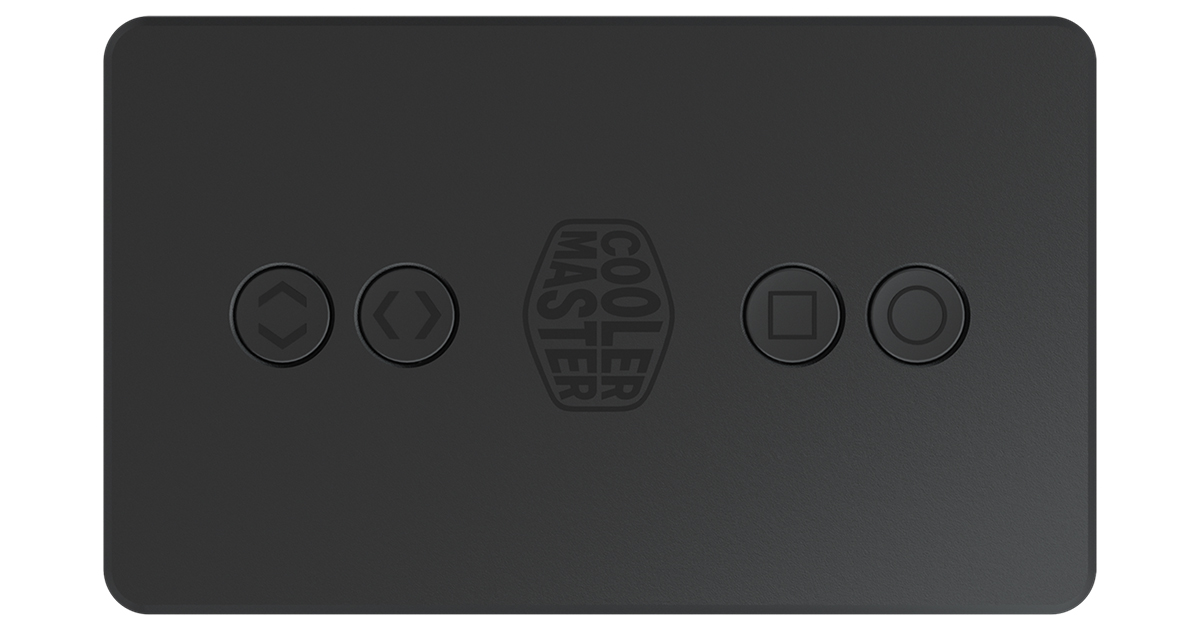
 I have consulted the forum a number of times over the last 10 years or so, always found it helpful, but the first time actually posting..
I have consulted the forum a number of times over the last 10 years or so, always found it helpful, but the first time actually posting.. 