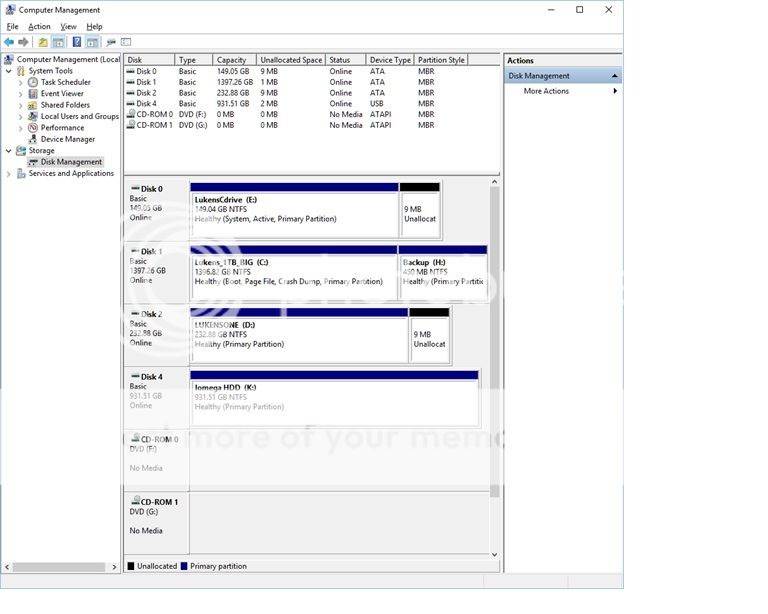Have a go at this -
'The problem may be you're not looking in just the right spot . Click Start, RIGHT-click My Computer in the window, then click on Manage from the menu. In the new Computer Management window expand "Storage" if necessary and click on Disk Management. I expect OP (damaster) and joses both have got this far. Now, examine the TWO right-hand panes. The upper one shows you only the devices Windows already knows how to use. The lower one, which SCROLLS, also shows you other devices Windows does not yet understand. Your new disk should be here with no letter name and no info. RIGHT-click on it and, from the menu, choose to Partition the drive. You'll have a choice of how big it should be and most likely want to use all the drive in one volume. (You can use only part of the space. If you do, when you are finished come back here and find the remainder shown as "Unallocated Space". You can create a second Partition or more in it if you want.) For this first Partition, make it the Primary or Active Partition, and NOT bootable because this drive is for data only - you already have a boot drive. When all the choices are made, go ahead with the Partition operation.
When that is done, come back to this new Partition and RIGHT-click again and choose to Format it. Choose the NTFS File System option. A Quick Format will do the job in 5 to 15 minutes. A Full Format will do a Quick Format, then go though every sector of the drive and test it, marking off any faulty ones (very rare) so they won't be used. Full Format takes many hours!
When you are done, reboot and your newly prepared hard drive should show up in My Computer as an empty unit ready for use.'
Extract from here http://www.tomshardware.co.uk/forum/244697-32-sata-drive-detected-bios-windows-disk-management