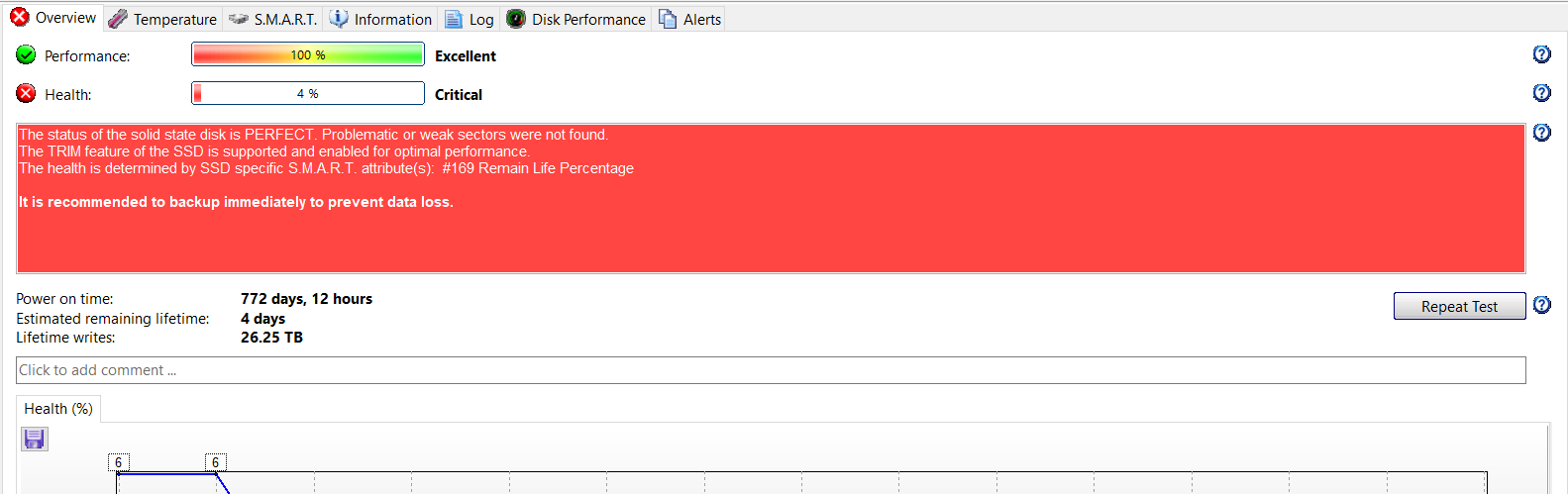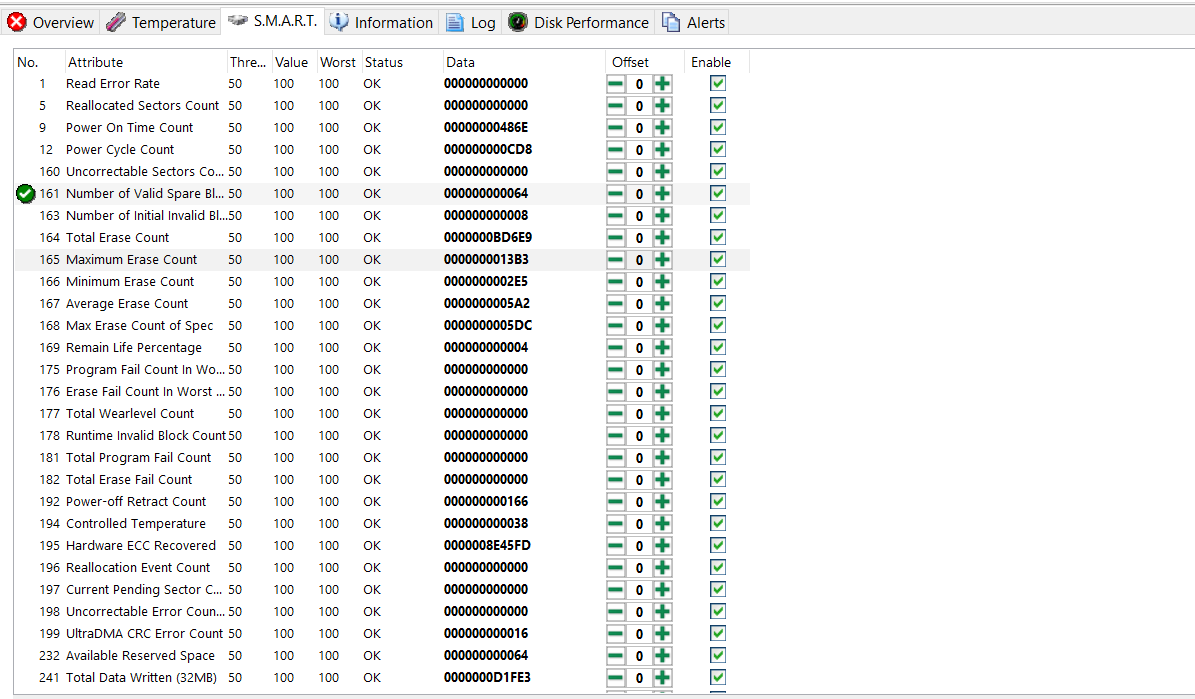My SSD's health is at 4% and it is decreasing every day.
What happens when it reaches 0%?
What should I do now to prevent data loss? Should I re-install my OS in other drive and get rid of the current one? Or there is something to be done to fix the current one?
What happens when it reaches 0%?
What should I do now to prevent data loss? Should I re-install my OS in other drive and get rid of the current one? Or there is something to be done to fix the current one?
| SSD | Transcend 120GB TS12GSSD220S |
| SOFTWARE USED TO DEBUG | Hard Disk Sentinel |
| SSD POWER ON TIME | 772 days 6hrs |
| SSD LIFETIME WRITES | 26.24TB |
| OS | Windows 10 |
Last edited: