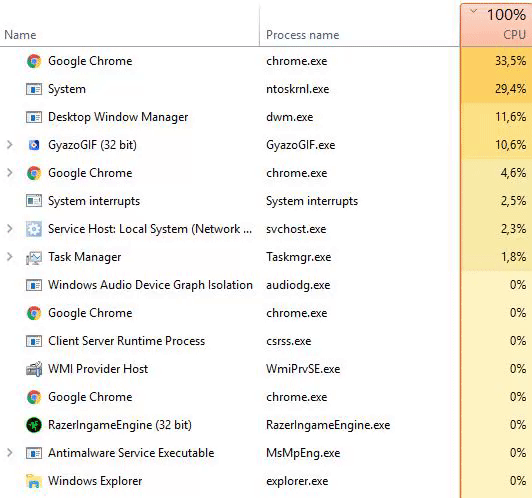Long story short: does anyone know how I get 'system idle process' to show up in Win 10 Pro's task manager when it's not there?
Longer version: Heya, So I have recently upgraded my pc from Win 7 Ultimate to Win 10 Pro and whenever I open the task manger, it claims that my cpu (i7-2600k) is being utilized for 100%. Never anything less.
2 gifs of the 'top users' of CPU:
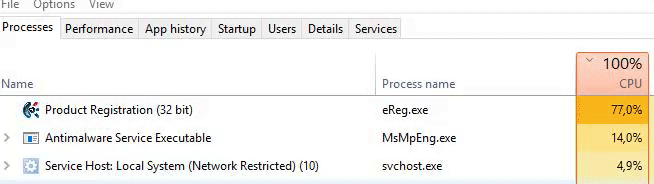
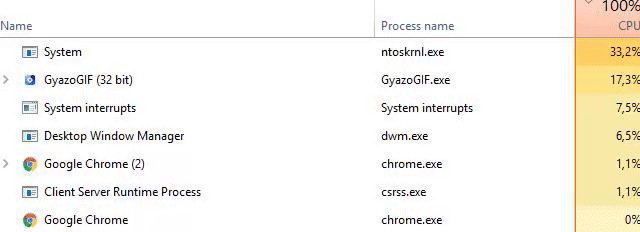
As you can see, closing the top user doesn't make cpu utilization go down at all.
So last night I noticed that there is no System Idle Process. This kind of felt like a 'chicken or the egg?' thing, because is it not there because cpu is being used 100% or does it say cpu is being used 100% because there is no System Idle Process?
So I downloaded Sysinternals Process Explorer for a second opinion on my CPU usage and that did show a System Idle Process:
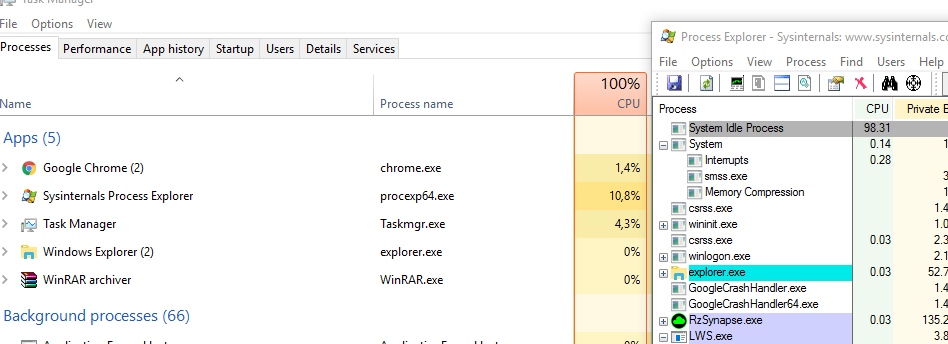
Does anyone know how I get the default task manager to show System Idle Process as well, so it will show the actual cpu utilization?
Thanks in advance
Longer version: Heya, So I have recently upgraded my pc from Win 7 Ultimate to Win 10 Pro and whenever I open the task manger, it claims that my cpu (i7-2600k) is being utilized for 100%. Never anything less.
2 gifs of the 'top users' of CPU:
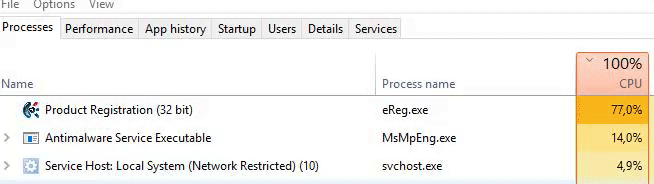
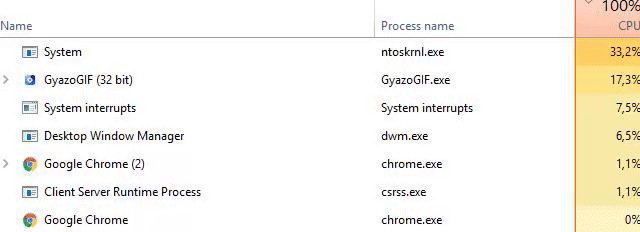
As you can see, closing the top user doesn't make cpu utilization go down at all.
So last night I noticed that there is no System Idle Process. This kind of felt like a 'chicken or the egg?' thing, because is it not there because cpu is being used 100% or does it say cpu is being used 100% because there is no System Idle Process?
So I downloaded Sysinternals Process Explorer for a second opinion on my CPU usage and that did show a System Idle Process:
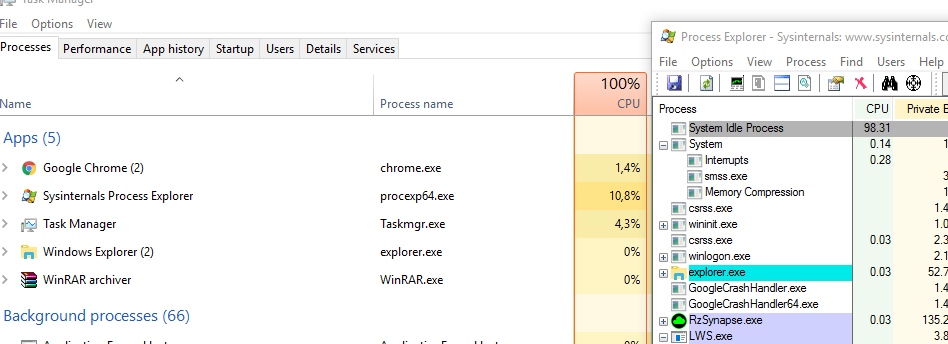
Does anyone know how I get the default task manager to show System Idle Process as well, so it will show the actual cpu utilization?
Thanks in advance